How to Change Snapchat Notification Sound? Guide 2023
Wondering how to change Snapchat notification sound? By configuring unique sounds for friends and groups, Snapchat Plus subscribers can customize their notification sounds.
When a certain friend (or group of friends) sends you a Snap, Chat, or typing notification, you can choose to have a custom notification sound play for them as a Snapchat+ subscriber.
Continue reading to learn how to modify the sound of your Snapchat notifications!
How to Change Snapchat Notification Sounds?
Before you can alter Snapchat notification sounds, you must first sign up if you are not already a subscriber. Following a week of free use, it costs $3.99 per month or $39.99 per year. You can change your notification sounds after signing up and reading more about Snapchat Plus.
1. In the Snapchat app, tap the Chat icon at the bottom of the screen.
2. To change notifications for a conversation, tap and hold on a friend or group.
3. In the pop-up menu, tap Chat Settings.
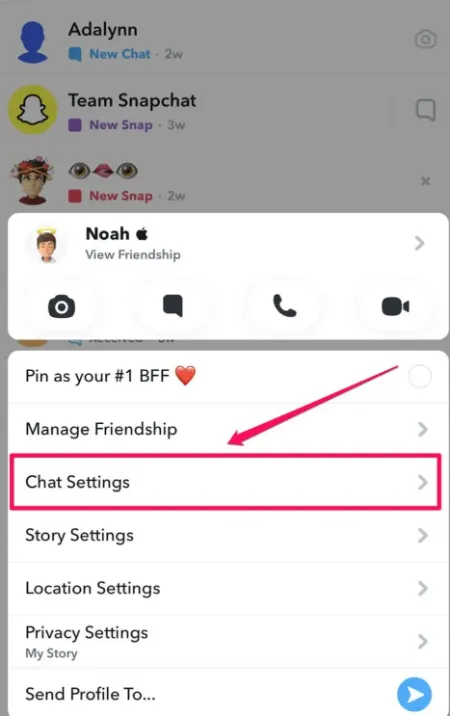
4. Tap Notification Sounds.
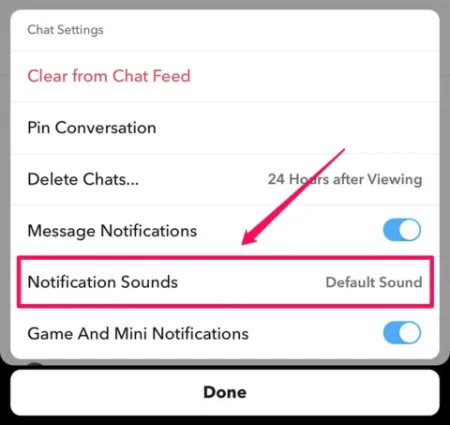
5. On the Notification Sound page, you can sample the sound options by tapping the Play buttons on the right.
6. Tap the sound you want to use somewhere other than the Play button when you find it. Tap Set Notification Sound to make the change.
You May Also Like:
Can You Change Snapchat Notification Sound on IOS Devices?
Unfortunately, you cannot alter the iOS device’s default notification sound with Snapchat. Additionally, even though the iOS version of Snapchat has some predefined tones available only for it, you won’t be able to use a custom sound for it.
The changes will apply to all of your apps, including iMessage, even if you prefer to use a predefined tone. If that’s something of your interest, you may follow the steps given below in their respective order:
- Navigate to “Settings” on your iOS device and scroll down to locate and tap on Snapchat
- Once you’ve found it, tap on the “Notifications” option and ensure that the “Sounds” slider is toggled on
- Then, navigate back to the main Settings menu and tap on the “Sounds & Haptics” option, followed by the “Text Tone” option
From the various options listed on the interface, you can now select your preferred alert tone. Remind yourself that the modifications will affect your entire iOS ecosystem, so every app that displays notifications will now play the same sound.
Alternatively, you can turn off the Snapchat Notification sound altogether, follow the below steps to do so,
- Navigate to “Settings” on your iOS device and scroll down to locate and tap on Snapchat
- Once you’ve found it, tap on the “Notifications” option and ensure that the “Sounds” slider is toggled off.
How to Get the Original Snapchat Notification Sound?
If you have changed the notification sound and then realise that you want the default Snapchat notification sound then follow the steps below :
- Open the Settings menu on your device
- Click on Apps & Notifications
- Select Advanced
- Click Sound
- Tap Default notification sound
How to Set Different Notification Sound for Contacts Or Best Friends?
You must strike up a conversation with your closest pal or the person whose information you want to change.
Then on their profile icon click on the three-dot menu icon on the upper right hand corner of the screen
Click on “People & Options” and Tap “Chat message sound”.
Choose the Snapchat user whose message notifications you want to receive.
Final Words on How to Change Snapchat Notification Sound
Snapchat is a popular social media app. The application has a ton of features. You can customize the app to your preferences, including the Snapchat notification sound.
It’s not much, but tiny adjustments like this can really make a difference. Therefore, use these instructions and your imagination to change the notification sound on Snapchat.
Read More:







