How to Appear Offline on Instagram? Step By Step Guide
Only users you follow or private message on Instagram see these details. But how to appear offline on Instagram? Don’t worry; we’ll walk you through it step by step.
On Instagram, you can be active while still appearing inactive. You can alter your public image on Instagram by editing your activity status. If you don’t want your current activities to be publicly known on social media, disable the activity status.
What Does Appearing Offline on Instagram Do?
As we mentioned briefly, appearing offline on Instagram does several different things. And the Activity Status is the central focus of everything.
First, turning off your Activity Status to appear offline on Instagram will hide your status from other users.
That implies that when you actively browse images and videos on the platform, no one can see.
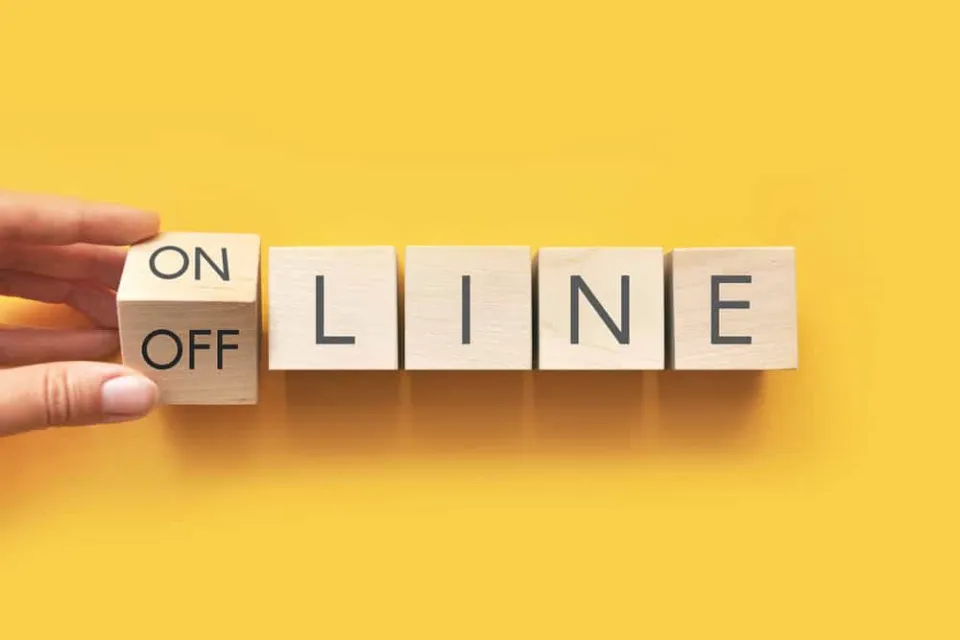
The counter that shows how long it has been since you were last offline will also be hidden if you toggle off your Activity Status.
Therefore, you can effectively hide every element of Instagram’s Activity Status for your profile.
You cannot see anyone else’s Activity Status if you do it, though.
You must therefore keep letting people know you are online if you want to know when they are online.
How to Appear Offline on Instagram: 6 Steps
Turning off your “online” status on Instagram isn’t as challenging a feat as it looks.
You only need to learn the right buttons to press for you to successfully see your liked posts on Instagram without anyone knowing you’re online.
Step 1: After you launch Instagram by tapping on the app icon on your phone’s home screen, press the “Profile” icon.
You’ll find this “Profile” button at the rightmost part of the bottom menu of the “Home” page.
Step 2: Now, you’ll be redirected to your “Profile” page.
The hamburger menu, which consists of three horizontal lines, can be found on the page’s upper right.
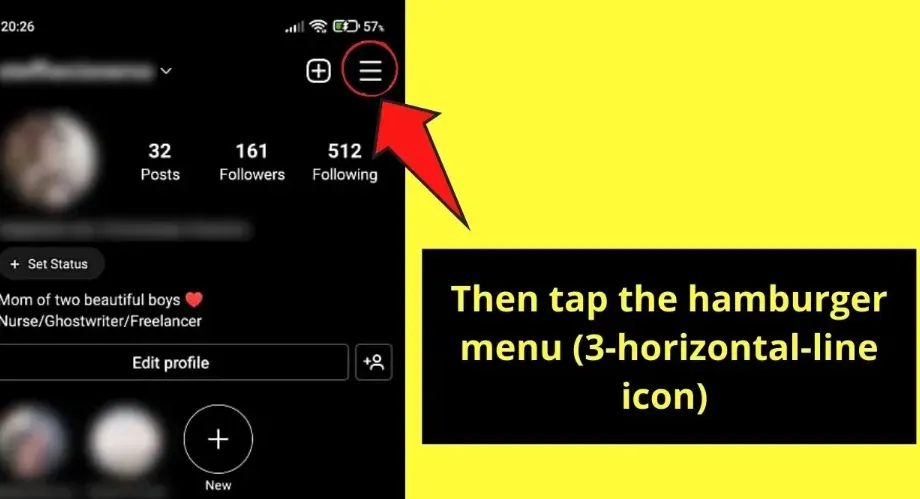
Step 3: On the menu that appears at the page’s bottom, tap the “Settings” option.
Step 4: Under the “Settings” page, head to “Privacy” and tap it.
Step 5: Once you’re on the “Privacy” page, swipe up until the “Activity Status” option appears.
Once you locate the button, tap it once to view the options available on the following page.
Step 6: Now, you’ll see 2 toggle options available on the “Activity Status” page: “Show Activity Status” and “Demonstrate Times When You Are Active Together.”
Since you’re aiming to appear offline on Instagram, tap the toggle of the “Show Activity Status” option.
You’ll know you’re successful in turning this option off when the toggle appears with a gray color from blue.
Curiously though, you’ll notice that the “Show When You’re Active Together” option also turns to gray after you switch the previous option off.
This means that you and the person you follow and chat with on Instagram’s messenger won’t know if they’re online or not.
Read More:
Why Would You Want to Appear Offline on Instagram?
There are several reasons why you might want to appear offline on Instagram.
Maybe you have that obnoxious aunt who won’t leave you alone once she discovers you’re online.
Or perhaps someone with whom you have previously connected exploits your Activity Status.
However, it might be a better idea to obliterate that person entirely.
The ability to appear offline on Instagram can be incredibly helpful, whatever your motivation.
You can always go back and turn the feature back on if you want to let your friends know you’re online once more.
Final Thoughts on How to Appear Offline on Instagram
With those 6 steps, you’ve successfully appeared offline on Instagram.
But if you only want to appear offline occasionally, don’t worry. If you change your mind, you can always turn this feature back on.
So, are you ready to use this cool Instagram feature? No one will message you until you respond because you will appear to be offline while actually being online. How awesome is this function?
Read More About Instagram:







