Why Can’t I Reply to Messages on Instagram? 9 Possible Causes
If you are wondering why can’t I reply to messages on Instagram? So you are in the right place.
Currently, Instagram is unquestionably one of the most widely used social media networks. Instagram faces tough competition from apps like TikTok, but it keeps a step ahead thanks to regular updates that add new features to improve user experience.
This guide will cover all issues related to messaging problems on Instagram, including errors with the new feature that allows users to reply to a specific message.
Why Can’t I Reply to Messages on Instagram?
The most frequent causes of users being unable to reply to messages on Instagram are detailed in the list that follows. To properly troubleshoot your problem using the detailed techniques described later in this guide, use this to help you identify your issue.
1. You Have Not Updated Messaging
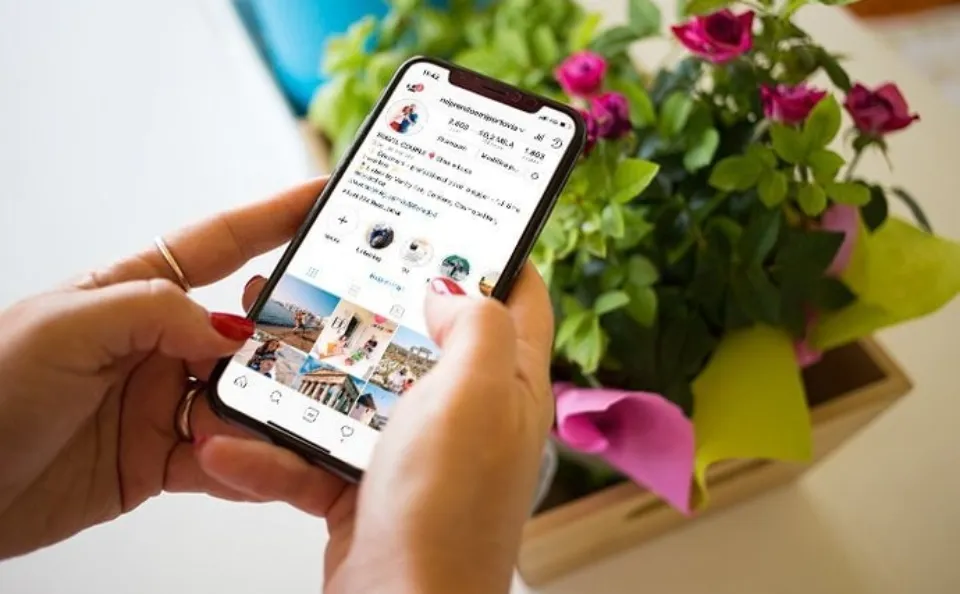
Like any other application, Instagram requires regular software updates to work properly. These software updates are crucial for your application because they occasionally include new features, bug fixes, and app improvements.
Your app may be having messaging issues as a result of outdated software if you discover that you have neglected to update it. If this is the case, you will start to experience more severe and frequent application errors over time.
Keep track of the updates that are periodically released in order to maintain the functionality of the Instagram application. Any potential updates to Instagram will be automatically notified to you, and in some cases, they may even be downloaded and applied.
If you do not have automatic updates enabled, you will need to manually download and install the update in order to use it. Automatic updates should be enabled in order to prevent this issue because it can occasionally result in missed updates.
2. You Have No Internet Connection
You probably won’t be able to respond to any messages if your internet connection drops while you are viewing a direct message chat that you are having. As the chat will still be visible and may occasionally become stuck on the person typing, this can be confusing.
You won’t be able to send or receive any messages or use the new reply to message feature up until your connection is established, so keep that in mind.
You won’t be able to send any messages while you’re without an internet connection, but you will receive any messages that are sent to you as soon as the connection is established.
3. Using Out of Date Application
Instagram needs to have its software updated in order to work properly, just like any other application. These software updates are crucial to your application because they can include new features, patches, and optimizations.
You may be having messaging issues as a result of out-of-date software if you discover that you have neglected app software updates. If this is the case, you will start to experience more severe and frequent application errors over time.
Maintaining awareness of the updates that are sporadically released is crucial to the Instagram application’s health. Any potential updates to Instagram will be sent to you automatically, and in some cases, they may even be downloaded and applied.
You must manually download and install the update if you do not have automatic updates enabled. In order to prevent this issue, it is best practice to enable automatic updates. This can occasionally result in missed updates.
4. Instagram Has Chosen Not to Release It to Your Account Specifically
On occasion, Instagram may limit a feature just for your account after flagging it for inappropriate behavior. These situations are uncommon, but they are frequently brought on by serious Terms of Service violations.
Restrictions on account activity on Instagram work to reduce bullying and harassment on the platform. If you recently received notification of a restriction on your account, this may be the reason why you are experiencing problems with messenger, including being unable to access the new feature.
Follow the terms of service and refrain from using hateful or disparaging language on the application to avert this situation. If you continue to engage in this kind of behavior, you might end up having your entire account banned.
5. the Device You Are Using is Old
The Instagram app probably won’t function as intended if you’re using a device that is no longer supported, like an iPhone 5, for instance. You’ll experience frequent errors and crashes when using an outdated device, and the messenger feature won’t function properly.
Modern phones use updated software, which is the cause of this lack of compatibility. Instagram won’t function properly on your older device because it didn’t get important updates.
If you’re still trying to use an outdated device to access Instagram messaging, maybe you should think about using a PC instead? Since Instagram’s web browser version never needs to be updated, you can access the most recent version there.
6. Your Instagram Account Has Not Been Refreshed
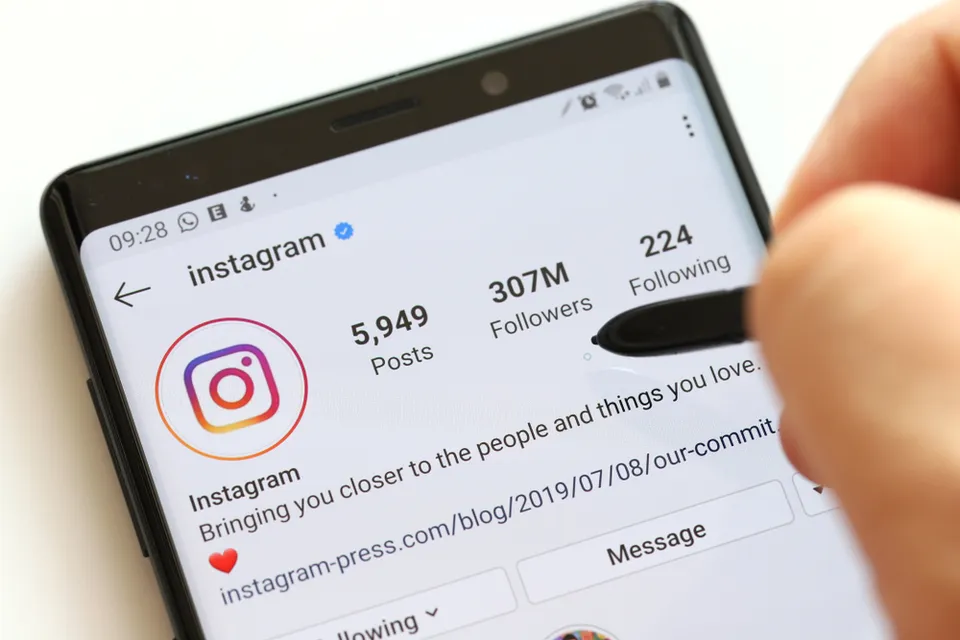
You might not be able to use the feature until you refresh your Instagram account and application if the update to the Instagram application that added the new reply to message feature was applied while you were already logged in and using the application.
The Instagram account will need to be refreshed by simply closing the app and opening it again, or in some cases by logging out and back in after the app has restarted. With your cooperation, Instagram will have a chance to implement the new update changes and update your messaging features accordingly.
Before applying any updates, it’s usually a good idea to completely close the Instagram app. This will enable Instagram to compile the update and seamlessly implement it.
7. You Are Experiencing a Bug Or Glitch
When using any application, bugs and glitches are frequent. Your messaging features might not function properly if you experience these kinds of Instagram errors. Despite the fact that this can be annoying, most of the time the problem gets fixed on its own without any intervention from the user.
The root cause of these bugs and hiccups is frequently arbitrary and stems from an incorrect internal Instagram function. As updates and patches work to reduce them, bugs and glitches are infrequent.
If you’ve recently started having issues with your Instagram messages, such as being unable to use the brand-new reply-to-message feature, it may be the result of a bug or glitch. You can easily fix this problem by simply waiting a while or restarting your application.
8. Instagram is Down
The Instagram servers may be down if you are experiencing issues with Instagram message sending and receiving that last for a while. If you can find evidence that other people are going through the same problems at the same time, you can be certain of this.
Server outages are uncommon, and when they do occur, they are frequently caused by regularly scheduled server maintenance. Having said that, Instagram servers are susceptible to overload, which could result in downtime while they are being repaired and put back into service.
The most likely cause of a widespread problem with messages not being sent or received is a server outage. Instagram announces all scheduled server maintenance so that users can expect functionality and network issues during those times.
9. It is Not Released in Your Country
This is in reference to the brand-new function that enables users to respond to a particular message while utilizing the Instagram chat features. If you discover that you are currently unable to use this new feature, it may not have been made available in your nation.
Instagram releases some new features in waves in updates that go live at various times around the world. Your messaging issues might be due to these updates not having reached your region yet.
Check your Instagram update log to be certain of this. There you can view the details of the last update you received and see if the new reply to a single message feature was included. This is a typical complaint because soon after the feature’s release, many users all over the world discovered they couldn’t use it.
Read More:
Can’t Reply to Messages on Instagram: How to Fix
Here are seven fixes you can try.
Check Your Internet
You should always check your internet connection whenever you experience problems like this. Make sure you have a strong signal and a working internet connection if you’re using WiFi. Check to see if mobile data is enabled and if you have good network coverage if you’re using it.
Check Instagram
Checking whether Instagram is functioning properly is the next step. To confirm this, check out DownDetector or Instagram’s other social media accounts. There is nothing you can do if Instagram is having a problem other than wait for the problem to be resolved.
Update Messaging on Instagram
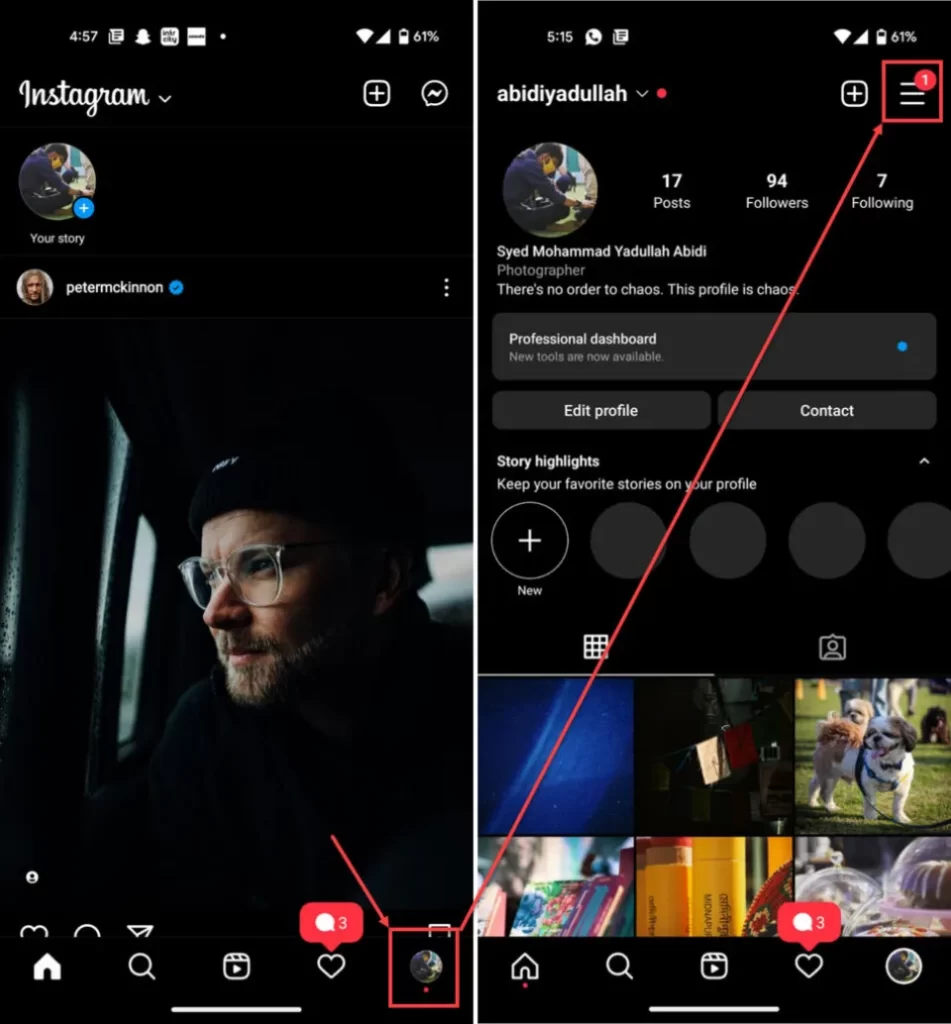
The newly added but similar features result from the integration of Facebook’s messenger with Instagram messaging. This requires a manual update to your Instagram messaging in order to be activated. Here’s how.
- By tapping your profile photo in the bottom right, you can access your Instagram profile.
- The hamburger menu icon should be tapped.
- Tap Settings.
- You should see an option called Update Messaging here. Tap it to proceed. Finally, tap the Update button on the next screen, and you’re good to go.
If you don’t see the Update Messaging option, messaging has already been updated on your account.
Any features that were lacking in your DMs should now be present.
Clear the Cache
Any corrupt files or data that might obstruct Instagram’s functionality can be removed by clearing the app’s cache.
- Tap on Notifications and apps.
- Tap on Show all apps and find The list includes Instagram. If you recently used Instagram, it will also appear in the recent apps.
- Tap on Instagram.
- Then tap on Storage & cache.
- Then tap on the Clear Cache button.
This ought to fix the issue.
Update the App
It can frequently lead to issues if you’re using an out-of-date app. Visit the app store in question to see if any updates are available. Update your app and try again if they are.
Try Logging into Instagram With a Different Device
The IP address of your computer may have been blocked by Instagram. Try accessing your account from a different phone or computer to see if you can avoid the problem as a remedy.
Contact Instagram
Not to mention, there’s a chance that the updated messaging features haven’t yet been made available to you or your particular Instagram accounts, despite the likelihood that this is the case. Even when a feature has been announced in a specific area, Instagram accounts occasionally receive different features at different times.
You can ask questions about the situation to Instagram, and they ought to have some answers for you.
- Launch the Instagram app, then tap your profile picture in the bottom right to go to your profile.
- The options menu will open when you tap on the hamburger menu icon in the top right corner.
- Tap on Settings.
- Head over to Help.
- Under Help tap on Report a Problem.
- There will be a few options available for you to pick from. Tap on Report a Problem again.
- The problems you’re having can be explained here, and any pertinent screenshots can be attached.
Instagram should reply to you with a potential fix.
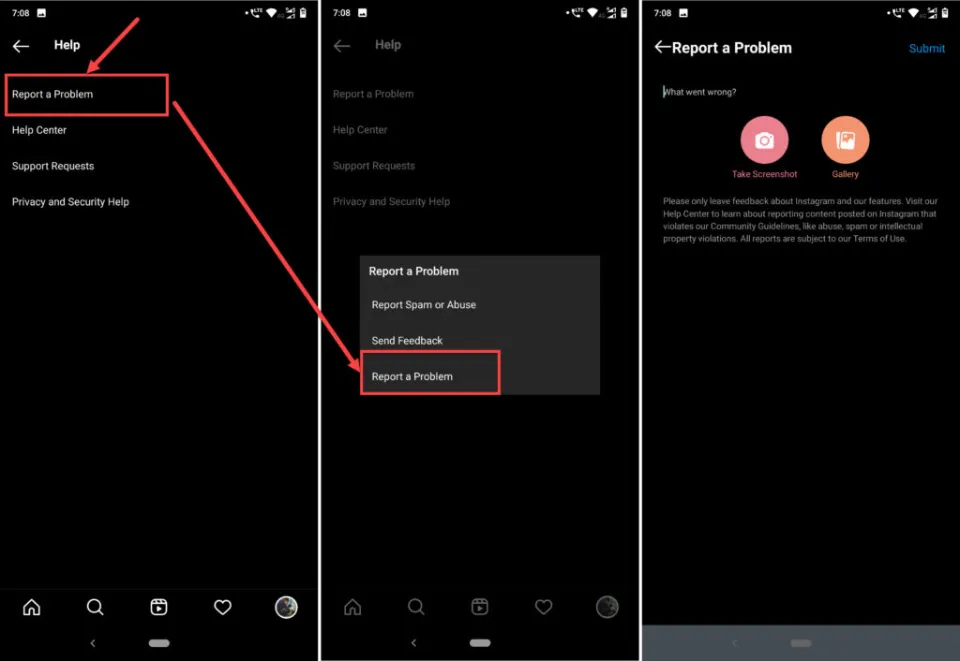
Final Thoughts: Why Can’t I Reply to Messages on Instagram
Emoji reactions are popular with most people, and for good reason. Online chats become much more enjoyable and exciting when the right emoji is used to convey our message.
It can be discouraging to learn that you can’t use this intriguing reaction feature.
This guide has broken down in detail many of the common causes for errors when trying to use the reply to message feature on Instagram, as well as messaging issues commonly encountered in general.
If you experience any problems with your messages while using the Instagram application, you can use the troubleshooting techniques described here to fix them.
Related Posts:







