How to Connect Antenna to Samsung TV? Step-by-step Guide
How to connect Antenna to Samsung TV? For instructions on connecting an antenna, access the TV’s settings menu. Once the antenna has been detected, the television will know what it is.
Connecting an antenna to your TV has a number of advantages. It’s easy to use, inexpensive, and yet offers you access to local programs. Learn more by continuing to read!
Does My Samsung Smart TV Have An Antenna?
It is possible that you will not be able to receive OTA channels on your Samsung Smart TV unless you connect an external antenna. You can easily install an antenna you buy online if you want to watch OTA channels on your TV.
In order to be able to view your favorite OTA channels on your Samsung Smart TV, you will need to plug the Antenna into the TV’s back via an RF port. Next, you must connect the Antenna to the TV’s power source.
How to Connect Antenna to Samsung TV?
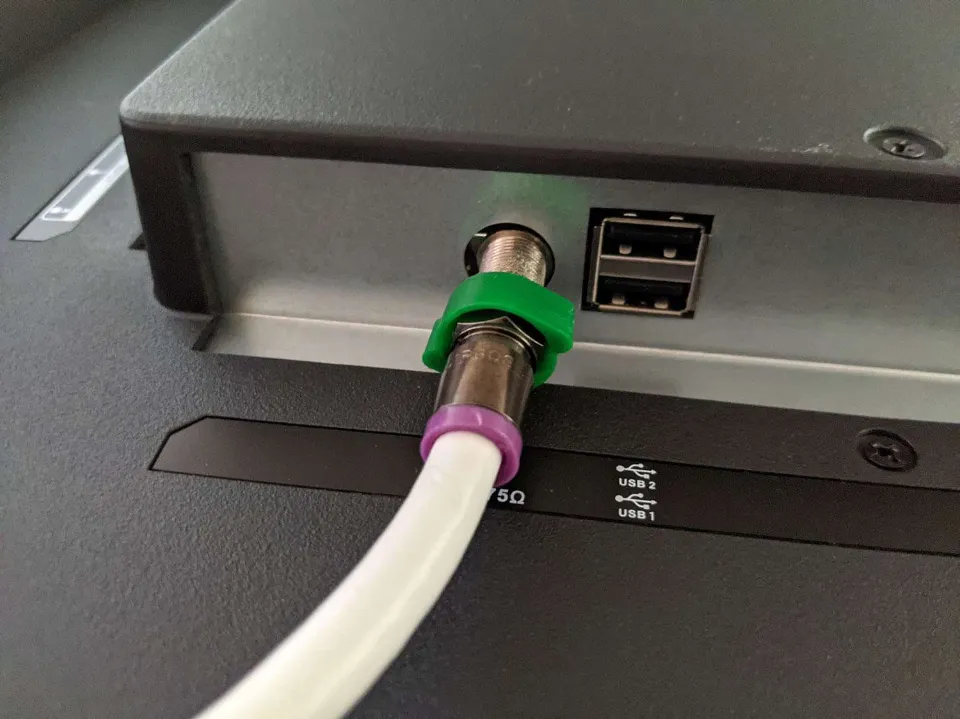
Here is a step by step on connecting Antenna to Samsung TV.
Step 1: Keep An Eye Out for the F Connector.
An F Connector, also referred to as a coaxial cable connector, is required on your TV.
On the side or back of your television, look close to the HDMI port for it.
It’s a circular port with a threaded exterior that’s labeled “ant/cable” or anything along those lines.
Step 2: Location of the Antenna
An indoor antenna should, if at all possible, be installed in an attic or space on the second floor.
It should be put in a window-facing area for the best reception.
Flat antennas are frequently mounted on the wall near the ceiling and in the TV room.
The best signal will be received by outdoor antennas if they are mounted on the roof.
Affected antennas include those on campers, vans, and travel trailers.
Step 3: Wiring
It’s relatively easy to wire an antenna.
Only one coaxial wire needs to be considered.
There are numerous ways to connect an antenna so that its signal can be sent to a number of televisions throughout the house.
In this case, a wire with a splitter from the antenna to a media box inside the house may be used.
A single cable will be used to connect the video module, and the signal will be sent to various TVs via each wire connected to the splitter.
Naturally, none of this is necessary if you only have one TV hooked up to the antenna.
Step 4: on Your Samsung, Enable Antenna TV.
Once the coaxial cable is connected to the TV and the Antenna on either end, you should be able to connect to the Antenna by selecting TV from the source menu.
- Your TV remote’s Source button allows you to access the Source menu.
- To choose Settings, use the directional pad or the arrows.
- Navigate to Broadcasting > Auto Program under the Settings menu.
- Choose Air if you’re only using an antenna; both if you’re using an antenna and a cable.
If you’re still having issues, you can look at the setup instructions that came with your antenna.
Also Read: How to Connect Samsung Smart TV to Wifi?
Benefits of Connecting Antenna to Samsung TV
Why should a TV antenna be connected to your Samsung TV is a question you may have.
There are a few benefits to choosing it, though. Below you’ll understand why you need an Antenna connection:
Cost Cutting
People have begun to choose an antenna connection primarily due to cost savings.
People need to lower their expenses because US living expenses are rising daily.
Getting an Antenna connection does have an initial investment but using it is free.
Local Channels
The majority of local channels are free-to-air, which means you can connect your TV to an antenna and watch them without paying a dime.
In the plans of your TV broadcaster, local channels are also infrequently offered. Consequently, you are unable to watch them.
You could also get local channels on Samsung TV by installing a streaming application on your Smart TV.
Out-of-Market Channels
The channels that are not offered by any major cable companies or streaming service providers are known as out-of-market channels.
These are independent channels and can’t pay the fees to the big players.
These are Over The Air (OTA) channels, and an antenna is required to view them.
Modern Antennas
The outdoor versions of today’s antennas can reach distances of more than 150 miles. Even indoor antennas have a range of up to 50 miles.
The number increases as the coverage area grows. of channels available for you to watch for free. You can receive more than 100 OTA channels with a strong outdoor antenna.
Final Words: How to Connect Antenna to Samsung TV
Antennas can be connected to Samsung TVs that have an F connector (coaxial cable) on the TV’s side or back.
You can now add two sources to your TV to maintain both your cable and antenna connections thanks to advancements in antenna and smart TV technology.
A standard antenna won’t be able to cover the connectivity range, though, if you live in a location that is quite remote from a major city.
Read More:
- How to Program DirecTV Remote to Samsung TV?
- How to Watch Youtube on Samsung Smart TV?
- How to Fix Samsung TV Error Code 107?
- How to Mirror iPad to Samsung TV?
- How to Get Peacock on Samsung TV?
- How to Restart Samsung TV?
FAQs
Can You Connect An Antenna to a Smart TV?
While smart TVs typically come with built-in antennas, they are used for Bluetooth or Wi-Fi connectivity — not for picking up free-to-air channels.
Why is My TV Not Recognizing My Antenna?
Check to see if the TV is set to the appropriate input for an antenna.
Why Won’t My Samsung TV Pick Up Antenna Channels?
If your Samsung TV is not receiving all channels, you must first go to the source menu, choose “TV,” then connect your antenna to the RF connector on the back of the device. Next, choose “Channel Scan,” choose “Air, Cable, or Both,” and search for all channels that are available and have a strong signal.







