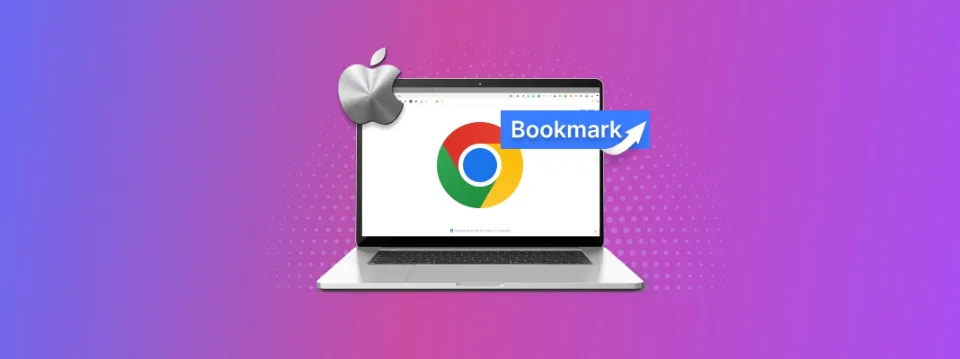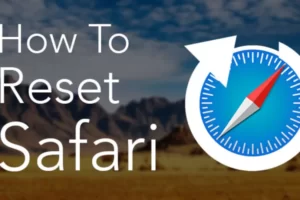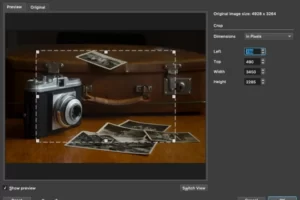Wondering how to delete bookmarks from Mac? You’ve arrived at the proper location. In various Mac browsers, we’ll discuss how to remove bookmarks.
Web browser bookmarks have the terrible habit of accumulating over time and becoming difficult to navigate through.
In spite of the fact that you may have initially saved a bookmark to make it simpler to visit your favorite websites, having too many bookmarks can actually make you less efficient. You might have to remove some because of this.
What is a Bookmark?
This seems like a pretty simple inquiry. A bookmark is a small piece of paper or other material that marks where you stopped reading in a book, right? Actually, that is what a bookmark actually is, but in the context of computers, it has a different meaning.
A bookmark on your Mac is somewhat similar to a physical bookmark but rather than hold your place in a book, it marks a link to a webpage so you can easily revisit it later.
Any type of information you find online can be easily accessed by creating bookmarks. This is useful if, for instance, you are browsing online and find a website you really enjoy or a link to a good discount on a product you wish to purchase.
How to Remove Bookmarks in All Browsers on Mac
No matter which web browser you’re using on your Mac, you can usually view all your saved bookmarks by clicking Bookmarks from the menu bar. To create and manage your bookmarks, go to this location.
However, there are typically a few extra steps needed to delete bookmarks on a Mac. For each popular Mac browser, see how to do that below.
How to Delete Bookmarks in Safari
The quickest way to remove bookmarks from Safari is to click the Sidebar button in the top-left corner of the window, click Bookmarks, then Control-click the bookmark you want to delete and select Delete from the action menu.
In a moment, the bookmark will be removed from the list.
How to Delete Bookmarks in Google Chrome
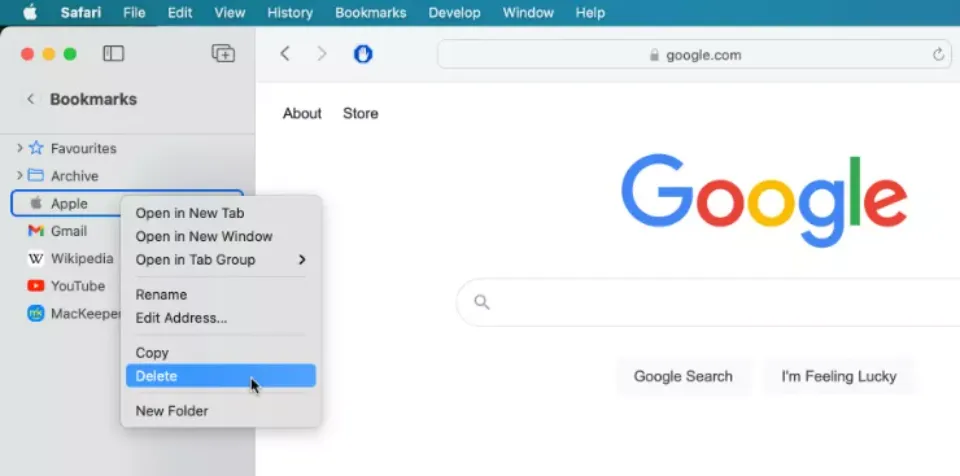
The most widely used web browser worldwide is Chrome. It has a lot of features, is robust, and has a broad ecosystem of add-ons. The Chrome mobile app for iOS and Android also syncs all of your bookmarks automatically.
The way that Chrome manages bookmarks is also a bit more robust — the browser actually features a Bookmark Manager, where you can search, create folders, add new bookmarks, etc.
The best way to delete bookmarks from Chrome is to open the Bookmark Manager by clicking Bookmarks in the menu bar, choosing Bookmark Manager, or by pressing Option + + B. You can then delete bookmarks by right-clicking on them, clicking on the three-dot menu, or by pressing the Delete key.
For more using tips on Mac, keep reading:
- How to Delete Multiple Messages on Mac?
- How to Forget a Wifi Network on Mac?
- How to Remove Ample App from Mac?
- How to Download Spotify on Mac?
- How to Drag and Drop on Mac?
- How to Update Roblox on Mac?
- How to Save Images on a Mac?
- How to Left Click on Mac?
How to Delete Bookmarks in Mozilla Firefox
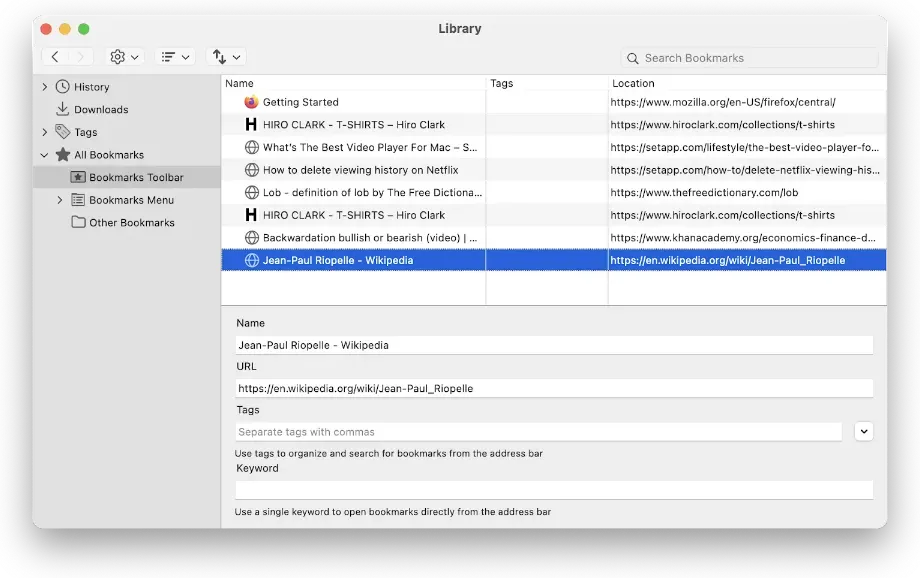
There are a few simple ways in Mozilla Firefox to remove a bookmark. The easiest option is to load the page you want to remove, then click the Star button that appears in the address bar and choose Remove Bookmark from the popup window.
The second method begins by launching the Menu on a Mac by clicking the three horizontal lines to reveal it. Now select Bookmarks, navigate to the necessary bookmark in the list, Control-click it, and then select Delete Bookmark from the action menu.
How to Delete All Bookmarks on a Mac?
Knowing how to delete a bookmark on a Mac is not sufficient if you want to keep your browsers private and clutter-free; you also need a comprehensive solution that will delete all of your browsing data, including cookies, download history, history, tabs, and history of your web searches.
It would take a lot of time and be impractical in the long run to do this manually for each browser. You therefore require an automated remedy like CleanMyMac X.
With just one click, CleanMyMac X is able to remove all the clutter from your Mac, including outdated files, unnecessary system logs, harmful malware, and more. You can also completely uninstall any apps and keep your browsing activity private.
To delete all web browsing activity from your Mac:
- Launch CleanMyMac X
- Navigate to the Privacy tab
- Click Scan
- Select your browsers
- Check anything you want to delete
- Hit Remove
Why Delete Bookmarks?
There can be multiple reasons to delete the bookmarks off your MacBook.
The most common reason would be simply organizational. You may decide not to visit the website you bookmarked, in which case you don’t need to keep it saved. By reducing clutter and unwanted links in your bookmark toolbar, deleting bookmarks can assist you in maintaining organization with the bookmarks you do want to keep.
Some people never delete their bookmarks after they create them. I personally like to keep things neat and organized on my computer, so I go through and delete any bookmarks I’ve made that I no longer need, possibly once a month.
There is no real reason why you should delete bookmarks, but I like to do it for organizational purposes.
Final Words: How to Delete Bookmarks from Mac
As you can see, anyone can learn how to delete favorites on MacBook in no time.
If you are picky about the data and links stored in your system, this is a very simple task that keeps things organized.
You must remove bookmarks from each browser if you use more than one because each one stores its own bookmarks. Bookmarks will last indefinitely without deleting them so whether you choose to remove them or not is up to you.
FAQs
How Do I Delete Multiple Bookmarks on My Mac?
Once your bookmark manager is open, hold Shift while clicking on two bookmarks to select everything between them, or hold Command while clicking to select a number of bookmarks that are not consecutive. After making your selection, just hit the Delete key to delete them.
How Do I Delete a Lot of Bookmarks at Once?
- Open Chrome.
- Toggle the hamburger menu on.
- Click on Bookmarks.
- Select Bookmarks manager.
- Select a bookmark.
- Select all bookmarks.
- Toggle the hamburger menu on.
- Press Delete.