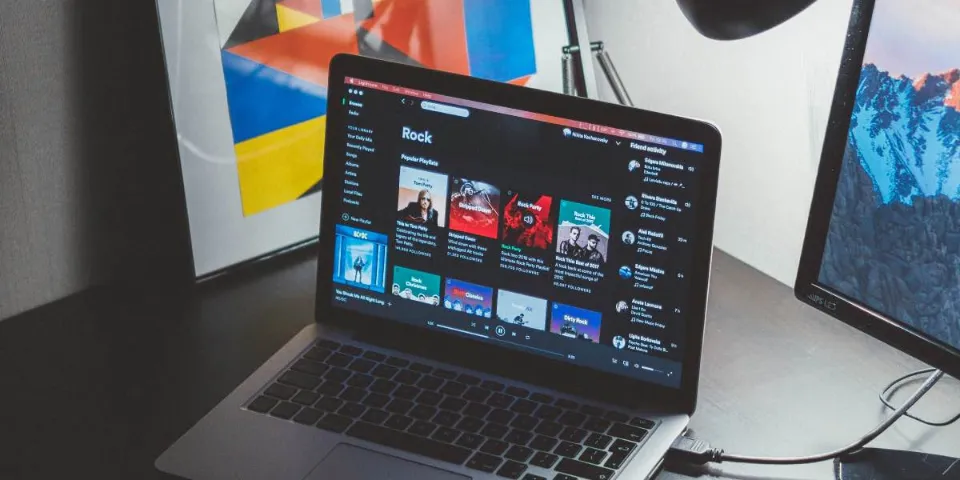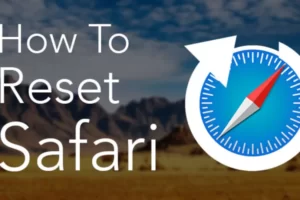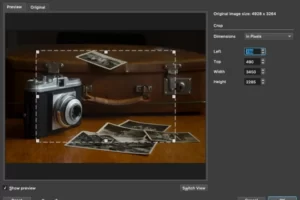If you are wondering how to download Spotify on Mac, this article should suffice.
Although one of the most well-known music streaming services is Apple Music, there are other options available. Spotify, which is accessible on both a Mac and a smartphone, is preferred by many users.
Continue reading for a step-by-step tutorial on how to download Spotify for Mac and some helpful hints.
Why Use Spotify for Mac?
Spotify has a lot of things going for it. The library of songs is enormous and updated daily with all the new releases. You can find any songs or albums pretty much since the beginning of music recording, from the Beatles to Lil Wayne, because the service has signed agreements with every major label.
If you’re not sure what music to play, Spotify makes it easy too, suggesting you radio, playlists, charts, new releases, and more — all based on your preferences. The more you listen, the better Spotify gets at figuring out what else you might like.
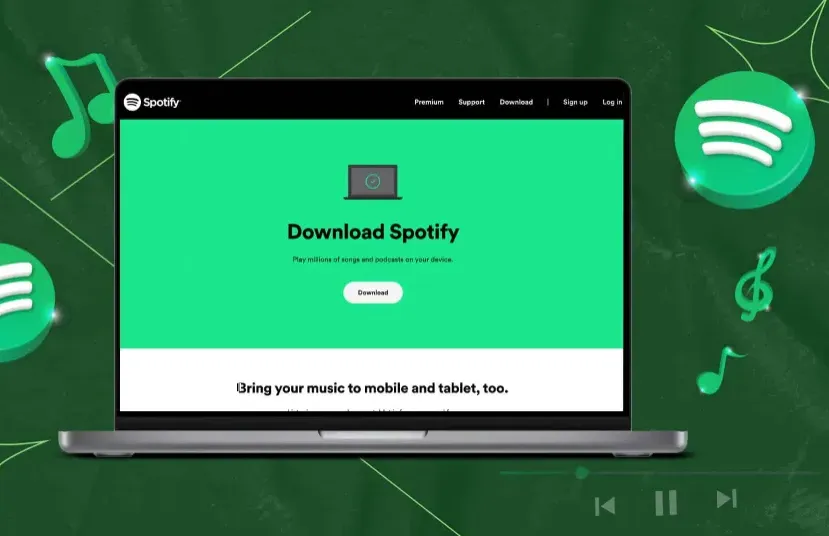
The Spotify app for Mac also connects you to your Facebook friends, so you can see what others are listening to and discover new music that way. Additionally, Spotify is now a major player in the podcast industry, offering many exclusives like The Joe Rogan Experience and The Michelle Obama Podcast.
Can you download music from Spotify? Yes, you are free to download Spotify tracks, albums, playlists, and podcasts until your device’s storage capacity is reached. You can download Spotify for Mac, iOS, Android, and Windows to use the actual app.
Let’s see how to download Spotify on Mac, in particular.
How to Download Spotify on Mac?
If you’ve searched the Mac App Store for Spotify, you’ve likely seen third-party apps that work with the music app but not Spotify itself. Currently, you’ll need to visit the Spotify website and download the app from there.
Step 1: Visit the Spotify download page for Mac and select Download.
Step 2: Go to your Downloads folder via the web browser you’re using or with Finder and open the Spotify installer ZIP file.
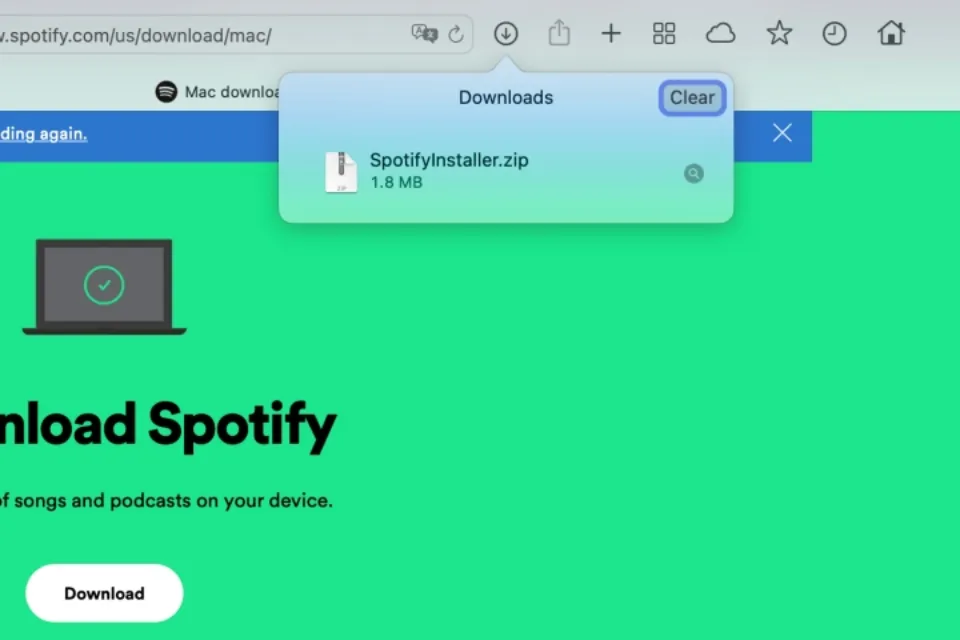
Step 3: When the file unzips, open the Install Spotify file.
Step 4: A small box will appear and ask you to confirm your desire to open the app after notifying you that it has been downloaded from the internet. Select Open.
Step 5: As the application downloads and installs, you’ll then see the progress bar.
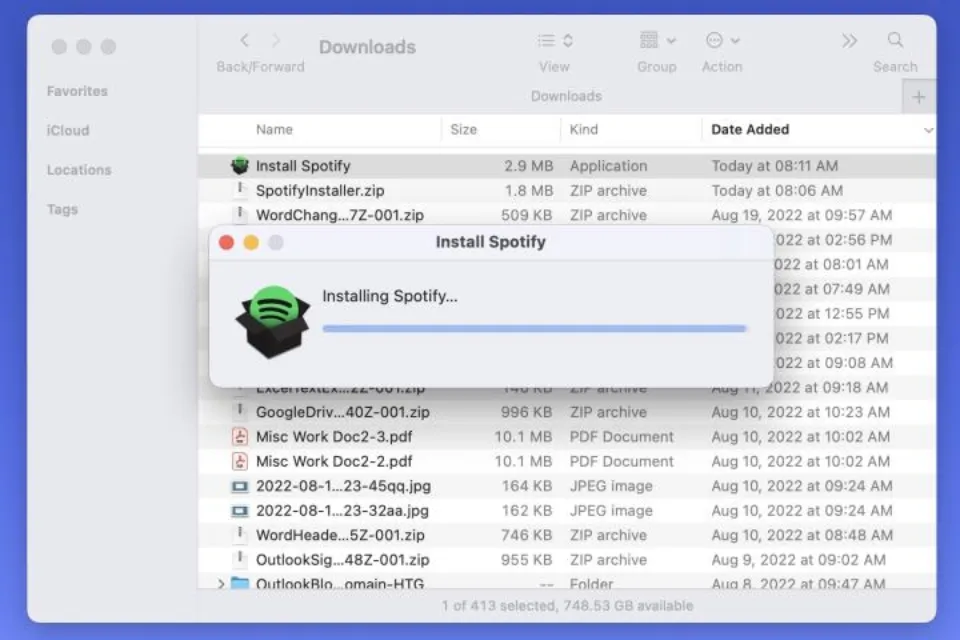
Step 6: Spotify ought to launch automatically after completion. Select Log in.
Step 7: To sign into your Spotify account, choose one of the available methods.
Your favorite music is now available for listening, and you can use the Spotify desktop app to share one of your playlists. Reopen the app anytime from your Applications folder using Go > Applications from Finder.
You have the choice to remove the Spotify downloads.
For more Mac tips & tricks, keep reading:
- How to Forget a Wifi Network on Mac?
- How to Remove Ample App from Mac?
- How to Delete Bookmarks from Mac?
- How to Save Images on a Mac?
Tips for Using Spotify on Mac
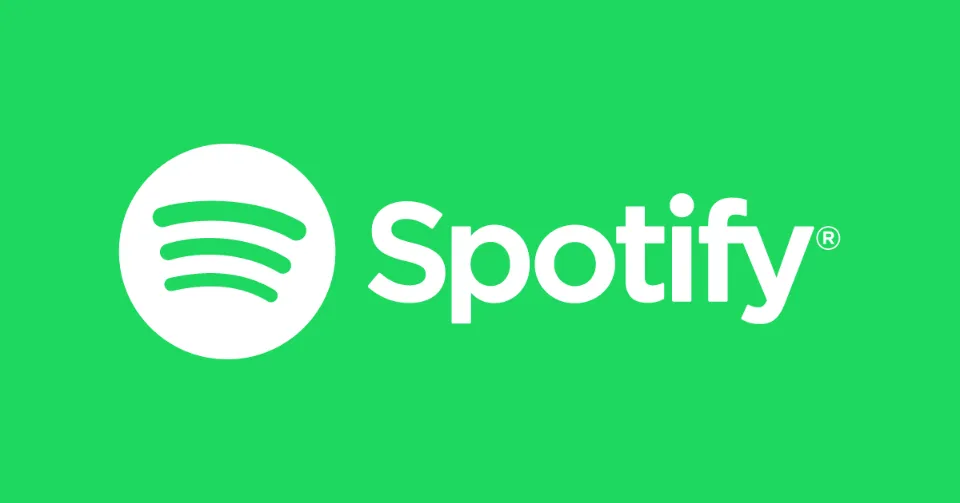
Now let us look at some of the things you can do with the Spotify app.
Please be aware that the majority of the features discussed here are only compatible with the Mac app and not the web app. I will, nonetheless, make note of any features that are offered for the web app.
1. Download Songs on Spotify Mac App
Spotify’s songs and albums cannot be downloaded directly, but you can download the playlists. Just open the playlist and hit the download button. Even for the free version, this feature is accessible!
2. Use Group Session on Spotify
While playing a song, tap the Devices Available icon → Start Session. You can share music with your friends by sending them links or scans.
3. Prevent Opening Spotify on Mac Startup
Annoyed with Spotify opening by default? Read our guide and sort this issue out.
4. Access Equalizer
Go to Spotify Settings (⌘ + ,) → Scroll down till Playback to see the equalizer. Make sure to toggle on Equilizer to use the feature.
5. Adjust Music Quality
You can modify the audio quality even in Spotify’s free Mac app. Visit the preferences page, and you can adjust the audio quality under Audio quality.
6. Change the External Speaker
You can select a different speaker to output through on your Mac. All you have to do is, click the devices icon and select the output of your choice.
Final Words: How to Download Spotify on Mac
Downloading Spotify for a Mac is easy, and you don’t need to select your device’s chip beforehand. Additionally, you don’t necessarily need MacOS Ventura to use the service; however, you should download the most recent Mac software to prevent security threats and other issues.
You can quickly create your ideal audio environment now that you know how to download music from Spotify and some additional advice for volume boosting with Boom 3D and sound mixing with Silenz.
Read More:
FAQs
Can I Download Spotify on My Mac?
You might have assumed you couldn’t download the Spotify app for your Mac if you looked for it in the Mac App Store, but you can.
Why Can’t I Download Spotify on My IMac?
To begin with, make sure your internet connection is quick and reliable. Ensure that there is enough room to download the application. Since it won’t take up much space, you could also try installing the web application.
How Do I Get Spotify on My Older Mac?
You can check the official webpage to see if the app is available for your Mac. If the web app is not supported, but Chrome or the browser can still be used on your Mac, you can still download it.