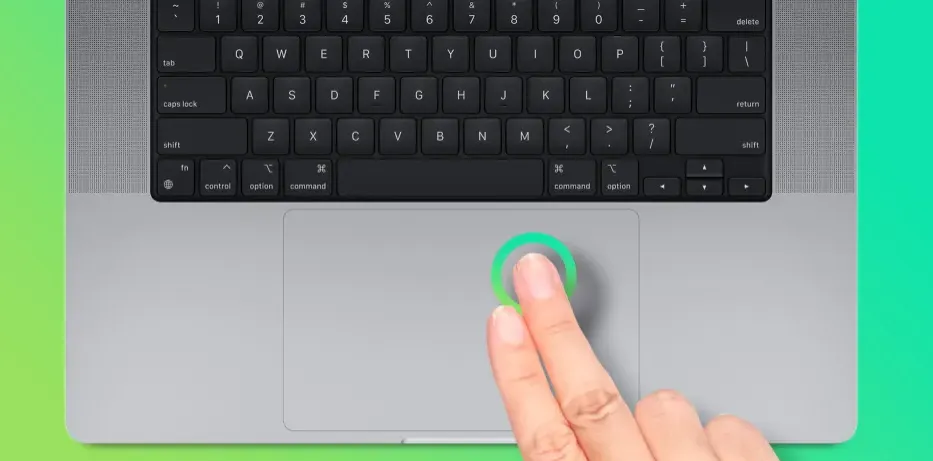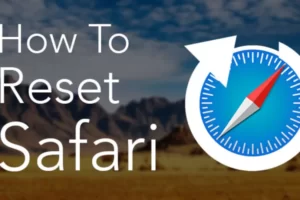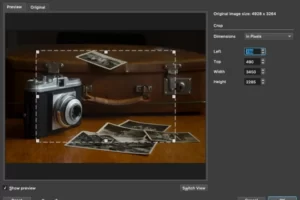If you want to know how to left click on Mac, you have come to the right place.
Have you switched from Windows to macOS and need help with the left-click functionality on your Mac? If so, the good news is that you can do this with a few workarounds.
We’ve put together a thorough step-by-step tutorial to show you how to left-click on a Mac system using a mouse, trackpad, or keyboard keys in order to assist you with the task.
How to Left-Click on Mac With a Mouse?
Apply these steps to a compatible wireless or wired mouse to make the left button the primary clicking function.
- Connect a wired or wireless mouse. If it’s a Bluetooth mouse, access System Preferences > Bluetooth or click the For finding and connecting your accessory, use the Bluetooth icon in the menu bar.
- Go to System Preferences > Mouse > Primary mouse button. Select the radio button next to Left.
- Your mouse’s primary click area will now be in the left position.
How to Left-Click on Mac With Trackpad?
The trackpad that came with your Mac can also be used to simulate a left click in the manner described below.
- Open “System Preferences”.
- Select “Trackpad”.
- Select “Point & Click”.
- Uncheck “Tap to click”.
- Drag the slider to select “Light, Medium, or Firm” under the “Click” section.
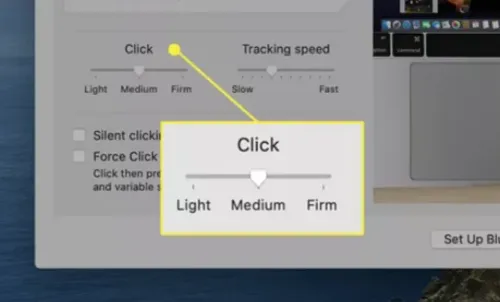
You can now register a left-click with the proper pressure, and that’s about it.
For more tips and tricks on Mac, keep reading:
- How to Delete Multiple Messages on Mac?
- How to Forget a Wifi Network on Mac?
- How to Make Excel Default on Mac?
- How to Remove Ample App from Mac?
- How to Download Spotify on Mac?
- How to Drag and Drop on Mac?
- How to Lock Keyboard on Mac?
- How to Update Roblox on Mac?
- How to Save Images on a Mac?
- How to Do Pi Symbol on Mac?
How to Left-Click on Mac With Force Touch Trackpad?
Another way to left-click on your Mac is to use the Use these steps to Force Touch Trackpad (introduced in 2015 15-inch and 13-inch Retina MacBook Pro).
- Head to “System Preferences”.
- Select “Point & Click”.
- Enable “Look up & data detectors”.
- Select “Force click with one finger”.

Now you can left-click on your Mac using the Force Touch Trackpad.
How to Left-Click on Mac With Keyboard Keys?
Mouse Keys is a Mac feature that allows you to control the left click with the numeric keypad or keyboard in the following way.
- Head to System Settings.
- Select “Accessibility”.
- Click “Pointer Control”.
- Click “Alternate Pointer Methods”.
- Checkmark “Enable Mouse Keys”.
- Click “Option” and set the settings to “Press the Option key five times to toggle Mouse Keys”.
Why Can’t I Left Click on My Mac?
Your trackpad is faulty and is probably stuck in the “clicked position”. Restarting might be necessary.
If the problem goes away while using your USB mouse, then the issue is your trackpad. You should have it serviced if you have Apple Care.
Summary: How to Left Click on Mac
This extensive guide discussed how to left-click on a Mac using the keyboard, mouse, trackpad, or force trackpad.
Hopefully this article was helpful to you, and you can now enable the left-click functionality as the default clicking function without any problems.
Read More: Can You Play Ghost Of Tsushima On Mac?
FAQs
How Do You Left Click on a Mac Keyboard?
By default, the keys assigned to pointer actions are: Left click: F11. Right click: F12.
How to Right-click on Macbook?
One way to right click on a Mac is to press the When you press the mouse button or the trackpad, press the Ctrl (or Control) key.
Do Mac Keyboards Have Ctrl?
Ctrl key. The Macintosh offers a key labeled Control (or, on laptops, “ctrl”), but it isn’t the equivalent of the PC’s Ctrl key.