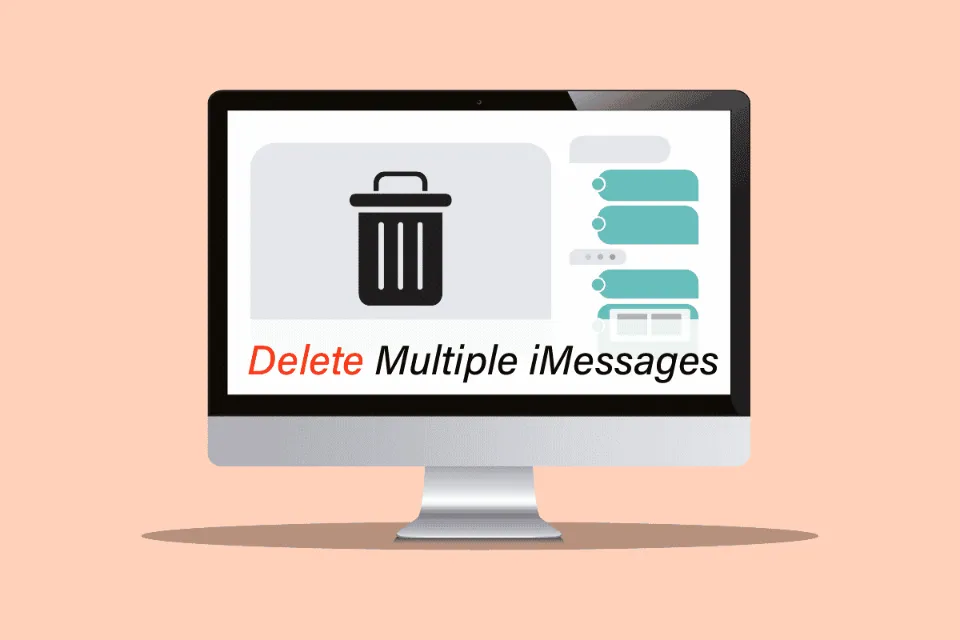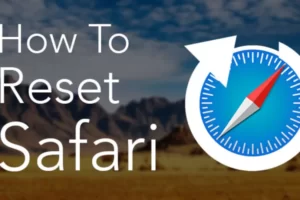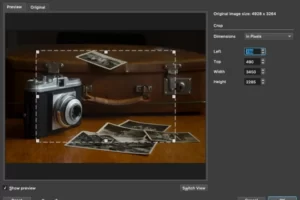When your text message inbox starts to overflow, it might be time for some organization. Wondering how to delete multiple messages on Mac?
Thankfully, Apple has simplified the process of deleting messages in macOS. You can clear the clutter using one of several removal techniques, regardless of how much or how little information you have stored in iMessage.
Let’s discuss how to delete messages and conversations from a Mac.
Why Delete iMessage History on Mac?
When your Mac accumulates a large number of messages, several issues can arise. Lack of free space is the most frequent issue that you might run into, especially when using a smaller portable device with limited storage.
iMessage is great for sharing content. The storage on your Mac will eventually be consumed by multimedia messages with large images or videos, leaving less room for downloads, apps, and documents.
Naturally, you shouldn’t delete any content you want to retain, but removing unnecessary clutter will help keep your device running smoothly.
Furthermore, keeping private messages for a long time increases the chance that someone will find them and use them against you. The less private information that is accessible to someone if they steal your Apple account or physical device.
When you don’t have a good reason to keep old messages around, deleting your iMessage history is great for enhancing security and storage.
How to Delete Multiple Messages on Mac?
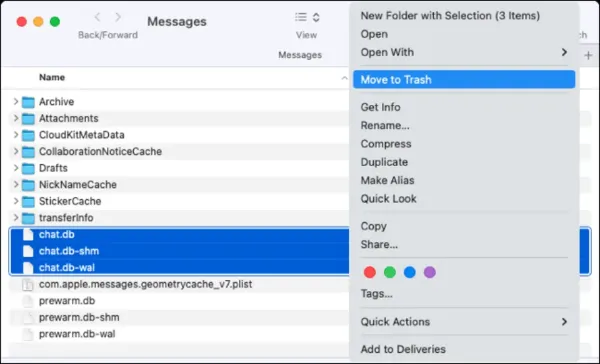
Maybe you want a completely fresh start in Messages on your by deleting all conversations from your Mac or MacBook. Although there is a quicker method involving Finder and your Library folder, you can certainly delete multiple conversations using the steps above.
With Finder active, select Go > Go to Folder in the menu bar, enter the following, and press Return:
In the Messages folder, find and select these files:
- chat.db
- chat.db-shm
- chat.db-wal
Then, right-click and pick “Move to Trash” or drag the items to the Trash folder.
You can then empty the trash on Mac or right-click the files in the Trash folder and choose “Delete Immediately” to permanently remove the files.
For more tips and tricks on Mac, keep reading:
- How to Forget a Wifi Network on Mac?
- How to Change Screen Timeout on Mac?
- How to Make Excel Default on Mac?
- How to Remove Ample App from Mac?
- How to Download Spotify on Mac?
- How to Lock Keyboard on Mac?
- How to Update Roblox on Mac?
- How to Save Images on a Mac?
- How to Drag and Drop on Mac?
- How to Left Click on Mac?
How to Delete a Single Message on Mac?
Now that you’ve ensured that the Messages app is configured correctly, you can start deleting messages. Depending on whether you want to delete a conversation, a single message, or all of your messages, the method you use will change.
To delete a single message on Mac:
- Open the Messages app.
- Click on the conversation containing the message you want to delete。
- The conversation window’s message can be selected by right-clicking it.
- Select Delete.
- Confirm your decision by clicking Delete
How to Delete a Conversation on Mac?
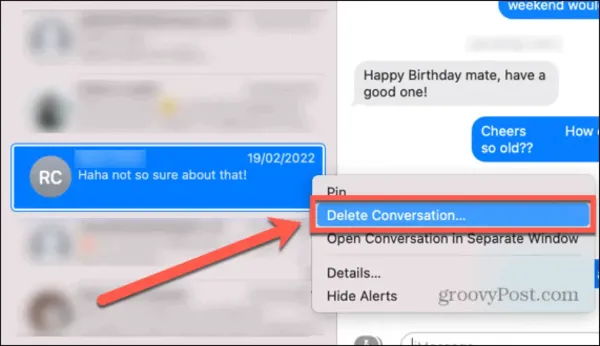
If you want to remove multiple messages, you can opt to delete an entire conversation. The conversation will no longer be visible in the list of conversations on the left of the Messages app if you select this option.
For instance, you would need to start a new group conversation and invite everyone if you deleted the previous one.
To delete a conversation on Mac:
- Launch Messages.
- Click with your right mouse button on the conversation you want to end.
- Select Delete Conversation.
- Click Delete to confirm your decision.
Final Words: How to Delete Multiple Messages on Mac
In this article, we took a look at how to delete multiple messages on Mac.
We sincerely hope that this article has cleared up all of your questions concerning this subject. Please leave any questions or comments in the section below. Let us know what you would like to learn next in addition.
FAQs
Can You Mass Delete Messages on Mac?
Yes, you can mass delete messages on By way of the Messages program on a Mac. To select multiple messages, you must use the CMD key on your keyboard.
Does Deleting Messages on Mac Delete Them from iPhone?
A message or conversation that you delete on one device will also be deleted on the other when you enable iCloud syncing on both your Mac and your iPhone. If you want to keep separate sets of data on different Apple products, you should switch off iCloud for iMessage.
Is Closing and Deleting Conversations the Same Thing?
No, sending a message or attachment doesn’t delete it from the conversation. You need to delete the conversation if you want to get rid of the content.