How to Remove eSIM from iPhone? Update Guide 2023
An eSIM has numerous benefits, But do you know how to remove eSIM from iPhone? Here is a step-by-step guide for you.
iPhones have had eSIM feature for a while now, however, the feature truly got into the spotlight when With the introduction of the iPhone 14, Apple eliminated the SIM card slot for iPhones in the US.
In this article, we will guide you on how to remove eSIM from iPhone or Learn more about Android by reading on.
How to Remove eSIM from iPhone?
- Go to the Settings app in Step 1.
- Step 2. Select either Cellular or Mobile Data.
- Step 3: Tap the plan you want to delete.
- Step 4. Finally, tap Delete eSIM.
- Step 5. Confirm by tapping on Delete eSIM once again.
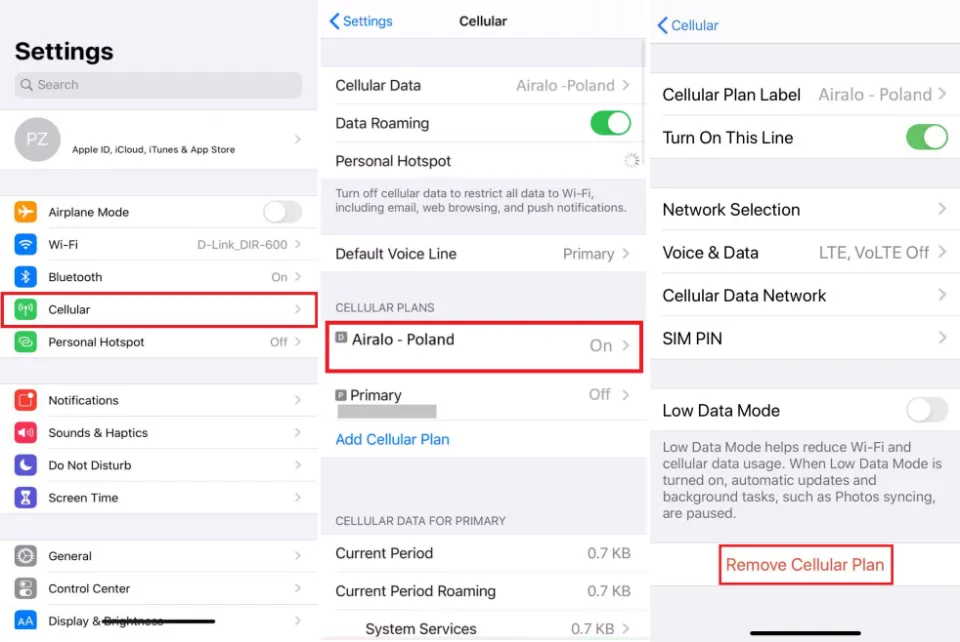
Using the procedures listed above, you can decide to remove eSIM from iPhone. eSIM is also removed from the iPhone when you Wipe your iPhone’s content and settings.
Your mobile data plan does not end if you delete an eSIM from your iPhone. You must get in touch with your network provider to cancel your mobile data plan.
Here is more about iPhone tips & tricks, continue reading:
- How to Turn Off SOS on iPhone?
- How to Remove a Hacker from My iPhone?
- How to Turn Off Report Junk on iPhone?
- How to Pause Location on Find My iPhone?
- How to Stop Calls on iPhone Without Blocking?
Things to Remember before Removing eSIM from iPhone
Here are some things that you should be wary of before you decide to delete eSIM from your iPhone:
- Unless specifically instructed to do so by the mobile phone carrier, do not remove your eSIM from the iPhone.
- Only delete your eSIM if you have a standby SIM card ready to take its place.
- You won’t be able to use the mobile data on your SIM card or place calls or send SMS messages if you delete your eSIM. Therefore, all communication channels on your mobile device will be lost.
- If you need to sell, trade-in, or just give the smartphone to someone else, you can also remove your eSIM from it.
- Before you proceed to delete your eSIM, please make sure you have a backup of all the data on it.
Can eSIM Be Removed from My Android Phone Too?

Of course, you can also remove the eSIM from your Android phone! Android devices support eSIM just like your iPhones do.
Although it is yet to arrive on all Android phones, there is still a good number of Android devices that support this feature. It goes without saying that you can also remove the eSIM from these devices.
Follow the steps given below to effectively delete the eSIM from your Android phone:
- On your Android smartphone, first, launch the Settings app.
- In the next step, choose the option that says Network & Internet.
- Select the SIM card profile you want to remove from your mobile device from the list that appears.
- Finally, a little further down the page, click Erase eSIM.
- The eSIM profile will be removed from your smartphone once you click this link.
Things to Remember before Removing eSIM from Android Phone
Here are a couple of additional pointers that you should keep in mind before you go ahead and delete the eSIM from your smartphone:
- Make sure you have a standby SIM or an extra SIM card with you so that your mobile phone can function normally, just like we mentioned for Apple devices.
- You will have to get a brand-new SIM card or a new eSIM once you delete your SIM card.
- Be certain that you want to remove your eSIM card from your phone.
Final Thoughts: How to Remove eSIM from iPhone
As long as you follow the above step-by-step guide, you will be able to successfully remove your selected eSIM card from your iPhone.
To transfer your eSIM plan to another iPhone, you will need to install it on another device before removing it from your existing one.
Read More: How to Update Apps on iPhone?
FAQs
How to Activate eSIM in iPhone?
- Navigate to Cellular > Settings on your iPhone.
- If you don’t see Convert to eSIM, your carrier doesn’t support this option.
- Then select Convert Cellular Plan.
- Tap Convert to eSIM.
- Hold off on activating your eSIM.
What Happens If I Delete eSIM iPhone?
One of the main risks of deactivating or deleting your eSIM is that you may lose access to your mobile network. As a result, you won’t be able to use mobile data, make calls, or send texts on your device.
Can I Convert eSIM Back to Physical SIM?
Yes, you can switch back from eSIM to physical SIM in seconds, in fact you can even use both of Both your primary SIM card for calls and messages as well as your eSIM for internet use are used simultaneously.







