How to Connect Samsung Smart TV to Wifi? Guide 2023
Looking for how to connect Samsung smart TV to wifi? You belong in this post.
The ability to connect to the internet both wired and wirelessly is offered by Samsung smart TVs. Your Samsung TV can be connected to the internet using either WiFi or LAN cable.
If you want to access the internet on Samsung smart TV then WiFi is the simplest method. The more you read, the easier it will be to connect your Samsung smart TV to the internet.
How to Connect Samsung Smart Tv to Wifi?
Because wireless communication offers more flexibility and is simple to set up, people today adore it. Furthermore, with a wireless connection, there is no need to be concerned about the mess of wires.
Make sure your modem/router is connected to the internet, and that you are prepared with your WiFi SSID and password.
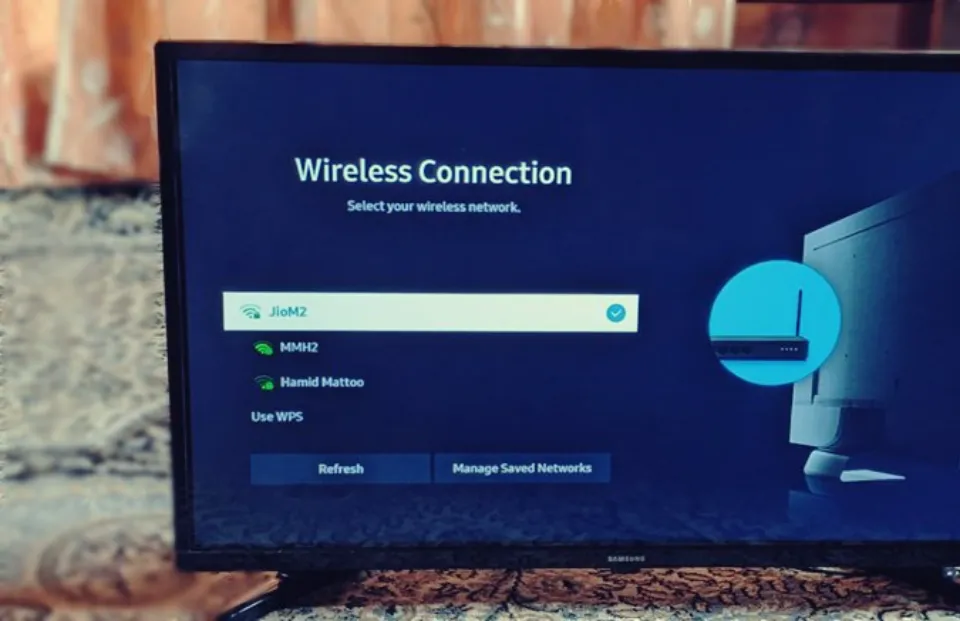
If you want to connect your Samsung TV to internet using a WiFi connection, then you can follow the given below simple steps:
Step 1: On your remote, press the MENU button.
Step 2: Select Network > Network Settings.
Step 3: Select Network type > Wireless.
Step 4: Then, your Samsung Smart TV will look for available wireless networks. Select your wireless network name (SSID) from the list.
Step 5: In the field provided, enter the security key or password for your wireless network.
Step 6: Select Done.
Step 7: The Samsung Smart TV will then attempt to join your wireless network. Once successful, click OK.
Also Read: How to Connect Antenna to Samsung TV?
How Connect Samsung TV to Internet Using Wired Connection?
Connect Samsung TV to your using an Ethernet cable, an internet modem/router.
In order to do this, attach one end of the LAN cable to the back of the TV, and the other end to your router or modem.
- Press Home button on Samsung TV remote control.
- Press left directional button to go to TV Menu.
- Go to Settings and then go the All Settings by pressing down arrow key.
- Go to Connections and then select Network.
- Select Open Network Settings option.
- Select the Wired option.
- The internet is currently accessible from your TV.
Final Words: How to Connect Samsung Smart TV to Wifi
We hope that you are now able to connect your Samsung smart TV to the internet using WiFi network.
Let us know in the comments section below if you have any additional questions or comments.
For more tips on Samsung TV, keep reading:
- How to Program DirecTV Remote to Samsung TV?
- Can You Use a Smart TV Without Internet?
- How to Fix Samsung TV Error Code 107?
- How to Get Peacock on Samsung TV?
- How to Connect VCR to Smart TV?
- How Wide is 75 Inch TV?
FAQs
Why is Samsung Smart TV Not Connecting to Wi-Fi?
If your Samsung TV isn’t detecting a wireless network (or continuously loses its network connection), the problem might be that your TV simply isn’t properly connected to your network.
Do All Smart TV Connect to Wi-Fi?
All Smart TVs have built-in WiFi and you should be able to connect to your home wireless network during the setup of your TV or by adjusting network settings. An Ethernet cable can be used to wire your router and TV together if you prefer.
Why Isn’t My TV Connecting to Wi-Fi But My Phone Is?
Connecting to a different network might help.






