How to Send Gifs on Snapchat? Updated Guie 2023
There are millions of GIFs out there you can use on the Snapchat app, but do you know how to send gifs on Snapchat? Do not be concerned; we will assist you.
There is a good reason why GIF stickers are so well-liked. The animated emojis make your photos more interesting and lively, which improves the overall digital experience.
We’ll go over how to send GIFs on the Snapchat app in this article for a more engaging experience.
How to Send Existing GIFs on Snapchat?
- Open the Snapchat app on your phone and take a Snap as the first step.
- Step 2: Tap the sticker icon to select your preferred GIF.
- Step 3: Tap on it to choose your preferred GIF.
How to Send GIFs on Snapchat from Your Camera Roll?
Unlike the previous case, where we add little animated GIF emoticons to images if you want to send a funny Here’s how to upload a GIF file that you found online to Snapchat.
- Make sure you have the GIF you wish to send in your image gallery
- Go to the gallery and locate the GIF
- Click on the share button and choose the Snapchat icon
- The GIF will appear on Snapchat, choose if you want to share this GIF with your friends or post it as a story
For more Snapchat tips, keep reading:
- How to Delete Stickers on Snapchat?
- How to See Birthdays on Snapchat?
- How to Add Location on Snapchat?
- How to Recover Snapchat Account?
- How to Half Swipe on Snapchat?
- How to Do a Poll on Snapchat?
How to Send Gifs on Snapchat for iOS?
- To view keyboard options, go to Settings, choose General, and then tap Keywords.
- Step 2: Tap on “Add new keyboard.” Under a Third-party keyboard, you’ll find a GIPHY keyboard. Tap to select.
- Step 3: At this point, the GIPHY keyboard should have shown up as an active keyboard in the list. To access more settings, click on it.
- Step 4: In order to grant the app full access, select Allow from the pop-up that will show up on the screen. Be sure to toggle this option.
How to Send Gifs on Snapchat for Android?
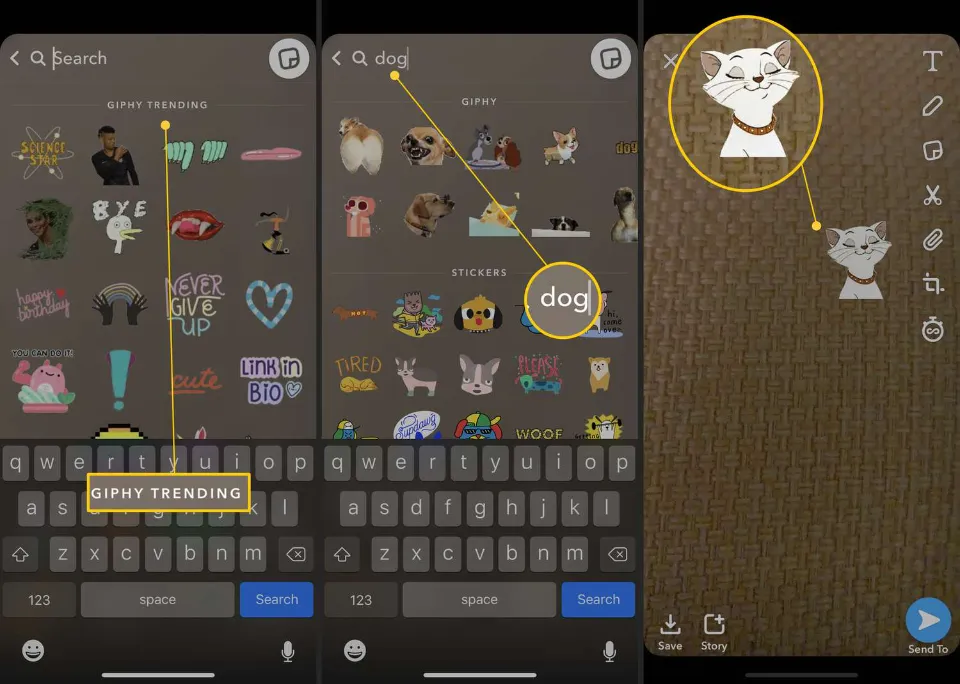
- Step 1: Open the chat of the person you wish to send the GIF to.
- 2. Tap the GIF icon in the menu bar after opening the keyboard by tapping the text bar.
- Step 3: A lot of GIFs can be found there. Choose or find your preferred GIF, then tap to send it.
How to Create Your Own GIFs?
GIF stands for Graphics Interchange Format is essentially a series of animated, moving images that play continuously in an endless loop (think Harry Potter). They give your otherwise static and uninteresting image a new dimension.
A whole conversation can be had using only GIFs because they are so amusing. But if you’re curious about how to make your own GIFs, read on.
To make your own unique GIFs for this use, you must use the GIPHY app. So let’s begin now without further ado.
- Install the GIPHY app on your phone
- Open the application on your phone and click on the “Create” button
- Smile icon, Take a Photo, and Gallery Option are the three options you will have to choose from.
- Based on your preference, choose one option and start creating
- Once you are done, click on the arrow at the bottom right corner
- To save the GIF, open Created GIFs, click the three vertical dots, and then select Save GIF.
Now that it has been saved to your images, this GIF is easily accessible whenever you need it.
Why Won’t GIFs Work on Snapchat?
Suppose you are trying to send GIFs on Snapchat over chat or by adding them to the picture. The GIF button, however, will not activate the feature.
You must first update your Snapchat application if, after trying the aforementioned solutions, you are still unable to send GIFs on Snapchat.
You must update the application to the most recent version in order to access all the newly added features because the GIF feature is relatively new.
The Bottom Line: How to Send Gifs on Snapchat
Understanding how to send GIFs on Snapchat can be one of the best decisions you have ever made on Snapchat.
This is due to its capacity to convey a great deal of information in a single image. To help those Snapchat newbies who are having trouble utilizing the GIF feature, we kindly ask you to like and share this article.
Read More: How to Get Ring Light on Snapchat?
FAQs
How Do I Add My Own GIFs to Snapchat?
Make a GIPHY account and upload the GIF to the GIPHY archive if you want to add customized GIFs to Snapchat. After that, you can look for it on Snapchat.
How Do I Add My Own GIFs to Snapchat?
Creating a GIPHY account and adding the GIF to the GIPHY archive are requirements if you want to add customized GIFs to Snapchat. Then you can look it up on Snapchat.
Why Can’t I Use GIPHY on Snapchat?
Go to the App Store and look for updates if you can’t find the GIPHY tab there. Make sure your Snapchat is running on the latest version.







