How to Get Ring Light on Snapchat? Updated 2023
Wondering how to get ring light on Snapchat? You’ve come to the right place, then.
You can quickly and easily raise the caliber of your pictures and videos on Snapchat by turning on your ring light.
You can get rid of any shadows that might be cast on your face by using a ring light, and you can also give your skin a soft glow.
So, are you prepared to add ring lights to your Snapchat photos to make them stand out? Let’s get started and learn how to use Ring Light on Snapchat to add interest to your snaps.
What is Ring Light Mode on Snapchat?
Ring Light mode on Snapchat is a flash feature that is available on the front camera mode of the app.
When you’re taking pictures in dimly lit environments, it adds additional lighting to your images and videos, which is especially useful.
You can choose from Neutral, Warm, or Cool modes, and you can change the intensity level from zero to maximum to get the ideal lighting for your shot.
What Version of Snapchat Has Ring Light?
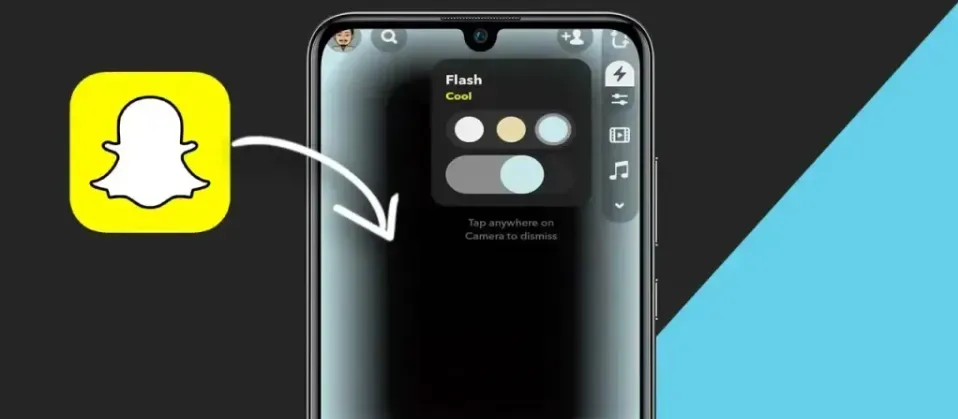
The latest versions, like 11.75.0.33 and 12.20.0.33, will have a Snapchat did not have the Ring Light feature when it first launched.
Our guide on How To Automatically Update All Android Apps At Once will help you update your Snapchat app. Additionally, this feature is present in all recent update versions.
How to Get Ring Light on Snapchat?
let’s get into the nitty-gritty of how to get Ring Light on Snapchat. The settings are the same whether you have an iPhone or an Android smartphone, so keep that in mind.
Alright, let’s break it down into easy-to-follow steps for you:
Step 1: First things first, open up the Snapchat app on your phone.
Step 2: Make sure you switch to the front-facing camera by double-tapping on the screen. The Ring Light feature won’t work if you’re fixed on the rear camera.
Step 3: Look for the little bolt icon (it looks like a flash) up in the top right corner of your screen. Tap that enchanted child.
Step 4: You’ll see three different modes pop up — Cool, Warm, and Neutral. Depending on the atmosphere you want to create, choose the one you want. Choosing a Ring Light’s color in real life is comparable.
Step 5: It’s time to adjust! There’s a slider that you can use to control the intensity level of the Ring Light. To suit your preferences and needs, adjust it.
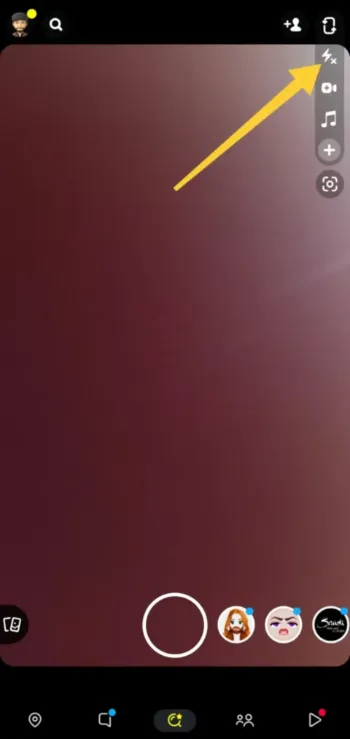
Step 06: The picture or video can now be taken at last! To take a picture or record a video, press the large button in the bottom center.
You’re done, folks; that’s all there is to it. You can use Ring Light on Snapchat like a pro in just a few easy steps. I can assure you that your pictures and videos will look fantastic. Now head outside and start taking pictures!
For Snapchat tips, keep reading:
- How to Send Gifs on Snapchat?
- How to Do a Poll on Snapchat?
- How to Half Swipe on Snapchat?
- How to Add Location on Snapchat?
- How to See Birthdays on Snapchat?
- How to Recover Snapchat Account?
- How to Remove My AI in Snapchat?
How to Turn Off Ring Light on Snapchat?
Alright, let me explain what to do if Ring Light isn’t working with your Snapchat filters:
Therefore, don’t worry if you’re trying to use Ring Light but it’s not really working with your filters and you want to turn it off; it’s very simple to fix.
Ring Light can be turned off by simply hitting the small bolt symbol once. Easy-peasy, right?
What if that fails to work, though? You could always restart Snapchat if you want to. When you do that, the Ring Light feature will automatically return to its factory settings (i.e. the Ring Light gets off).
Therefore, if you run into any problems, try restarting the app and see if that fixes them.
That’s all there is to using Ring Light on Snapchat; just follow these basic instructions. It’s very simple to switch it on or off or reset it to the factory default settings.
Final Words: How to Get Ring Light on Snapchat
And that’s it, folks! That was everything you needed to know about how to get Ring Light on Snapchat.
Making plans to meet up with friends in person can be made easier with the help of this feature.
I sincerely hope you found this guide to be useful and that you now feel ready to use this fantastic feature.
FAQs
Why Can’t I Get the Snapchat Ring Light?
For the best chance of getting Snapchat’s ring light, make sure your app is updated to the latest available version.
How to Get Ring Light on Snapchat?
Open Snapchat, switch to front camera mode, tap the bolt icon in the top right corner, select your mode (Neutral, Warm, or Cool), tweak the intensity slider, and then press the big button to take a picture or a video.
Can I Turn Off Ring Light on Snapchat?
Yes, you only need to tap the bolt icon once to turn off Ring Light on Snapchat. When you restart the app, the Ring Light feature will return to its default settings if that doesn’t work.
What Modes Does Ring Light on Snapchat Have?
Snapchat’s Ring Light has three settings: neutral, warm, and cool. Pick the option that best embodies the atmosphere you want to create.







