How to Put Alexa in Pairing Mode? Updated Guide
Wondering how to put Alexa in pairing mode? Actually, it’s very easy! You only need a phone, a Bluetooth device, and an Alexa device.
Alexa is a great assistant, especially if you have smart home devices. Although it can be a little difficult to set up Amazon Alexa with your smart home appliances.
To assist you in the process, we have set up a step-by-step manual.
What is Alexa Pairing Mode?
When you start pairing mode, it doesn’t mean that Alexa can now access your Wi-Fi network.
Instead, it means that Alexa will be able to connect to your smart home devices in the future when you press the button on the top of your Amazon Echo device.
If you don’t pair your Amazon Echo with all of your smart home appliances, Alexa won’t be able to establish a connection with them via pairing mode.
Alexa will be able to operate all of your smart home appliances on her own once you’ve paired them all with her.
A quick tutorial on how to put Alexa in pairing mode will get you connected in no time at all; although the process may seem complicated, it’s really not that difficult.
How to Put Alexa in Pairing Mode?
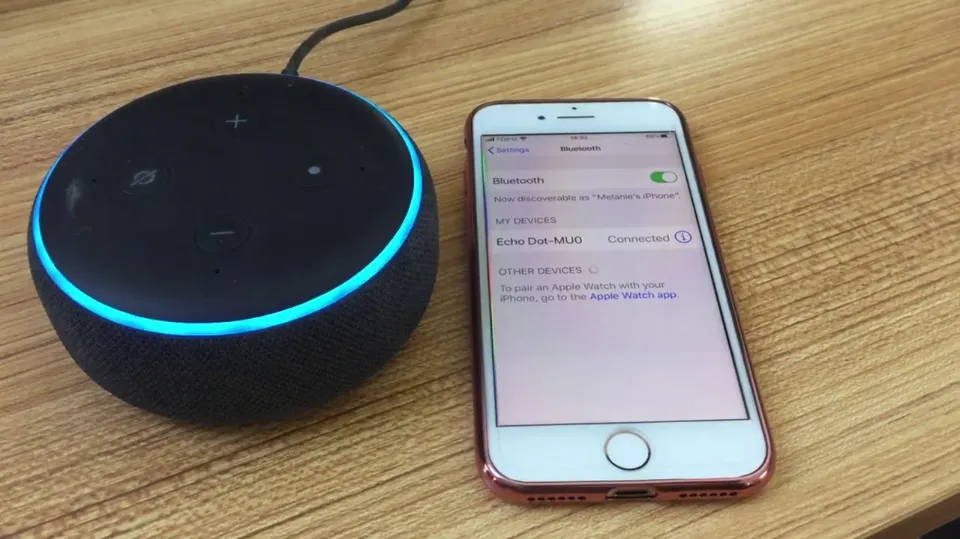
- Assume your smart home devices are on the same Wi-Fi network as your Amazon Echo or a comparable device.
- To begin pairing mode, press the Alexa button on top of the gadget.
- Enter your Amazon account information when prompted. The same details are needed when you are in pairing mode for any additional home electronics you may have, such as an Echo Dot or a Google Home Mini.
- If you want to connect a smart light bulb with Alexa, follow these steps:
- The device is in pairing mode with Alexa when the light switch is pressed and held until the device begins to alternately blink blue and green lights.
- After entering your Amazon account information, wait a short while while Alexa connects to the device and finishes setting up the smart bulb’s settings.
- You can tell immediately if Alexa has successfully connected to your smart bulb because you will hear a chime sound from it or see a message on its screen that says “Alexa is connected” if you check it through another device such as an Echo Show.
How to Reconnect Or Disconnect a Device?
You can quickly reconnect or disconnect your device from your Echo Dot at any time after pairing it. It will be recorded by the Echo device. To disconnect or reconnect a device that has already been connected, just follow these easy steps.
- Wake up your Alexa device by simply saying “Alexa”.
- Get Alexa to connect to your device by asking. When your device’s Bluetooth is turned on and the two have previously been paired, Alexa will detect it. Alexa will pair with the device it was most recently paired with if there are multiple nearby devices. For this, simply say, “Alexa, pair Bluetooth”.
- You must specify which device you want Alexa to pair with if there are several that it can recognize and you need to connect to a specific one. For example, you can say, “Alexa, pair with my iPhone” If the name of your device is “my iPhone”. Check the name of your device in its Bluetooth settings
- Finally, when you want to disconnect the device that is currently connected to Alexa, all you have to do is say, “Alexa, disconnect”. Use this command if you want to connect your device to something else or if you want to pair a different device.
Conclusion: How to Put Alexa in Pairing Mode
Controlling your smart home appliances is simple with the Amazon Echo, a wonderful gadget.
But, connecting these devices to Amazon Alexa can be a bit of a chore. Thankfully, you can put your virtual assistant in pairing mode and quickly pair your smart home devices.
Next time you need to put your Amazon Echo in pairing mode, make sure you use the above guide to make it as quick and easy as possible.
Read More: Does Blink Work With Google Home?
FAQs
How to Put Alexa in Setup Mode?
- In the Alexa app, click Devices at the bottom.
- The Plus (+) sign is located in the top-right corner.
- Tap Add Device.
Why is Alexa Not Pairing Bluetooth?
Make sure that your Bluetooth device is fully charged and close to your Echo device when pairing. Remove your paired Bluetooth device from Alexa if you’ve previously done so.
How Do I Connect My Alexa Bluetooth Without the App?
Start the Bluetooth pairing process on your Echo.







