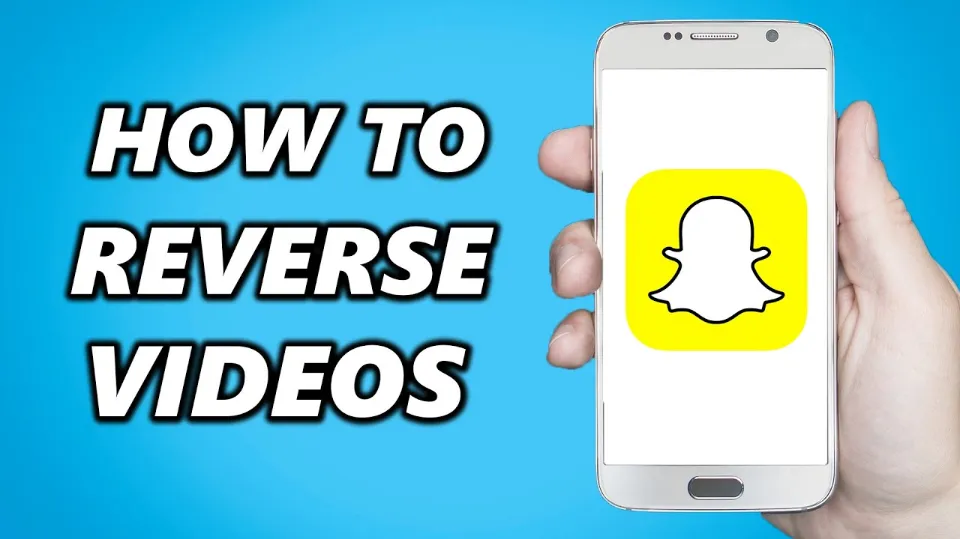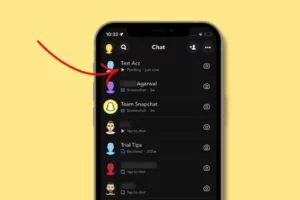How to Reverse a Video on Snapchat? Guide 2023
Both photo and video snaps on Snapchat can have various effects applied to them, including one that reverses the playback of the video. But how to reverse a video on Snapchat?
Snapchat gives you the possibility to reverse videos without having to download anything – just search for the reversed video filter, and you will be good to go!
Continue reading to learn everything you need to know about this subject from today’s article!
How to Reverse a Video on Snapchat?
It’s easy to reverse a new Snapchat recording. Here’s how:
Step 1. Record the Video
Launch the Snapchat app on an Android or iPhone. To start recording, tap and hold the white record button. When you want to pause or stop recording, let go of the record button.
Although Snapchat allows you to share videos up to 60 seconds long, it cannot apply the reverse filter to videos that are longer than 10 seconds.
Step 2. Add the Reverse Filter
To explore the available filter list, swipe left on the screen. To use the reverse filter, choose the option with the curved back arrow. Your Snapchat video should now be playing backwards.
Step 3. Edit the Snapchat Video
By using the available editing tools, such as Text for captioning and Voice Filters for removing audio from reversed videos, you can customize your Snapchat videos as needed.
Step 4. Export Or Share the Reversed Video
Simply click Story, then hit Add to post the reversed video to Snapchat Story. Click Send to, choose your friend’s username, and then tap the blue arrow to send the reversed video to your friends on Snapchat.
Read More:
How to Reverse An Existing Video on Snapchat?
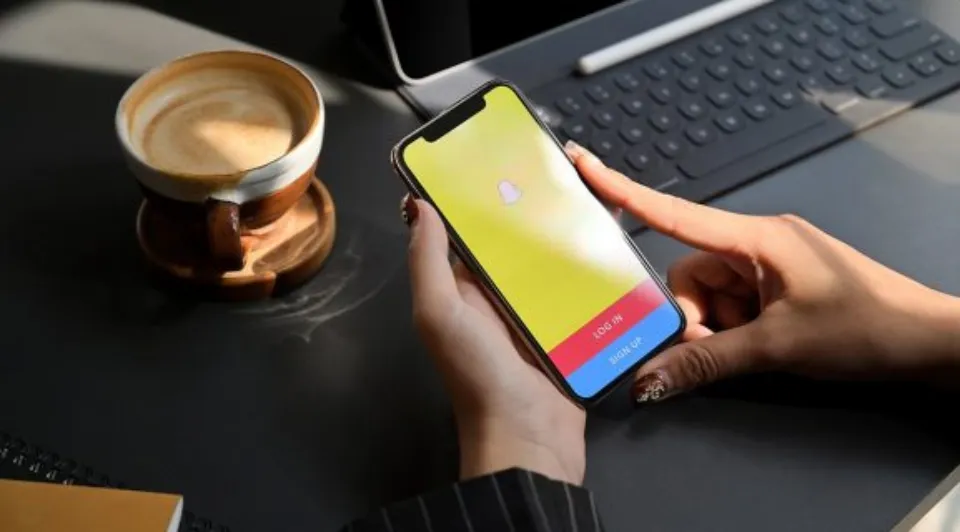
Assuming you want to put a snap video or a Snapchat video story you’ve posted in reverse, Snapchat makes it simple to do so.
Additionally, you can use the steps listed below to get the desired result if the video you want to reverse is already in your camera roll and complies with Snapchat’s video requirements.
Step 1. Select the Existing Video
To access the Memories screen on Snapchat, tap the picture next to the recording button on the left-hand side of the app. Herein, you can:
- Select a posted Snap video by tapping Snaps.
- Select an existing video that has been saved from TikTok or other sources by tapping Camera roll.
- Tap Stories, then pick a video you’ve uploaded to your Snapchat story feed.
Step 2. Add the Reverse Filter to the Existing Video
On the screen’s upper right, tap the expand button. The listed reverse filter can be found by swiping left. To reverse the playback of the current video, choose this filter.
Step 3. Save Or Post the Reversed Snapchat Video
Hit Save to save the reverse video on Snapchat. The reversed video can also be sent to your friends by selecting Send.
Tips for Better Snapchat Reverse Video
Here are a few tips that can help you get the most out of the Snapchat reverse filter:
- Plan your shot: Decide what you want to capture and how you want it to appear in reverse before you start recording a picture.
- Slow-motion recording can improve the smoothness and aesthetic appeal of the reversed video.
- Pay attention to the lighting: The reverse video’s quality can be greatly improved by good lighting. Ensure that the recording is conducted with sufficient and consistent lighting.
- Keep it simple: For reverse videos, simple shots tend to work best. Keep your recording concentrated on a single action or thing.
When to Apply the Reverse Filter on Video Snaps?
You can show a sequence of events backward by flipping your video images. With action-packed videos, this filter works best.
Take the straightforward scenario of dropping a rock onto a frozen pond, which causes the ice to break.
Applying the reverse filter would allow you to see the broken ice coming back together as the video played backward rather than watching it shatter at the end of the clip.
Conclusion: How to Reverse a Video on Snapchat
A fun way to illustrate a series of events is to play your video footage backward.
So if you want to learn how to reverse a Snapchat video, check out the above tutorial and programs.
FAQs
Why Can’t I Reverse a Video on Snapchat?
Videos that you uploaded from your device to Snapchat cannot be reversed into video snaps.
Can I Reverse a Video on My iPhone?
Yes, reversing a video on an iPhone is simple.