Why is My Snapchat Not Installing? How to Fix?
If, after multiple failed attempts to install the app on your iPhone, you find yourself asking, “why is my Snapchat not installing?”, we can help.
There could be a technical problem preventing Snapchat from installing on your phone.
Discover the causes in the following paragraphs, as well as what to do if nothing seems to be working.
Why is My Snapchat Not Installing?
If you are having trouble completing the automated Snapchat update, that may be why Snapchat is not installing for you.
Your smartphone may have a technical issue or an app bug could be to blame for this.
Additionally, in order to run, Snapchat needs an internet connection. If you don’t connect the app to a trustworthy, potent network settings app, it won’t be able to install.
The app may be unable to connect to its server due to issues with your network service provider.
Read More:
How to Fix Snapchat Won’t Download on iPhone?
Try below methods to solve the problem.
Check Screen Time Settings
iPhones have screen time settings that restrict the phone from installing select apps or restrict the time that you will be using them.
You can download and install the Snapchat app if you disable the feature or remove it from the list of prohibited apps.
To do this:
- Open Settings.
- Select Screen Time > Content & Privacy Restrictions.
- Turn the setting off, or if you want to change it just for the apps, tap iTunes & App Store Purchases.
- Tap Allow on the next screen.
After completing this, check the App Store to see if Snapchat could be installed on your phone.
Clear App Store Cache
If the App Store service is having any problems, you might be unable to download and install Snapchat on your iPhone.
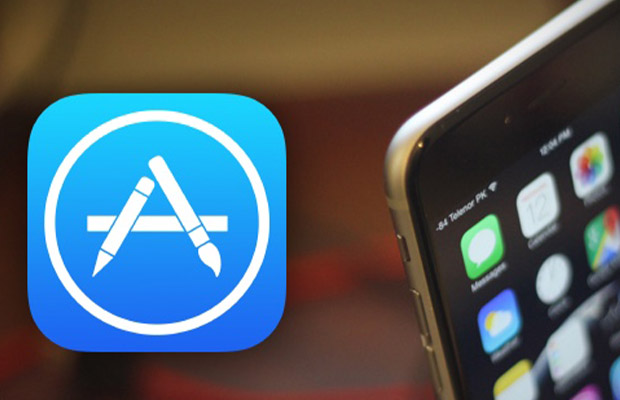
You must clear the cache and data that the App Store has stored in order for it to function properly if they become corrupted.
To clear the app data for the App Store service:
- Open Settings.
- Go to General > iPhone Storage.
- Tap App Store from the list of apps.
- Tap Offload App.
Reopen the App Store; you might need to sign in with your Apple ID account once more.
After you log in, try installing Snapchat once more.
Check the Network
Opening any internet-dependent app and ensuring it functions as intended is one way to test the network. Another method is to access the App Store and install any other app to make sure the problem only affects Snapchat. Proceed to the next step if the problem is a Snapchat-related one. You should adjust the network settings if the problem is solely network-related.
Update iOS
Because of iOS bugs, you may occasionally be prevented from installing apps on your phone. This is usually done for safety reasons, but it may also prevent you from installing trustworthy apps from the App Store.
To fix any bugs that might have stopped the app from being installed, follow the steps below:
- Connect to WiFi after plugging in your phone to the charger.
- Open Settings.
- Tap General, then Software Update.
- Turn on Automatic Updates.
- Go back and tap Download and Install if there is an update available.
Open the App Store and download Snapchat once more after the update has finished downloading and being installed.
Restart iPhone
You can try restarting the phone instead if your phone has already received a software update or if the update didn’t seem to resolve the problem.
You can usually resolve any issues with app installation by restarting your phone, which performs a soft reset of the device’s software.
To restart your iPhone:
- Up until the slider appears, hold down the power key.
- The phone can be turned off using the slider.
- Press and hold the power key to turn the phone back on after it has been turned off.
Immediately after the phone turns on, visit the App Store to see if Snapchat can be downloaded.
If the first restart doesn’t seem to let you get the app installed, you can try restarting a few more times.
Contact Support
You may need to get in touch with Apple since this appears to be an App Store problem if nothing else helps and your phone is operating normally.
If you want the Apple Store’s techs to be able to diagnose the problem more accurately, you might need to bring the phone there.
They might try a few fixes there, and if it needs any repairs, you might have to pay for them unless you have Apple Care.
Read More:
- Does X on Snapchat Mean Blocked?
- Why Do My AirPods Die So Fast?
- Crunchyroll Beta Black Screen
- What is Support Code C14a on Snapchat?
- Where is App Appearance on Snapchat?
- If I Delete Snapchat App, What Happens?
FAQs
Why Does Snapchat Say Pending When Installing?
Assess Your Network Connection. If you are certain that you have not been blocked or unfriended but still see pending on Snapchat, you should check your network connection. Go to your mobile Settings and look for the “Network & Internet” option. After 10 seconds, turn the Wi-Fi option back on.
Why is My iPhone Not Letting Me Install An App?
Your iPhone will occasionally fail to download apps from the App Store. You should ensure your phone is using a local Wi-Fi connection rather than cellular data, pause and restart the download, and double check that you have a valid credit card associated with your Apple ID.
Final Words
Because you can get the App Store to run and find the app you need, we hope you can now successfully install the Snapchat app on your device.
In some cases, your internet speed may only be sufficient to load the App Store but not to download any apps from it. Try moving to a location with better coverage if you’re using cellular data or joining a faster Wi-Fi network.
Share this article with your loved ones at your discretion.
Also Read:







