How to Fix Samsung TV Error Code 107? 6 Effective Ways
Have you encountered the Samsung TV error code 107? Your access to TV content will be blocked by this error. Don’t worry, you will know how to resolve this problem after reading our post.
The OpenAPI or the Smart TV’s Internet connection are typically the causes of the Samsung error code 107.
Let’s begin; no more words!
What is Samsung TV Error Code 107?
Error code 107 indicates an issue with the internet connection to your Smart TV. If your internet is causing issues on other devices, then it’s most likely a problem with your connection and you may need to contact your internet provider to get them to investigate for you.
Assuming your internet is working fine with all other devices, then the most common cause of an error code 107 is an issue with the OpenAPI. For those of you who aren’t familiar with this acronym, it stands for Application Programming Interface.
In short, it is the defined set of rules that governs how computers or applications communicate with one another. It acts as a bridge between a system that uses applications and the internet, processing data transfer between the two.
Read More: Error Code 4200 Paramount Plus
How to Fix the Error Code 107 Samsung TV?
Here are some proven ways to Fix the Error Code 107 Samsung TV.
Fix 1. Check the Network Status
If the Samsung error code 107 appears, you should figure out which component is at fault. You should first determine the status of the network. Here is the guide:
- Click the HOME button on your TV remote.
- Navigate to Settings and select it using your remote.
- Select Network in the General menu.
- Select Network Status.
- The TV, router, and Internet connections are all displayed on this screen. Red Xs indicate no connection, while blue dots indicate a connection.
You should troubleshoot your router if a red X appears between it and the Internet. By connecting another device to the router, you can determine which device is causing the Samsung TV error code 107 if there is a red X between the TV and the router. The TV is at fault if it functions. In the event that it doesn’t, the router is the guilty party.
Then, depending on your situation, you can select one of the following fixes for the router or TV.
Tip: Try the following fixes one at a time if you can’t figure out who is to blame for the error code 107 on your Samsung TV.
Fix 2. Fix Issues on the Router Side

If the error page displays a cross between the router and earth, there is likely no Internet access and the router is to blame. First, see if other devices can access the Internet. You must adjust the TV’s settings to resolve the issue if the Internet functions properly on other devices but fails on the TV.
Fix 3. Change the Router Configuration
Each router has a tiny webpage that you can access and customize, but it usually has a numeric address. The common IP addresses are as follows:
- 168.0.1: D-Link, Netgear, and other companies do it frequently.
- 168.1.1: It’s typical for inksys, Belkin, TP-Link, and others
- 168.15.1: For Clear/ClearWire, it is typical.
- 168.100.1: It fits the Virgin Media Superhub mold.
- 168.1.254: It fits with TP-Link’s norm.
Tip: If the aforementioned IP addresses are incompatible with your router, check the IP address on the label attached to the router or look up the proper IP address online.
Then, please follow the steps below to change the router configuration:
- You should first launch the browser on your computer or mobile device.
- Type the IP address in the address bar on your browser and press Enter. It will direct you to the router’s configuration page.
- Your router requires a username and password for access. The default username is usually admin. The router typically has a sticker with the default password on it, or it may be printed on the paper manual or packaging. If you can’t figure it out, Google the model number of your router and “password” together.
- Go to Wireless Network Settings to set up it again. Depending on the router model, the precise location might change.
- Channels 1, 6, or 11 should be your choice if you’re using the 2.4GHz band.
- Verify that WPA2 or better security protocols are being used.
- Please make sure your channels are 36-48 or 149-165 if you’re on the 5.0GHz band.
- Select Apply or Save Settings.
To troubleshoot the router, use the methods mentioned above. If they don’t work, you should assume that the TV is to blame for the Samsung TV error code 107. If none of the above work, then please try the next 3 solutions.
Fix 4. Reset Samsung TV Network Settings
Resetting the network settings was said to have helped some users fix the Samsung error code 107. You can attempt resetting the network settings if the methods mentioned above don’t work. Here is the guide:
- Click the Home/Source button on your TV remote.
- Navigate to Settings > General > Network.
- Choose Reset Network and click the Yes By doing this, the network settings will be reset to their factory defaults.
- Click the Network Settings button to set them again. The TV can now be connected to a different network.
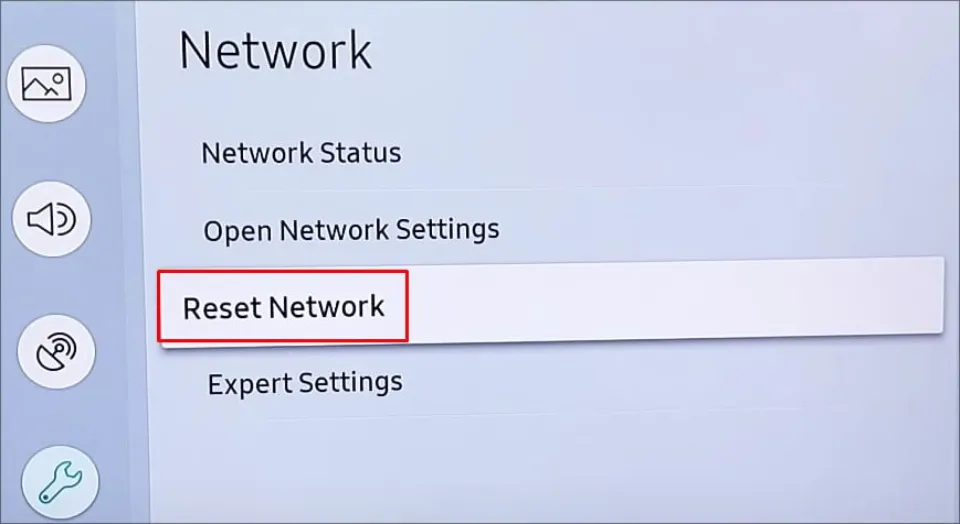
Tip: Changing the Windows update time to 00:00 – 08:00 has reportedly helped some people fix the Samsung TV error code 107. You can try it, but I’m not sure what the underlying idea is.
Read More: How to Fix Samsung TV Won’t Turn On?
Fix 5. Update TV Firmware
Some claim that after installing firmware 1303, 1169, etc., the Samsung TV error code 107 appears. You must either install a new version in this situation or revert to an earlier one.
If your TV is able to connect to the Internet, you can update the Samsung TV firmware through the following steps:
- Press the Menu or Home button on your Samsung remote.
- Go to Settings > Support > Software Update.
- Select the Update Now On your Samsung Smart TV, new updates will then be downloaded and installed. Once the update is complete, your Samsung Smart TV will restart.
- If necessary, you can also turn on the Auto Update Your TV will be able to automatically receive updates thanks to this.
The TV firmware must be updated using a USB drive if your TV cannot connect to the Internet. Here is the guide:
Step 1: Find your TV’s model number. You can find that on the back of the TV or using the following steps:
- Press the Home button on your remote.
- Go to Settings > Support > About This TV. You can check the TV Serial Number there.
Step 2: Enter the TV model number to search for this TV product on the Samsung support & download page. On the product page, under the Firmware tab, download the latest firmware file for this The file must be a ZIP file, TV. Remove it, please.
Step 3: A USB drive should be ready and formatted with the proper file system. Generally speaking, Samsung QLED and UHD TVs can access FAT, exFAT, and NTFS file systems, while Full HD TVs can access NTFS (read-only), FAT32, and FAT16. I advise using MiniTool Partition Wizard to format the USB drive to FAT32 in order to avoid compatibility issues.
Fix 6. Turn Off Samsung Instant
Your TV will start up more quickly if the Samsung Instant On feature is enabled. However, many system files are not loaded correctly at the same time. It occasionally causes the 107 error and stops the Wi-Fi drivers from loading.
This feature can be turned off to restore the functionality of your TV’s Internet. Here’s how:
- Go to your TV’s settings.
- Select General on the Settings window.
- Move down to Instant On.
- Turn it off.
Conclusion on Samsung TV Error Code 107
Samsung TV error code 107 pops up when the A problem with your TV’s Internet connection prevents Smart Hub from working properly.
As a first line of defense against this error, you can restart your router and TV. However, you occasionally need more sophisticated solutions to solve this problem.
Read More:







