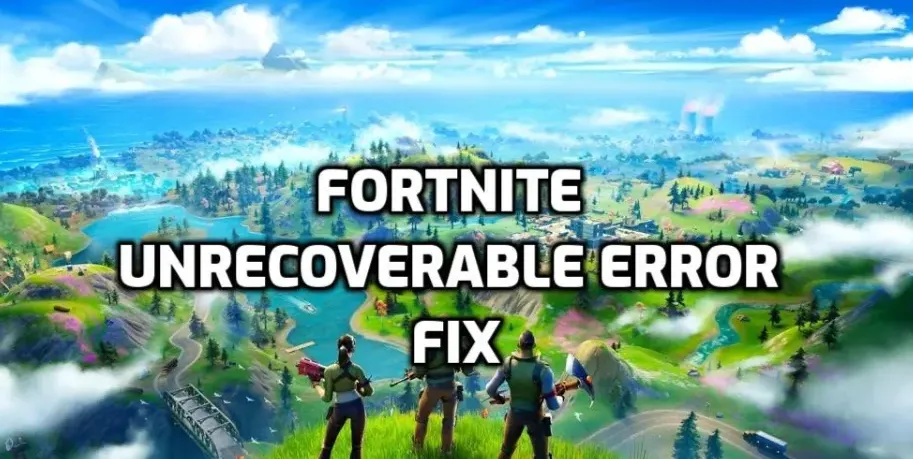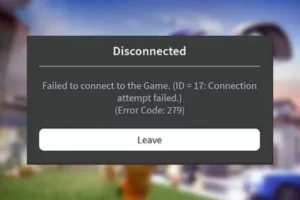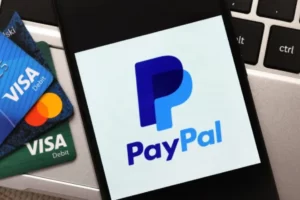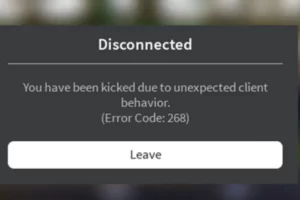How to Fix Fortnite Unrecoverable Error? Guide 2023
One of the most popular battle royale games available is Fortnite, and its popularity is only growing. However, have you met Fortnite unrecoverable error before?
Fortnite experiences crash here and there throughout its lifetime. However, one of the most notable crashes you’ll get is the annoying “Unrecoverable Error.”
For solutions to the Fortnite unrecoverable error, keep reading.
What Causes Fortnite Unrecoverable Error?
Numerous factors, including the following, can contribute to the error.
- issues with the game files.
- problem with internet connectivity.
- issues with BattlEye or Easy Anti Cheat.
How to Fix Fortnite Unrecoverable Error?
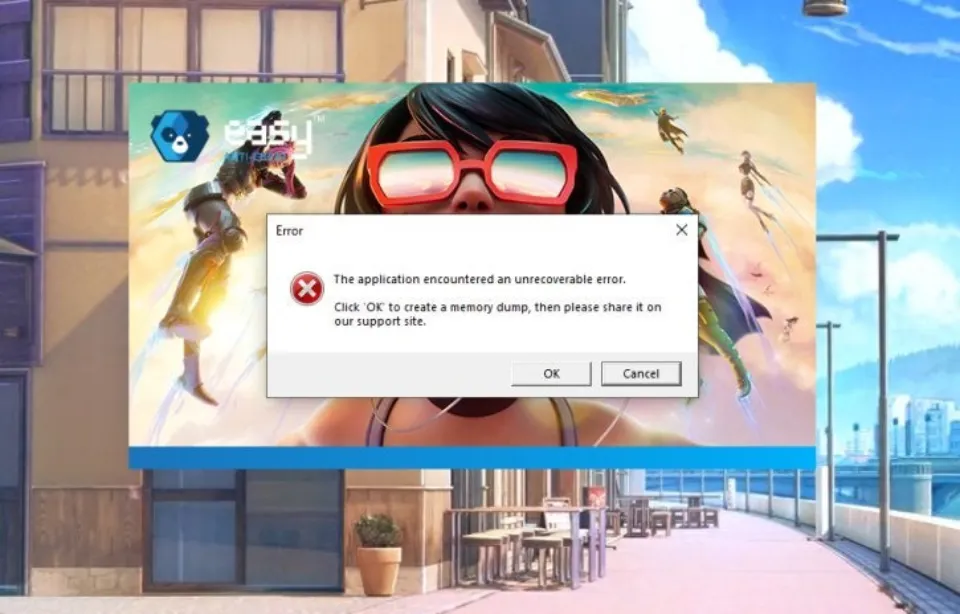
You can try the following 10 fixes.
Verify Game File Integrity
In order to ensure that your game is complete and free of file missing, you can try verifying its game files in the Epic Launcher. Before carrying out these instructions, it is advised that you restart your computer.
Step 1: Fire up the Epic Game Launcher and head over to your Library.
Step 2: Click on the three dots to the right of the Launch option under Fortnite.
Step 3: In the menu that appears, click on Verify. Hold off until the procedure is complete.
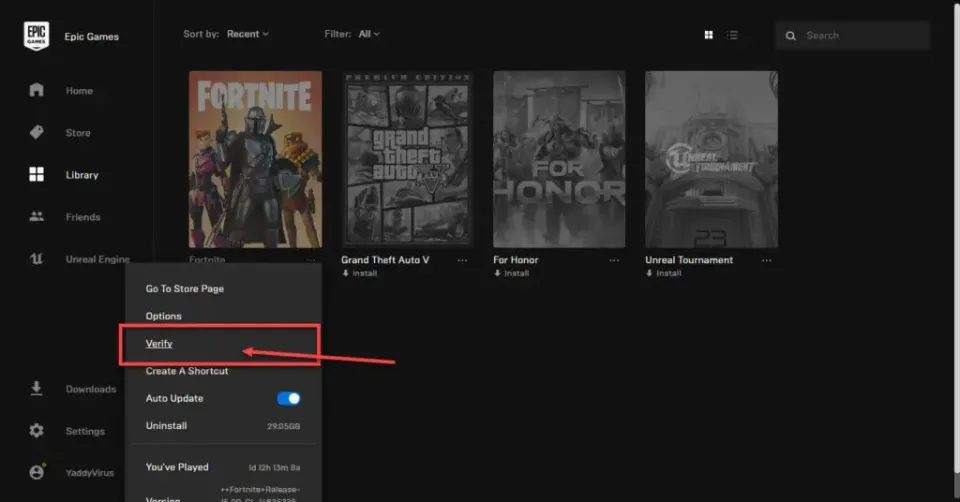
This ought to correct the problem and patch up any errors in the installation of your game.
Run Epic Games as An Administrator
You can avoid any permission problems that might impair the platform’s functionality, particularly with regard to online connectivity, by running Epic Games with administrator privileges.
See if the issue is resolved by launching your game again after running your platform as an administrator.
Check Your Internet Connection
The Epic Games launcher needs to be connected to the internet in order to function. It’s likely that you will miss notifications if your internet connection is unstable.
Consider checking your WiFi connection to see if you have strong signals and access to the internet. Verify that data is enabled and that you have good network coverage if you are using mobile data.
Reinstall the Game
You will need to reinstall the game from scratch if verifying the game files hasn’t exactly worked for you. To uninstall the game, adhere to these steps.
Step 1: Fire up the Epic Game Launcher and head over to your Library.
Step 2: Click on the three dots to the right of the Launch option under Fortnite.
Step 3: In the menu that pops up, click on Uninstall to delete the game.
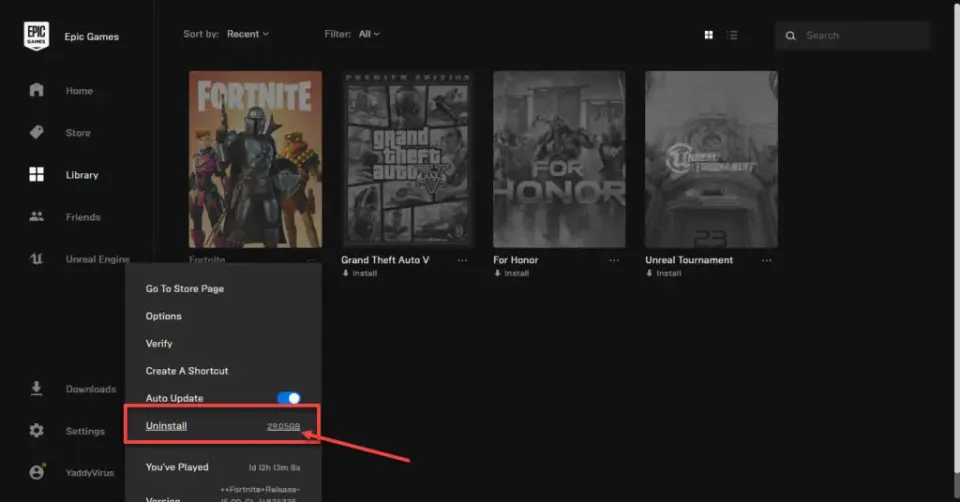
You can now try installing it again, and that ought to solve all of your issues. The only thing you can do is wait for Epic to fix the problem if it continues to occur on the server.
Update Your GPU Drivers
This specific problem may also be brought on by outdated GPU drivers. Even though you should update all of your drivers, if you experience a problem like this, pay special attention to your display drivers.
Step 1: Right-click Start and select Device Manager from the menu.
Step 2: Under Display Adaptors, find your graphics card’s name, right-click on it and click on Update Drivers.
Step 3: Click on Find drivers automatically. Windows will then initiate an automatic search for and download of the most recent GPU drivers.
While this should help resolve the error, in case it doesn’t, click Uninstall device and restart your Windows will be coerced into installing the necessary drivers by the PC. Then you can update them later. If it’s possible, you can also take out your GPU and put it back in.
Repair Easy Anti-Cheat
You can also manually launch the Easy anti-cheat client to fix the game service. Here’s how.
Step 1: Navigate to the folder where you’ve installed Easy anti-cheat and double-click the EasyAntiCheat.exe file to run the client.
Step 2: Select your game from the drop-down list and click Repair Service.
Try starting the game again after the procedure is finished to see if the problem has been resolved.
Alternatively, you can try heading over to your Steam library folder, find the game directory and you’ll see the Easy Anti Cheat setup file inside the Binary/Win64 folder. Try launching your game again after running the installer to fix the program.
Updating Your DirectX Installation
Additionally, it’s likely that an outdated version of DirectX is to blame.
As it is now included in every update for Windows 10, DirectX is neither really available nor required as a standalone download. You can simply uninstall your GPU drivers as mentioned above and restart your computer to fix or reinstall DirectX.
Check for Server Issues
If none of the aforementioned solutions work for you, Fortnite’s server-side issues may be the cause. The only thing you can do about it is come back later to see if the problem has been fixed.
Update Your PC
Updating your computer is another option. In most cases, updating your PC will also update your drivers and resolve any problems.
Final Words on Fortnite Unrecoverable Error
Those are all the possible fixes to the Unrecoverable Errorsome players are encountering in If any of these worked for Fortnite, let us know in the comments.
If you have other questions about the Unrecoverable Errorin Fortnite, feel free to share them in the comments below. Stay with us for more content.
Read More:
FAQs
Why is Fortnite Not Working After the New Update?
If updates don’t fix the problem, reinstall the game.
How Do I Fix Fortnite Fatal Error?
Make sure your computer can run Fortnite or check your game files.
Does Fortnite Not Work on Windows 7?
Windows 7 and 8 will be officially unsupported in Fortnite.