How Long Does It Take To Download iOS 15? How To Speed Up?
Before starting, many people may first wonder: how long does it take to download ios 15? It should only take around 5 to 15 minutes to download the latest version of iOS if you have a stable internet connection with fast download speeds. Want to speed up the process? Then you’ve come into the right place.
With the launch of the iOS 15 update, a majority of its users are experiencing the slowness of the upgrading procedure. The download is taking too long, or it freezes in the middle.
We’ll go over all the causes and responses to the question of how long it take to download and install iOS 15 in detail.
How Long Does iOS 15 Take to Download & Install?
The speed of your internet connection has a direct impact on how long it takes to download and install iOS 15.
If you have a stable internet connection with fast download speeds, it should only take around 5 to 15 minutes to download the latest version of iOS. Additionally, installation typically takes another 10 to 20 minutes.
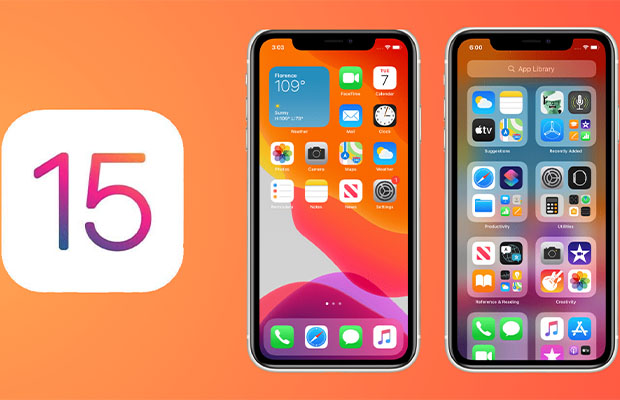
You can finish the iOS 15 update procedure in between 20 and 45 minutes after spending an additional 5 to 10 minutes setting everything up.
You May Also Like: How Long Can You Screen Record on iPhone?
Why Is iOS 15 Taking So Long to Download?
The pre-installation process might take a little bit longer if you haven’t backed up your data in a while or are not familiar with the changes in iOS 15.4.1.
Before installing an iOS software update, make sure your iPhone is connected to a reliable WiFi network and that cellular data is not enabled. While using the device, you must either connect the USB cable or charge the battery.
So, if you find that the process of updating your iPhone is taking an excessive amount of time, one of the listed below may be the reason:
iPhone Model
The size of the iOS 14/15 download file may also vary depending on the type of iPhone being used. For older iPhone models to make the most of their resources, Apple has developed an iOS build specifically for them. Make sure you have an iPhone SE (1st generation) or later, or an iPhone 6s or later, to be eligible.
Apple Server
When attempt to update to the beta version of iOS 15 is equally important because it is still in its early stages. The massive number of users updating to the newest version of iOS during peak times may overwhelm Apple’s servers.
Early in the morning seems to be the best time to upload because the automatic updates have plenty of time to finish.
Region (Size of the Update)
Depending on the user’s location, downloading and installing the beta versions of iOS 14 or 15 may take much longer. You won’t be able to use all of Apple’s services everywhere due to legal limitations.
While some iPhone owners must download 2,83GB of iOS 14/15, the majority can do so for 4,79 GB. They have been left out of the finished product to avoid including services that are not available where they are located.
Available Storage Space
The iOS 14/15 upgrade will attempt to offload apps to create some free space if the storage on your iPhone is almost full. As a result, iOS 14/15 will take a lot longer to finish.
Internet Connectivity
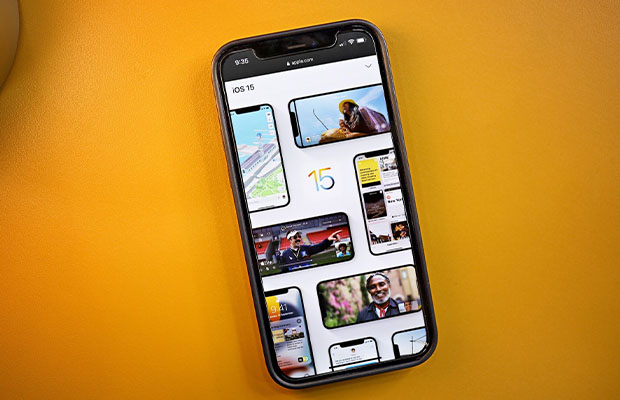
The speed of your iPhone’s Internet connection is likely the most important factor in determining how long it will take for your iPhone to update to iOS 14/15.
We advise making use of a WiFi connection to finish the iOS 14/15 update. The iOS 14/15 software update will take longer to download if your Internet connection is unstable.
How To Speed Up iOS 15 Installation?
When the iOS 15 update takes an eternity, it is quite annoying. If the update on your device has been stuck for a while, something has probably gone wrong during the update process. Follow the instructions given below to resolve the stuck issues:
1. Make Use Of Any Ios System Repair Tool:
Utilize a thorough tool to resolve the iOS 15 stuck issues. UITFone iOS System To fix the flaws, the repair would be advised. Follow the steps given below to fix the stuck issue:
- Download and run this tool on your computer first. Connect it to your device after that. Once it’s completed, press ‘Start‘ to begin the iOS system repair process.
- Tap on the button ‘Standard Repair‘ to get going.
- You must press the button ‘Download‘ before you start the system repair. It’s done to automatically download the right firmware package for your device.
- Once you have successfully downloaded the firmware package, tap on Start Standard Repair to sort out the iOS 15 stuck issues.
- Your iOS device will restart right away once the repair is complete.
2. Restart Device To Fix The Stuck Issues
Simply restarting your iPhone may resolve any stuck iOS 15 issues.
3. Connect To A Stable Network
Quite frequently, a slow network causes the iOS 15 update to freeze. Connecting to a trustworthy network is essential for a successful update.
4. Free Up iPhone Storage Space
Your iOS update download process may freeze due to a lack of storage space on your iPhone. The iOS 15 update needs at least 2GB of storage space. Therefore, if the download process is taking a long time, check the device’s storage capacity.
5. Look Into Apple Server Status
If the methods mentioned above are unsuccessful in resolving your iOS 15 update’s stuck issues, you should investigate problems with the Apple server to determine what went wrong.
Should You Download iOS 15 Beta?
While I always enjoy digging into pre-release software and discovering new features, I make sure to download it on a secondary device. It guarantees that sporadic bugs or problems in the test build won’t interfere with my regular work.
If you don’t have a backup device, make sure to backup all of the data on your iPhone before installing the iOS beta update to protect all of your crucial files. If you ever wanted to stop beta testing, you could downgrade from iOS 15 and then restore your iPhone from the backup.
You May Also Like:
FAQs
Why is the Software Update Taking So Long on My New iPhone?
There are many reasons as to why iOS update taking so long such as unstable internet connection, a corrupt or incomplete software download, or any other software-related issue.
How Long Does iOS 15.5 Take to Prepare?
It should take around 10 to 30 minutes to prepare for updates.
Final Words: How Long Does It Take To Download iOS 15?
We hope that this article has clarified all of your concerns regarding the iOS 15 beta update. You are now more prepared to download iOS 15 to your iPhone. Knowing roughly how long it takes to download and install iOS 15 will help you decide when is the best time to update the program.
How do you feel about iOS 15 in general, and what new features have you found particularly interesting? In the comments section below, please share your opinions and queries.
Read More:







