How to Add Location on Snapchat? Guide 2023
If you are looking for how to add location on Snapchat, then you have come to the right place.
Because of its plethora of artistic filters, stickers, and daily updated Lens, Snapchat is one of the most popular apps among everyone.
On Snapchat, there is a geofilter or add location feature that we will discuss in addition to filters. We will know how to add location on Snapchat on iPhone or Android, let’s start.
How to Add Location on Snapchat on iPhone?
- Open the Snapchat app on your iPhone and take a picture or a video first.
- Now tap on the “Sticker” icon from the top right corner of the screen.
- Once the sticker tab is open tap on the “Location” icon from the top.
- The list of all the locations that are available will then show up on your display.
- Decide where you are now. If the location you want to include in your snap is not yet available, you can use the search option to look for a different one.
- A location sticker will now be visible on your snap. The sticker can be moved around and placed virtually anywhere. similar to how we do it on Instagram stories. Tapping on the sticker allows users to alter their appearance.
Users should be aware that they can only send or share this post as an individual snap or story. The bottom of the screen will have both of these choices.
Read More:
- How to Do a Poll on Snapchat?
- How to Play Games on Snapchat?
- How to Half Swipe on Snapchat?
- How to Remove My AI in Snapchat?
- How to Get Ring Light on Snapchat?
- How to Delete Friends on Snapchat?
How to Add Location on Snapchat on An Android Smartphone?
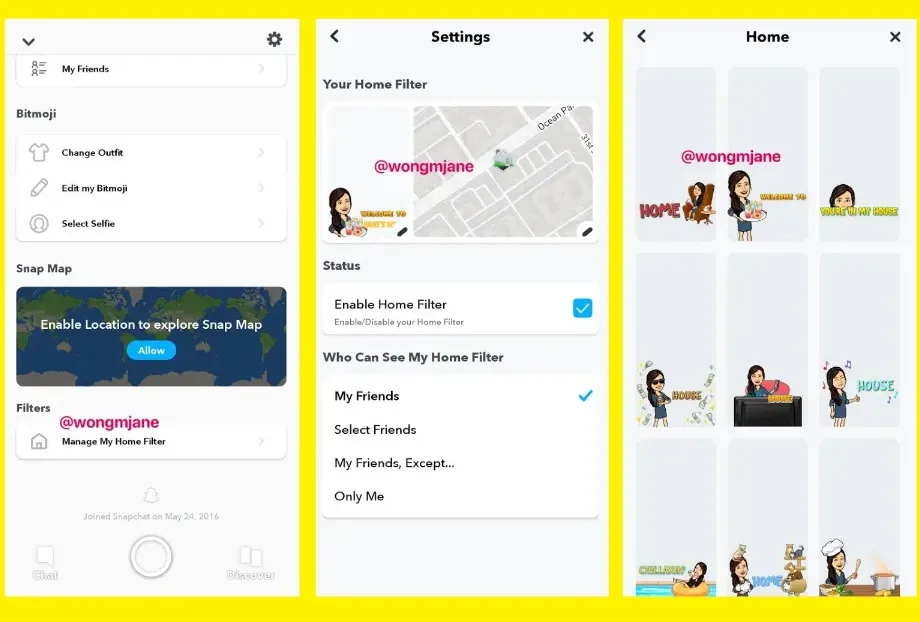
- On your Android smartphone, launch the Snapchat app first.
- Now tap on the “Sticker” icon from the top right corner of the screen.
- Once the sticker tab is open tap on the “Location” icon from the top.
- Following that, a list of every location that is available will show up on your display.
- Select a location now. You can use the search option to look for a specific location if the location you want to include in your snap is not yet available.
- A location sticker will now appear on your snap, which you can see. The sticker can be placed and moved as desired by the user. similar to how we do it on Instagram stories. By tapping on the sticker, users can also alter their appearance.
Note: The only ways to share this post are as a story or as a private snap, so users should be aware of this. Both of these choices will be presented at the screen’s bottom.
You can share your location with your friends on Snapchat by adding location filters to your snaps in addition to location stickers. A more visually appealing way to share location is by adding a location filter, also known as a geofilter, to your snap.
This step-by-step tutorial will show you how to use a location filter in Snapchat to add location.
How to Add a Location to a Snapchat Streak
If you are using Snapchat then you must have heard about the term “Streak”. A Snapchat feature called “streak” allows two friends to exchange snaps each day, and as their streak lengthens, so does their friendship.
Streaks on Snapchat only function if both friends continue to send at least one Snap (or more) daily.
Only if both friends participate by sending equal numbers of snaps each day and no more than 24 hours have passed since the last snap are streaks able to be kept up. Numerous devoted Snapchat users have set records and have kept their streaks going for extended periods of time.
You must manually add a location to a Snapchat streak using one of the two methods we previously discussed: either the sticker option we mentioned above, or the swipe method. To create and add a location to a streak on Android or iPhone, follow these steps:
- Step 1: Take a Snap by going to the Snapchat app.
- Step 2. Click the sticker button on the right side of the screen.
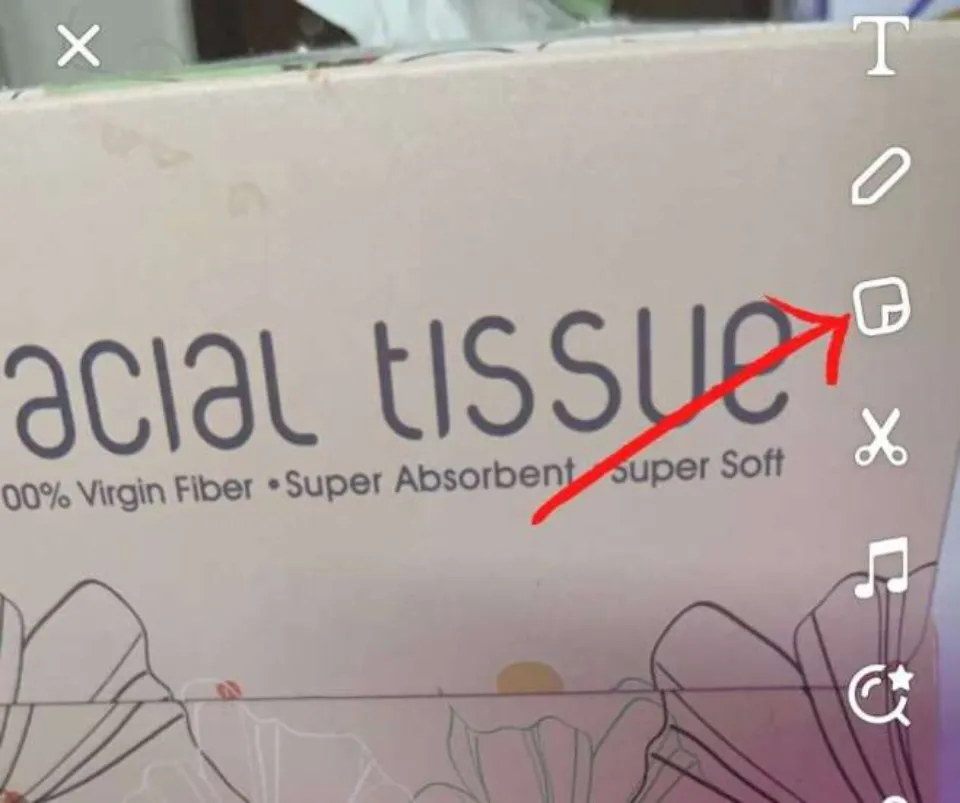
- Step 3: Now tap on “Location”.
- Step 4: Select the appropriate location by using the drop-down menus or by conducting a search.
- Step 5: The location filter will appear on the Snap. With a location filter, you can now send the picture to your friends to keep up the streak.
Conclusion: How to Add Location on Snapchat
The best way to survive on Snapchat is to make interactive Snaps that you can send to your friends and keep your steaks.
We hope you have been amazed with the daily updating of the location filter in the app and we hope you will try it.
Happy Snapchatting!
FAQs
How to Add Restaurant Location on Snapchat?
Snap a photo, then go to Snapchat. Head over to Stickers and select “Location”. Your present location can be seen here. If you weren’t able to find what you were looking for, you can use Snap to look for and add a specific restaurant location.
Can You Put Any Location on Snapchat Or Fake a Location?
Yes, you can include any location on a Snap.







