How to Back Up Camera Roll on Snapchat? Full Guide
Snapchat does not automatically backup your camera roll. So, figuring out how to back up camera roll on Snapchat can be quite troublesome when there are no settings or buttons for it on Snapchat.
There isn’t an automatic way to backup your camera files to Snapchat. Snaps can be saved automatically, but camera roll media must be saved manually.
Two methods are described in the article for backing up the camera roll to Snapchat in 2023.
How to Back Up Camera Roll on Snapchat?
Method 1
Utilizing your preferred gallery app is the first approach. I’m going to use this app because I have Google Photos. Here are the steps to back up the camera roll to Snapchat:
- Open the gallery app
- Select photos that you want to back up
- Tap on the share button
- Find and select Snapchat
- Tap on the Save button in the bottom-left corner
An icon showing a save arrow will be on the save button. Depending on the total number of files, it ought to take some time.
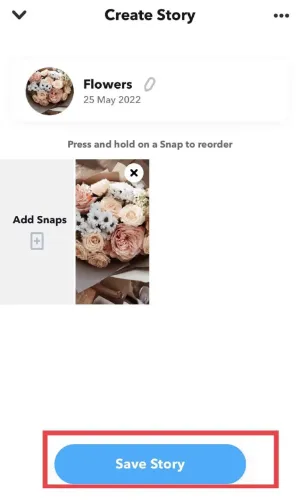
Method 2
This method eliminates the need for a third-party gallery app because Snapchat allows you to view your camera roll. Here are the steps:
- Open Snapchat
- Swipe up or tap on the Memories button to the left of the capture button
- Swipe left twice to go to Camera Roll
- Tap on the top right button or hold on a photo to select
- Select other media that you want to back up
- Tap on the export button on the bottom row
- Select Snapchat from the app list
- Tap on the save button down the bottom
To review the backed-up media, reopen the memories tab. The steps are listed below if you want to tell stories using the backed-up photos.
Read More: How to Put on a Camera Strap?
How to Check Your Back-up Progress
Your pictures show up in the snaps after you back up from the camera roll. The Memories settings allow you to view the Backup Progress status. For a complete backup of your phone’s memories, it must have either strong cellular service or a reliable Wi-Fi connection.
Here are the steps that will show you how to check the status of your Memories Backup on both an iPhone and an Android device.
- Open Profile > Settings
- Tap on Memories
- Find Backup Progress
- See if it says Complete
- Backup progress shows Complete when there is no need to backup memories. In case your memories are not fully backed up, it shows “No Internet Connection” or “#Snaps Remaining.”
How to Create Snapchat Stories from Your Camera Roll?
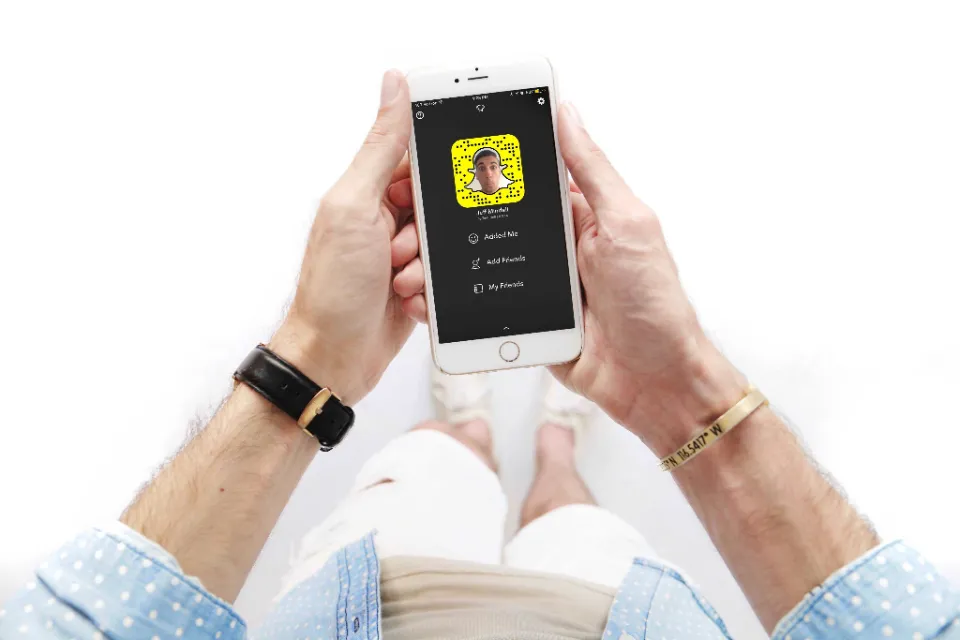
If you are trying to create Snapchat stories from your camera roll, you can create them by simply going to the camera roll > select image or video you want to use > share on Snapchat.
With the blue icon on the right-bottom, you can now quickly edit it or directly share it with your Snapchat story.
Things You Should Know
- Snapchat doesn’t automatically backup your Camera Roll, but you can at any time by adding images and videos to Memories.
- On Android, tap the Memories icon, select “Camera Roll,” select your content, and then export them to your Snapchat Memories.
- On an iPhone or iPad, open your Memories, select “Camera Roll,” select your content, and create a story. The items in your story have now been saved to your Memories.
Wrap Up: How to Back Up Camera Roll on Snapchat
So here we are… I hope you have successfully backed up your camera roll to Snapchat with the quick steps I have shared.
Let our loyal readers know your thoughts by sharing your experience with Snapchat in the comments section.
Keep SnapChatting!
Read More:







