How to Cancel Peacock on Roku? Guide 2023
Wondering how to cancel Peacock on Roku? You’re in the best location to find the answers to these questions, I suppose. Peacock can be canceled in one of three ways on Roku.
NBC Universal’s Peacock on Roku is a streaming service with hundreds of entertainment channels. Sports, youth, cuisine, lifestyle, comedy, and original motion pictures and television shows are all included. You must purchase a Peacock Premium or Peacock Plus subscription ($4.99 or $9.99 per month, respectively) in order to access the Peacock app. In addition, Peacock TV has no contracts.
So, you can cancel the Peacock TV subscription on Roku anytime you want. One by one, I’ll demonstrate. Each technique has a set of steps.
How to Cancel Peacock TV on Roku? 3 Ways
You can cancel your subscription from Peacock TV anytime you want.Three ways to cancel Peacock on Roku. They are:
1. Using a Roku device.
2. Using the Roku website
3. Use the Peacock TV website.
Cancel Peacock TV Using Roku Device
1. Activate your Roku and join a wifi network.
2. Press the Home button on your remote.
3. Next, press the Right Arrow button on your remote.
4. Scroll down and select the Peacock channel.
5. Next,press the Asterisk button(*) on your remote.
6. Scroll down and select the Manage Subscription option.
7. Select Cancel Subscription from the Manage Subscription section.
8. Once again, select the Cancel Subscription option.
9. After that, select Done from the pop-up window to cancel your Peacock TV membership.
Your subscription to Peacock TV has now been successfully cancelled.
Cancel Peacock TV Using the Roku Official Website
1. Open a web browser and visit the official website of My.roku.com is the website for Roku.
2. Click on the Sign In button and enter your credentials to sign in to your account.
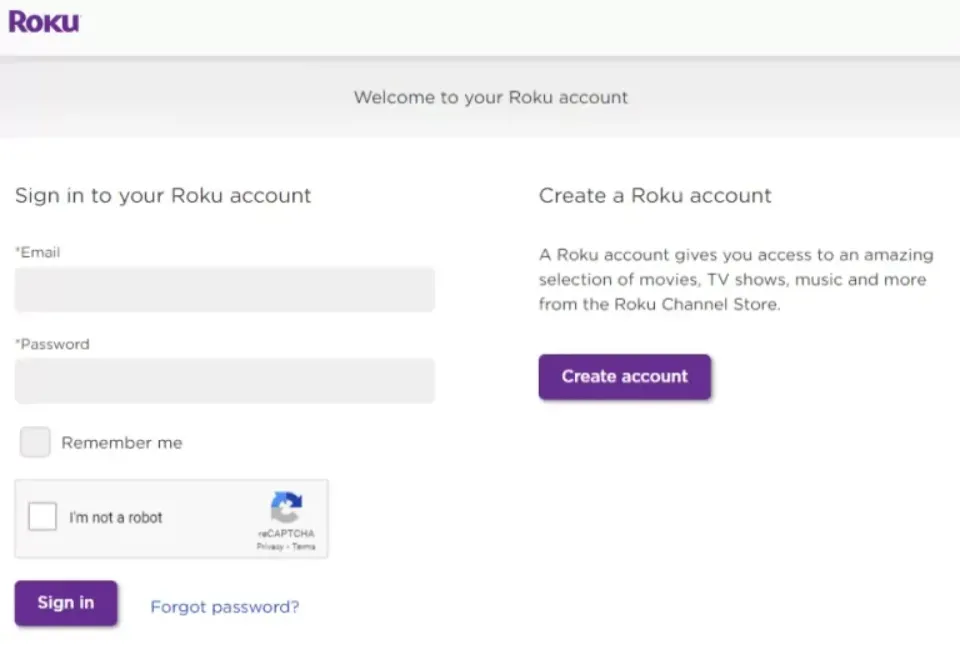
3. Click on the Profile icon from the upper right corner and select the My Account option.
4. Under the Manage Account section, select Manage your Subscriptions.
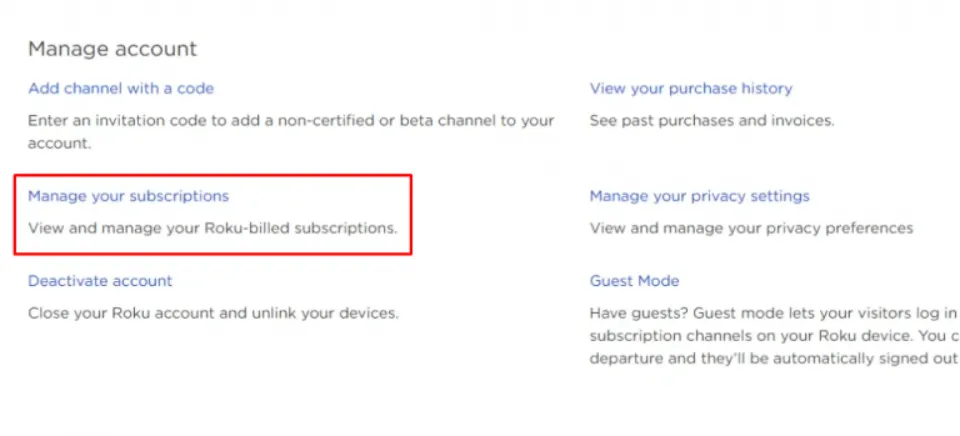
5. The list of subscriptions that are currently active on Roku is now available.
6. Locate Peacock TV and click on the Cancel Subscription button.
7. Click on the Unsubscribe button.
8. To finish canceling your Peacock TV subscription, select the Cancelation reason option.
Cancel Subscription Using Peacock TV Website
You can cancel your subscription by going to the Peacock TV website rather than a Roku device or website.
1. Go to the Peacock website by launching your browser.
2. Sign in to your account.
3. Click on your Profile icon.
4. Go to My Accounts >> Plans & Payments.
5. Select the Change Plan option. Next, choose the Peacock Free option.
6. The subscription to Peacock TV will be canceled once you confirm your choice.
Finally, there won’t be a charge to your credit card for the Peacock TV subscription. However, you are still free to use the Peacock TV as usual.
Also Read: How to Sign Out of HBO Max on Roku?
Bonus: How to Cancel Peacock TV Subscription Using Smartphones
To cancel your Peacock TV subscription in the simplest way possible, just follow the instructions listed below.
Cancel Peacock TV using Android Smartphone: From the Google Play Store, Click on your Profile icon and select Payments & Subscriptions > Subscriptions. Next, choose the Peacock TV from the Active subscription list. Now, choose Peacock TV and tap on the Cancel Subscription option. The Peacock TV subscription will eventually be cancelled.
Cancel Peacock TV from iOS Smartphone: Open the Settings on your iOS Smartphone and tap your Account Name from the top of your screen. Next, choose the Subscriptions option. Select Peacock TV and tap on Cancel Subscription.
That’s it, guys, your Peacock TV subscription will be terminated.
Can I Continue to Use Peacock TV After Unsubscribing?
You can continue to access Peacock TV’s content at any time by switching to their free plan. However, Peacock TV’s limited content is the only thing you can access, and there will be a lot of advertisements. Decide, then, before switching to a Peacock TV free account. On the Peacock TV platform, you can still access more than 30 live TV channels with advertisements.
Read More: Does Vizio Smart TV Has Bluetooth Function?
Conclusion on How to Cancel Peacock on Roku
Now that you know how to cancel Peacock on Roku, you should not have any problem signing out of any channel on Roku.
To make it more convenient, make sure to do it from a desktop or a mobile platform. Within five minutes, you can cancel it independently.
You May Also Like: Roku Error 014.30
FAQs
Is Peacock Available on Amazon Devices?
Peacock TV is accessible on all Amazon devices.
Can You Cancel Peacock Subscription Anytime?
Yes, you can still access thousands of hours of excellent entertainment for free on Peacock even if you cancel your Peacock Premium or Peacock Premium Plus subscription.
Will I Be Able to Switch to the Peacock TV Free Account?
It is simple to switch to a Peacock TV free account, yes.
How to Cancel Peacock on Amazon Prime Video?
Open the Prime Video app and go to your Accounts section. Then, select the Manage Subscription option. Now locate Peacock and terminate the subscription.
What Are the Alternatives to Peacock on Roku?
HBO Max, Disney Plus, Crackle, Pluto TV, and other services are some of the Peacock alternatives.







