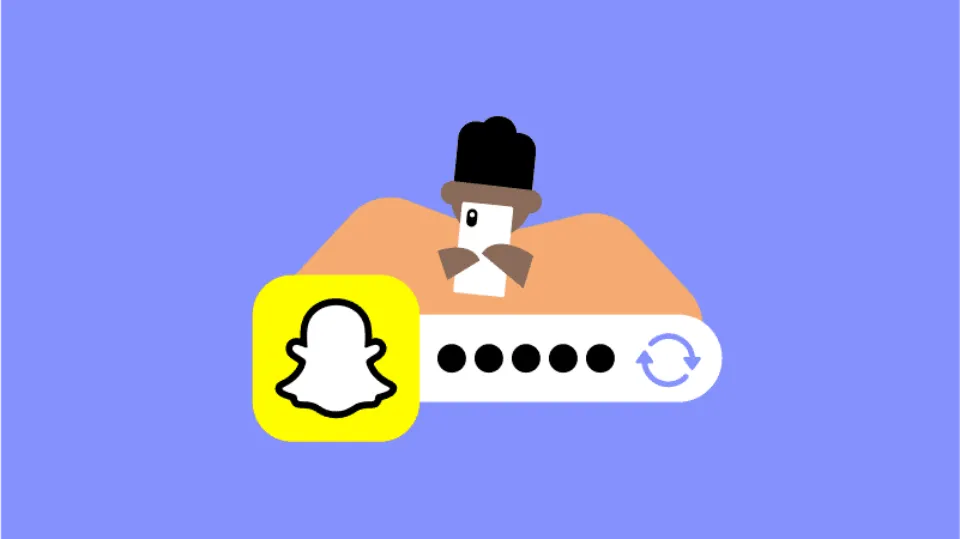How to Change Snapchat Password? Step-by-Step Guide
Wondering how to change Snapchat password? You’ve come to the right place.
Snapchat is a useful and entertaining social media app. It’s easy to change your Snapchat password, or reset your password if you’ve forgotten it.
Here’s how to modify or reset your Snapchat password.
How to Change Snapchat Password?
- 1. Launch Snapchat on your Android or iPhone.
- 2. the screen’s upper-left icon should be touched. It will either be a screenshot of your most recent story, one of your Bitmoji, or a generic person-shaped icon.
- 3. Top right of the screen, tap the Settings icon. It has a gear-like shape.
- 4. Under “MY ACCOUNT” in the Settings menu, scroll until you find the option labeled “Password,” and tap it.
- 5. Enter the previous password.
- 6. Specify your new password, then confirm it.
How Do I Reset My Snapchat Password?
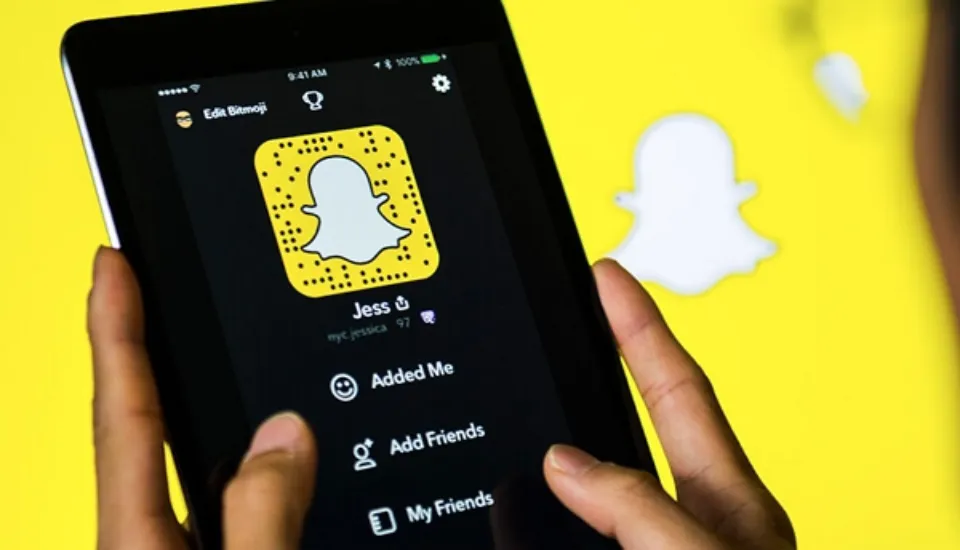
Please note that you can only change your password if you have registered an email or phone number with the app before moving on.
Obviously, with Snapchat being a mobile app, a number will more than likely be assigned to it.
Your email will probably be the deciding factor if you use Snapchat on a tablet. After this step is finished, let’s move on to changing your Snapchat password.
Resetting Your Snapchat Password Via Email
- Open up the app. When faced with your login details, press “Forgot your password?”
- You’ll have the choice between two methods for changing your password: phone or email. Email will be our first option.
- Put in the email address linked to your Snapchat account now.
- A link to reset your password should have been sent to you by Snapchat right away. If that email isn’t showing up in your inbox right away, check your junk folder.
- A page where you can enter a new password will appear after you click the link. Use this as a reference and make it effective.
Resetting Your Snapchat Password Via SMS
- Choose the option to reset your password with your phone number rather than email.
- Put the phone number linked to your Snapchat account here.
- A text message containing a verification code ought to be sent to you. That code should be entered into the app’s designated field. Press “Continue.”
- You may now type in a new password.
Resetting Your Snapchat Password Via Web Browser
- Go to the Snapchat home page by opening your browser.
- Select “Log in to chat.”
- Enter your email address and click “Next.”
- Now select “Forgot your password?”
- You’ll have the choice between two methods for changing your password: phone or email.
- Follow the instructions for email or phone, which were earlier in this blog post, after selecting one of the options.
Snapchat probably has one of the quickest password reset processes out there.
Unfortunately, the only way to recover your account if you can’t recall the email or phone number used to register it is to get in touch with Snapchat customer service.
Takeaway: How to Change Snapchat Password
Snapchat makes connecting with our loved ones easier than ever. Therefore, it is even more frustrating when you are unable to use this tool.
To keep your record safe with all of this and other personal information stored on the app, make sure you have strong security and that you regularly update it.
Read More: