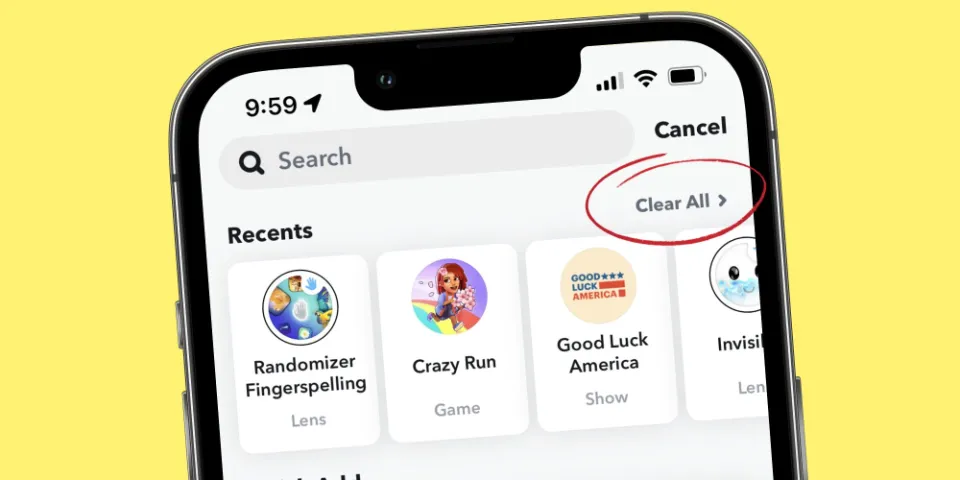How to Clear Recents on Snapchat? Guide 2023
There are times when you don’t want someone to appear in your Snapchat recent list. So how to clear recents on Snapchat?
Don’t worry if you want to completely forget about someone or if you just want to prevent them from showing up in your recents list. Before one of you snaps at the other again, they can be quickly and easily removed and made completely invisible.
I’ll explain how to delete your Snapchat history and clear your recents in this article. This method can also be used to block someone on Snapchat without blocking them first.
What Does Recents Mean on Snapchat?
Recents on Snapchat are linked to your activity on the app. Have you ever noticed your friend’s name on the recent list and wondered why?
To let you know that something has recently happened with that contact, their name will appear in your recent contacts.
The snaps and messages you send are not recorded by Snapchat, but it does keep other records. It saves that when, for example, you look someone up. Or where do you spend the majority of your time? This information is saved by Snapchat.
But don’t worry, you can delete everything. Let’s look at how Snapchat recents can be cleared!
How to Clear Recents on Snapchat?
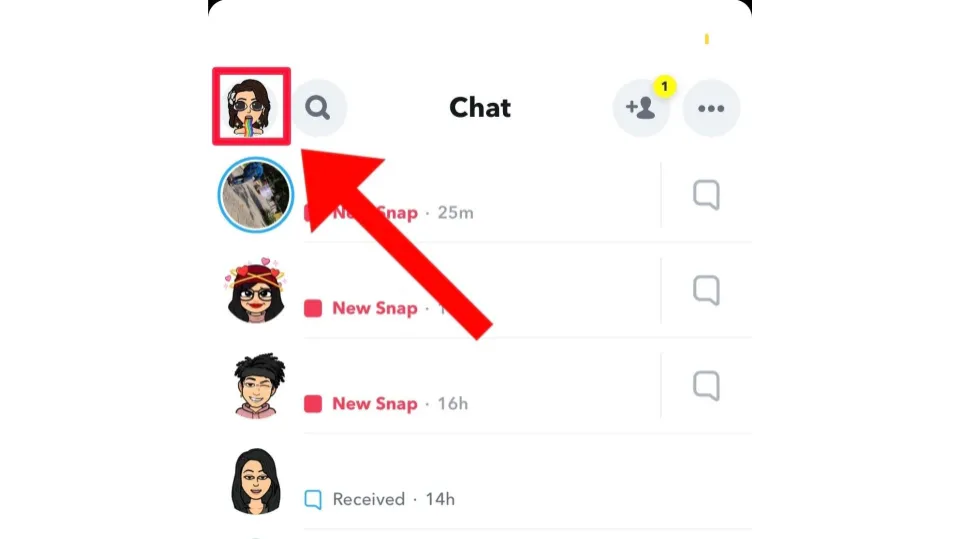
You can always get rid of what or who you search for on Snapchat. On various devices, follow these steps to do it!
How to Clear Recents on Snapchat for iPhone
- Step 1: On the Profile screen, tap the gear icon to access Settings.
- Step 2: Scroll down to “Account Actions”.
- Step 3: Select “Clear Search History” from the menu.
- Step 4: Hit on “Clear” to get rid of it.
How to Clear Recents on Snapchat for Android
- The first step is to enter your profile by clicking on your Bitmoji in the app.
- Step 2: Tap the gear icon to go back to the Settings page.
- Step 3: Scroll down to the “Privacy” section.
- Step 4: Click on “Clear Search History” to press “Clear” to finalise the action.
How to Clear Recents on Snapchat for Windows/ Mac OS
- Step 1: To begin, you must use an emulator in order to install the Snapchat app on Windows.
- Step 2: After you acquire an emulator, the procedures essentially remain the same.
- Step 3: To complete this step, simply select Clear Search History under Profile Settings Privacy.
How to Clear Recents on Snapchat for Chromebook
Users of Chromebooks should find this process to be simple. You can easily find “Search History” in your “Settings”.
Without having to navigate numerous submenus, a simple checkmark will allow you to delete these items. Once finished, you’ll notice that the Recents section is getting ready. Just like that!
Conclusion: How to Clear Recents on Snapchat
There you have it! This is one way to clear a bunch of people from your recents list very quickly.
However, there is a way that is even quicker, which I’ll share now, if there is just one person you want to remove.
Also Read: