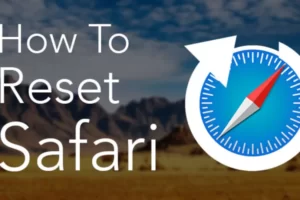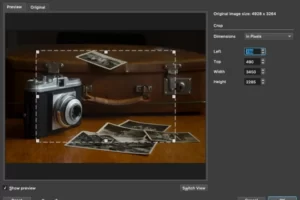You recently purchased a new set of active noise-canceling Bose headphones, and you want to pair them with your Mac. In this quick guide, let us show you how to connect Bose headphones to Mac in just 2 minutes.
So sit back, relax, and read on for our easy-to-follow guide.
Is the Bose Connect App Available on Mac?
TheBose Your Bose headphones’ full potential is unlocked and enhanced by the Connect App. It grants easy access to key features like:
- Auto-off timer
- Battery readings
- Manage multiple bluetooth connections
- Music sharing from a source
- Controllable noise cancellation
In addition, the Bose Connect App gives you control over firmware updates for your Bose headphones. It enables the most recent software for your Bose headphones to download in the background and quickly installs it when you’re ready.
Currently, only Android and iOS are supported by the Bose Connect App. But with MacOS Catalina onwards, developers of apps for iOS can enable them to run on MacOS via Mac Catalyst. This increases the likelihood that Bose will release the Bose Connect App for Mac.
How to Connect Bose Headphones to Mac – Step by Step
To pair your Bose headphones to your Mac OS profile, just login into your computer and follow these steps:
- 1. Open System Preferences
- 2. Go to Bluetooth settings
- 3. Make sure Bluetooth is on
- 4. Put your Bose headphones in pairing mode
- 5. Connect your Bose headphones to your Mac
1. Open System Preferences
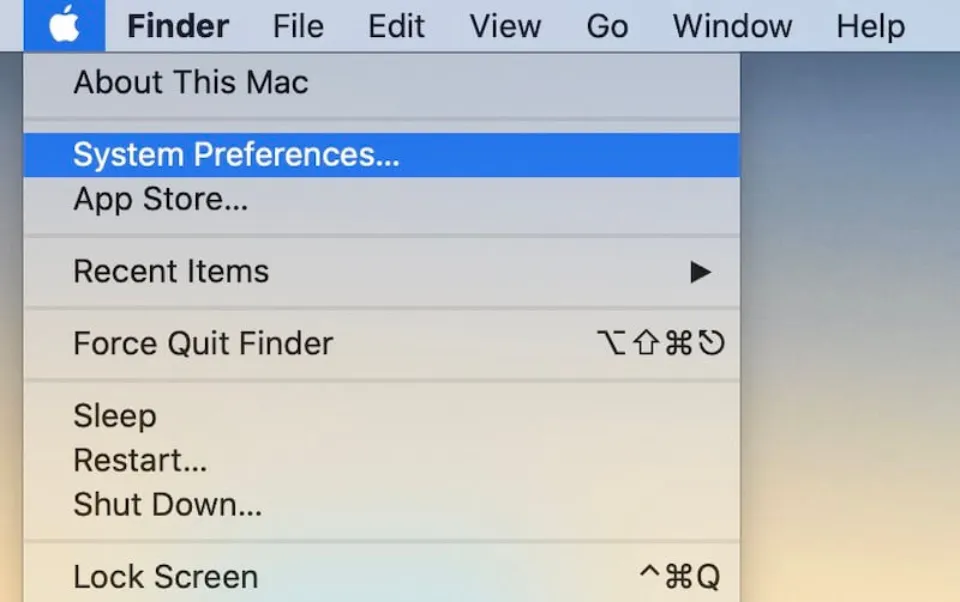
In any Mac and no matter which OS version you’re using, you can always open your system preferences by clicking the Apple logo in the top left corner of your screen and then clicking on “System preferences“:
If you didn’t previously hide the system preferences icon from appearing in the Dock Bar, you can find it there as well.
2. Go to Bluetooth Settings
Once you’re inside the System preferences menu, locate the Bluetooth icon as shown below and click on it to open “Bluetooth preferences“:
3. Make Sure Bluetooth is On
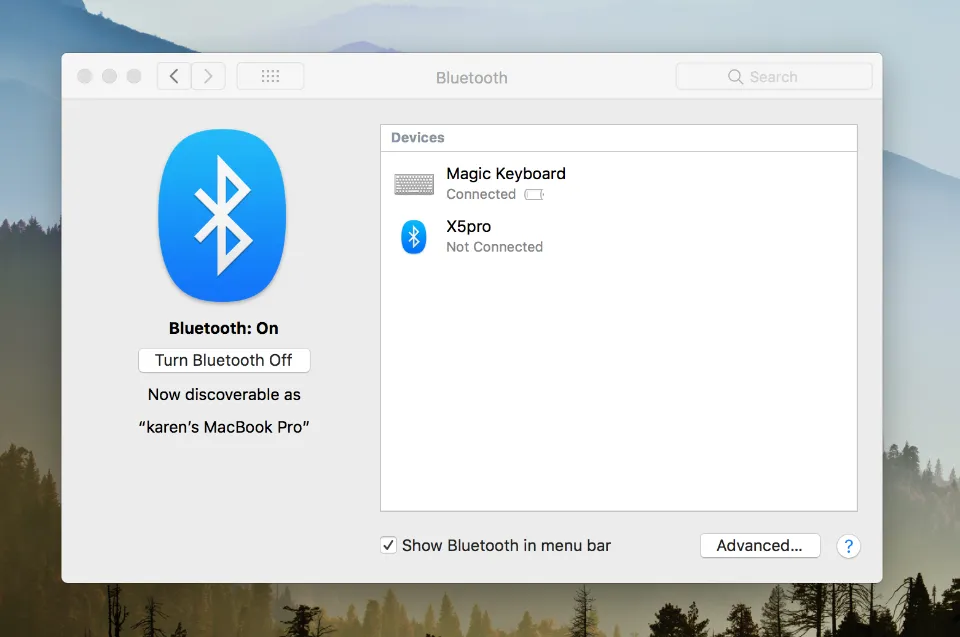
Before doing anything else, confirm that your Bluetooth connection is active and, if necessary, enable it.
The devices that are currently Bluetooth-connected to your Mac can also be seen here. The Magic Keyboard, Magic Mouse, Trackpad, iPhone, and even your Airpods are common Bluetooth-enabled devices.
4. Put Your Bose Headphones in Pairing Mode
As soon as you’re ready, move the power switch on your headphones to the Bluetooth symbol and hold it there until the blue blinking Bluetooth indicator begins. Check the manual or any additional buttons to enable the Bluetooth pairing mode if your headphones have a different color or a different way to do so.
5. Connect Your Bose Headphones to Your Mac
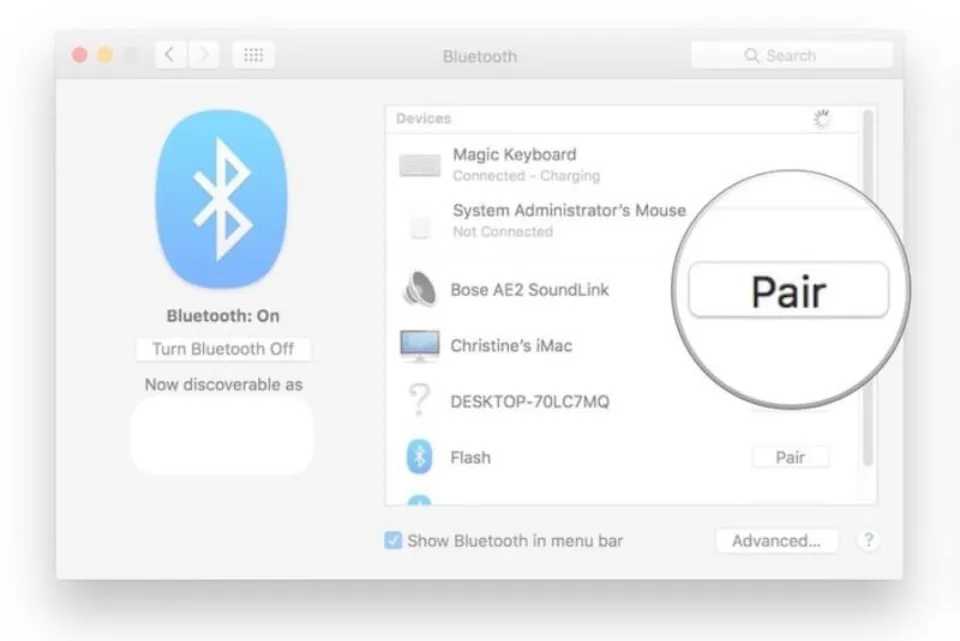
You’ll be able to see your Bluetooth headphones in your Mac’s Bluetooth settings as soon as they are in pairing mode. It ought to take a couple of seconds to appear.
Click the “Pair” button once you see them, and the profile will be created automatically. From this point forward, you can connect them directly from the Bluetooth and audio settings in your upper taskbar, or they will connect once you turn them on anywhere near your Mac computer and they are within range.
You’ve successfully connected your Bose headphones to your Mac and they are now ready to use. Make sure the equalizer on your Mac is configured to suit your musical preferences.
Read More: How to Make Mac Dark Mode?
How to Disconnect Bose Headphones from a Mac
It’s simple to switch between multiple sets of Bose or Bluetooth headphones. Keep the pairing connection active while disconnecting the model you aren’t using.
- In the upper-right corner, select the Bluetooth icon, then select Open Bluetooth Preferences.
- Select and right-click the name of your connected Bose headphones and choose Disconnect. Your headphones will still appear in the top portion of the Devices list with Not Connected underneath it.
- To reconnect, right-click the name and select Connect.
How to Get the Best Sound Quality from Your Bose Headphones?
If you can’t extract every last bit of power from your expensive headphones, what’s the point? Additionally, to get the most out of the headphones, you can use their built-in EQs or third-party EQs, which after customization will produce excellent audio.
Look for the Bose headphones under the Sound tab in System Preferences first.
If you are experiencing Average sound quality from your Bose headphones, try adjusting the EQ to your taste, many EDM artists or DJs upload their EQ preference so you can try it out. and disabling any other sound playback adjustments. Or can turn the EQ to “Flat” or “off” and it is the best setting for most music.
Read More: How to Reset Astro A50?
Troubleshooting Tips for Connecting Bose Headphones to Mac
Trying to connect your Bose Headphones to your Mac Device but for some reason, it is not showing up in the list or connecting to the it .Don’t worry Here are a few things which you can try to connect your Bose device to the Mac
funcționaoileaurmatoarele Sticküchtigoileaoaiestickozitate coloan coloan cabluckel coloan coloan coloan pahar coloan căt coloan coloan coloan galben coloan coloan galben coloan galben coloan galben coloan coloan coloan coloan coloanozitate galbenfeti coloan coloan coloan coloan coloan coloan coloan coloan coloan coloan galben coloan To enter pairing mode, long-press the power button on the Bose headphones. If the Bluetooth headset isn’t working with your Mac or isn’t showing up on your device, try resetting the headset or double-check that it’s on and in range.
You May Also Like: Why Do Mac Chargers Turn Yellow?
Conclusion on How to Connect Bose Headphones to Mac
Now, you can enjoy Bose‘s quality audio on your Mac and focus on what really matters. You can also use your Bose headphones with ease to take advantage of cutting-edge features.
We sincerely hope that you were able to successfully connect your Bose headphones to your Mac. If there was ever a problem with pairing, you can try one of our other methods for wiping the device’s memory as well as learning how to extract all of the energy it can produce.
You can start listening to your favorite music in no time by following these easy steps.
Read More:
- Can You Play Ghost Of Tsushima On Mac?
- iMessages Not Syncing on Mac
- Why is My App Store Blank on My Mac?
FAQs
What If Bose Headphones Not Connecting to Mac?
If you don’t see your Bose headphones from the available devices list, turn Bluetooth off and on again on your Mac and re-enter pairing mode on your headphones.
Why Are My Bose Headphones Not Pairing?
Reset your headphones. After turning off your headphones, wait 30 seconds. Wait five seconds after connecting your USB-charged headphones to a wall outlet.
Why is Bluetooth Not Finding Devices?
Any minor glitch in the phone’s software that has interrupted the normal functioning of Bluetooth.