How to Delete Wallpaper iOS 16? Guide 2023
Do you know how to delete wallpaper iOS 16 from your iPhone? All you have to do is access the lock screen wallpaper you’re currently using and proceed from there to delete it. We’ll introduce it gradually if you keep reading.
iOS 16 brings with it a plethora of new features designed to enhance the iPhone user experience. iOS 16 makes numerous improvements to Apple’s mobile operating system, including the redesigned lock screen and the improved Focus tool.
How to Delete Wallpaper on iOS 16?
Thankfully, iOS 16 makes it simple to remove wallpaper or lock screen. But it isn’t particularly obvious either, particularly if you’re still getting used to the most recent iOS version.
How to delete wallpaper iOS 16:
- Touch ID or Face ID can be used to unlock your iPhone. Keep the lock screen active.
- To lock the screen, press and hold. Every wallpaper and lock screen you’ve made will be visible.
- Swipe up to select and remove the desired lock screen or wallpaper.
- Below the selected lock screen/wallpaper will show a red trash can icon. Tap this.
- Confirm deletion by tapping “Delete This Wallpaper” when prompted.
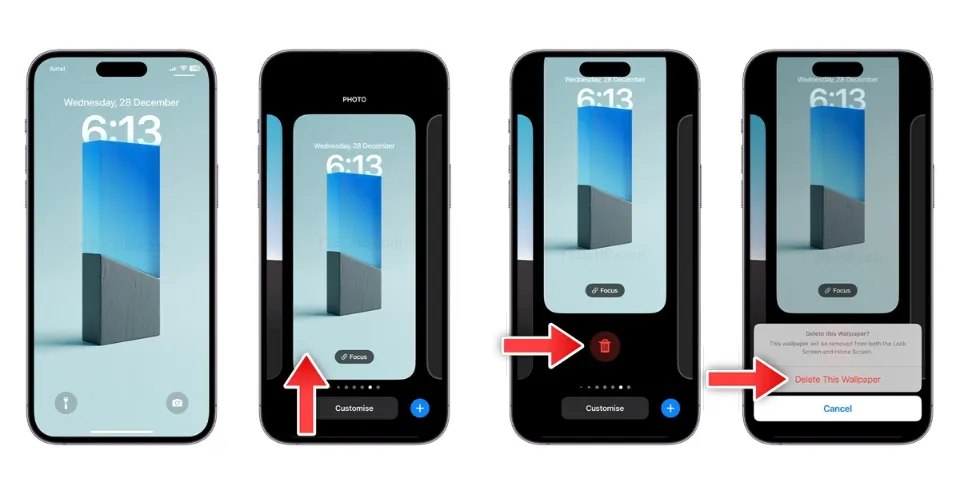
How to Replace Your Home Screen Wallpaper?
The only way to change just the wallpaper on your home screen and not the background that’s chosen for your lock screen is through your iOS settings. For that, open the Settings app on your iPhone.
- Inside Settings, select Wallpaper.
- On the following screen, the left and right sides, respectively, show previews of your home screen and lock screen. Here, tap on Customize under the right preview.
- In the popup that appears, select Customize Current Wallpaper.
- The Customize screen will now appear, where you can change the background of your home screen by applying a solid color, color gradient, blurring or unblurring a wallpaper, or by adding a new photo. Since we’re here to apply a new background on your home screen, tap on Photos at the bottom.
- You can view every image in your iPhone library on the screen that follows. Choose the background you want to use as your new home screen wallpaper from here.
- Now, the full-screen version of the chosen background will show up. Here, tap on Done at the top right corner.
- The Customize screen will now display the new background. To apply it as your new home screen wallpaper, tap on Done at the top right corner.
- You will now return to the Wallpaper screen, where a preview of the fresh background that has been set as your home screen wallpaper will be visible.
Final Words on How to Delete Wallpaper iOS 16
And that’s how to delete wallpaper iOS 16; the wallpaper/lock screen has been successfully deleted.
Widgets, live wallpapers, and other features are all available for customization on the iOS 16 update’s lock screen.
If you’d like to create a new wallpaper/lock screen (complete with a different background, widgets, and clock) simply follow the same steps but select the “Customize” or “+” options instead.
Was this iOS 16 guide helpful to you? Please share with us in the comments section below.
Read More:
- How Long Does It Take To Download iOS 15?
- How to Fix iOS 15.7 Update Failed?
- How to Delete Wallpaper iOS 16?
- How to Move Assistive Touch in iOS 16?
- How to Use iOS 16 Photo Cutout?
FAQs
How Do I Delete Old Wallpapers?
Check the box next to the wallpaper file you want to remove under Settings > Device care > Storage > User date > Files.There is a trash can symbol at the bottom of the screen.Press it then reboot the Android device. The image file has vanished.
How Do I Customize My IPhone Home Screen iOS 16?
Launch the Settings application.Tap Wallpaper after scrolling down.Tap on the Home Screen icon to customize the Home Screen Wallpaper.
How Do I Customize My Lock Screen on iOS 16?
Touch and hold the Lock Screen until the Customize button appears at the bottom of the screen, then tap Customize. To include widgets on your Lock Screen, tap the box beneath the time. To add widgets, tap or drag them. to remove a widget and make room for a new one.







