How to Fix Samsung TV Won’t Turn On? 7 Proven Methods
If you are having trouble with Samsung TV won’t turn on, it could be an issue with the outlet, cable, remote, or TV itself. Here are seven solutions to this problem.
Samsung TVs are a popular option for consumers. In the current smart TV market, their QLED and frame TVs are especially well-liked options.
Unfortunately, Samsung TV owners can sometimes find themselves dealing with a common problem – the TV simply won’t turn on all of a sudden.
Keep reading, you will find dealing with Samsung TV won’t turn on is not a difficult thing.
How to Fix Samsung TV Won’t Turn On?
Here are some fixes you can use when meet Samsung TV won’t turn on.
Power-cycle Your Samsung TV
But regardless of what your TV’s standby light is doing, you should always power cycle your TV to begin troubleshooting.
Simply turning a device OFF, then back ON, is known as a power cycle. It may seem overly simple, but trust me. Utilize these steps precisely.
- 1. Remove the TV’s wall plug first.
- 2. Next, press and hold the power button for 15 seconds on your Samsung TV.
- 3. Reconnect your TV to the wall by first waiting another 30 seconds. Surge protectors frequently malfunction and don’t supply enough voltage, so avoid plugging your TV into one.
The trick is to be patient and wait the full 30 seconds. Your Samsung TV ought to turn on without any problems after you plug it back in.
The majority of you should be able to turn on your TV with this straightforward fix, but inevitably a small proportion of you won’t be able to.
Power-cycle Your Samsung Remote
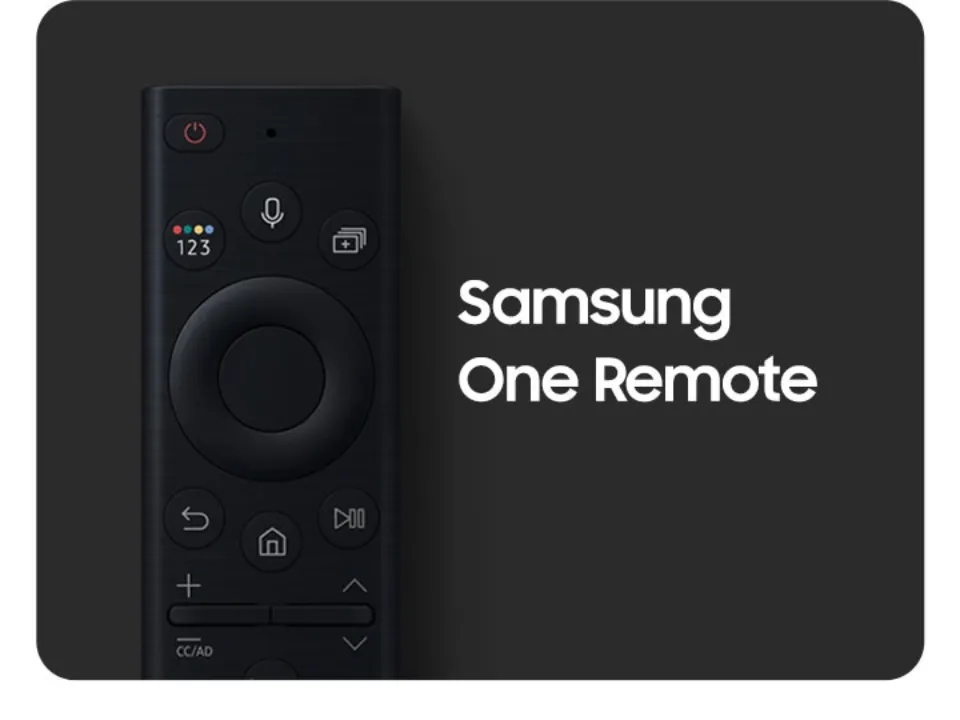
If power-cycling your television didn’t do the trick, I want you to try the following:
- 1. Both batteries should be removed after removing the back of your Samsung remote.
- 2. Press and hold the remote’s power button for 30 seconds while removing the batteries.
- 3. Put the batteries back in your remote after the allotted 30 seconds have passed, then try turning on your TV.
You can also try installing new batteries if this doesn’t work to make sure the current ones aren’t dead.
Plug Your TV into a New Electrical Outlet
While admittedly less common, it’s also possible that the electrical outlet your TV is connected to simply isn’t working.
- 1. Your Samsung TV should first be plugged into a different electrical outlet, as a test.
- 2. Find any breaker switches that seem to be partially ON or fully OFF, or to be in the middle of ON and OFF. Once you find one, turn that switch OFF, and then back ON. Keep the switch in the ON position at all times.
The breaker will be reset as a result, and you can now go check to see if the outlet is operational.
Select the Correct Input
When someone complains that their Samsung TV won’t turn on, it may simply be that they are using the incorrect input or source channel.
To fix this, use your Samsung remote’s input/source button to cycle through all the available inputs and select the appropriate one.
You can change the input using the buttons on the TV itself if the remote control for your Samsung TV is missing or doesn’t have an input button.
Check for Screen Issues
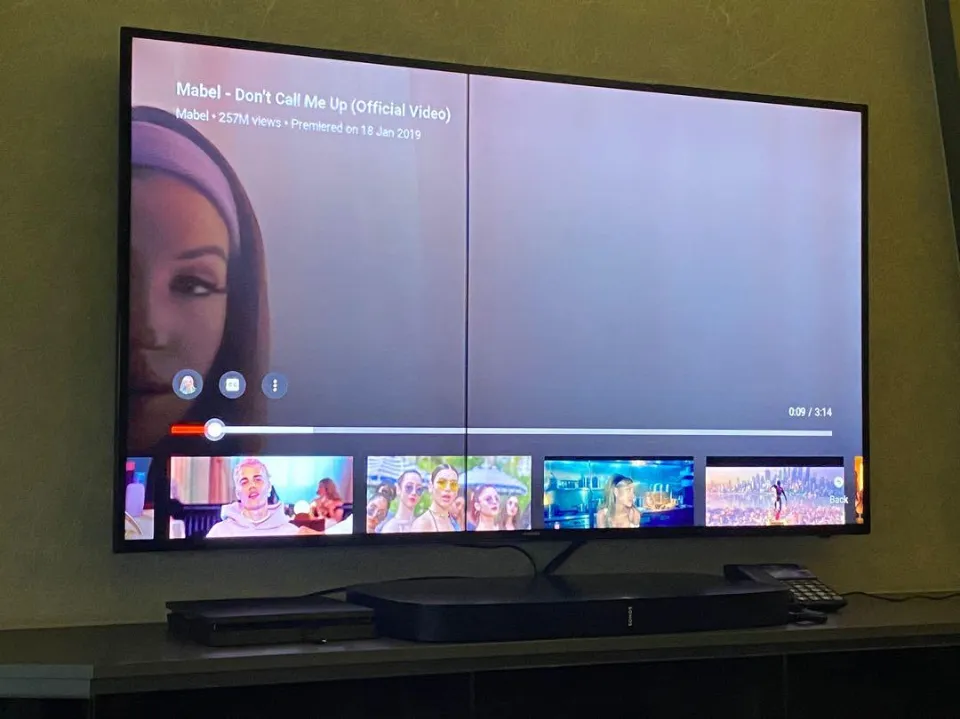
Check your Samsung TV’s screen for any potential problems if, at this point, you are still unable to get a picture to appear on it.
Look for any cracks or dings in the screen. It’s possible that something was placed on top of the TV when you recently moved it, completely damaging the screen to the point where it can no longer display a picture.
A potential blown capacitor is another factor that can prevent a Samsung TV from turning on. A capacitor acts as a sort of power bank for electrical charge and controls input and output charges.
When you try to turn on your Samsung TV, a distinct clicking sound will be made, which will let you know if a blown capacitor is the cause of the picture interruption. It might flicker on for a brief period of time, click, and then turn off.
Although it is possible to replace a blown capacitor on your own, you should have it fixed by a certified Samsung TV technician or get assistance from a reputable electronics repair shop.
Bad HDMI Port
A HDMI port occasionally would stop working, though it wasn’t very frequent. Because the majority of contemporary Samsung TVs come with multiple HDMI ports, you don’t need to closely examine it or determine whether it’s a hardware problem or a software flaw.
Simply unplug your HDMI cable and plug it into a different HDMI port on your TV to solve this problem. After doing this, your TV would immediately display a picture if the previous HDMI port had been the problem.
Rule Out a Virus
Like your phone or computer, Samsung Smart TVs can acquire malware and viruses because they frequently connect to Wi-Fi.
Your Samsung TV may have picked up a virus if it was operating normally before it started glitching and shutting off on its own.
It’s unlikely that a virus is preventing your Samsung TV from turning on if it’s brand new or wasn’t acting up before the power issue.
Any potential viruses that a TV may have picked up should be removed with a hard factory reset. The steps for hard-resetting a Samsung TV are already described above.
Conclusion on Samsung TV Won’t Turn On
Despite the fact that it is annoying to not be able to turn on and watch your Samsung TV, you can try a variety of solutions to the issue.
If you have a Samsung TV that won’t turn on, try these fixes:
- Power-cycle your Samsung TV
- Power-cycle your Samsung remote
- Plug your TV into a new electrical outlet
- Select the correct input
- Check for Screen Issues
- Bad HDMI Port
- Rule Out a Virus
Do not hesitate to contact Samsung and ask them to service your TV if you determine that it is necessary for a professional to handle your problem because it is complicated.
Related Post:
- How to Restart Samsung TV?
- How to Fix Samsung TV Error Code 107?
- How to Cast Oculus Quest 2 to Samsung TV?
- Paramount Plus Not Working on Samsung TV
- Why is Screen Mirroring Not Working on My Samsung TV?
FAQs
Why Won’t My Samsung TV Turn on But Red Light is On?
This means that there is an issue with the original outlet you tried.
How Do I Force My Samsung TV to Start?
If something really weird is happening, try this: with the TV on, press and hold the power button on your Samsung TV remote until the TV turns off and back on.
Why Would My TV Suddenly Not Turn On?
Make sure that the TV is connected to a live power outlet and that it is securely plugged in.







