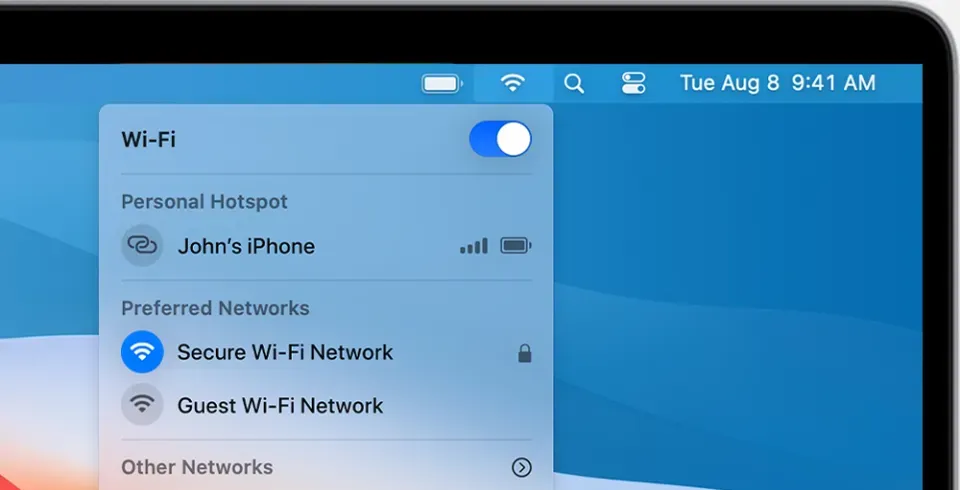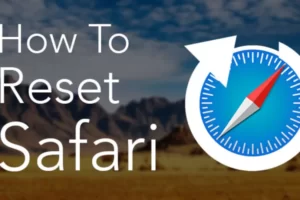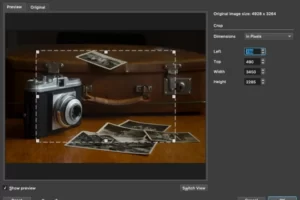It’s likely that your Mac has connected to a number of both private and public Wi-Fi networks during that time if you carry it everywhere you go. But how to forget a wifi network on Mac?
You can force your device to forget a network and its password if you don’t want it to automatically reconnect or if you want it to connect using a different password.
Keep reading and find out more.
Why Does My Mac Remember Wi-Fi Networks?
The theory is that by caching details of networks to which you’ve connected in the past, macOS makes it easier to connect to them in the future.
This convenience is also accessible on your other devices thanks to iCloud sync of those details.
How to Forget a Wifi Network on Mac?
1. Click the Wi-Fi icon in the top-right corner of the Mac menu bar.
2. Select Switch to Network Preferences.
3. Click Advanced.
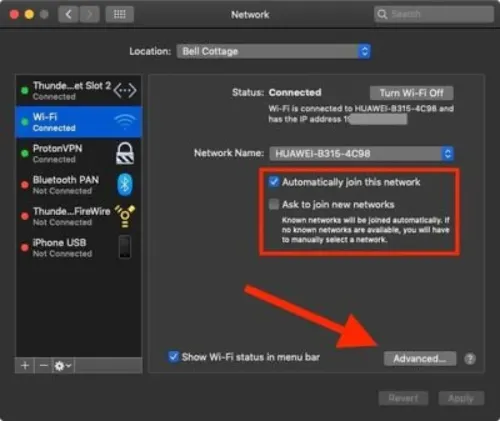
4. To choose a network from the list, click it. (To select multiple networks, hold the Command key while clicking them.) Networks can also be prioritized by dragging them up the list above other local networks.
5. Click the minus (“–“) icon below the list to forget the selected network.
Note that in the main Network pane of Two checkboxes are present in System Preferences.
In the first, you can decide whether your Mac is permitted to automatically join the network to which it is currently connected, while in the second, you can make your Mac request your permission before joining any new networks.For Mac using tips, keep reading:
- How to Make Mac Dark Mode?
- How to Update Roblox on Mac?
- How to Save Images on a Mac?
- How to Drag and Drop on Mac?
- How to Download Spotify on Mac?
Why Do I Need to Make My Mac Forget a Wi-Fi Network?
Storing details of networks you’ve connected to can present a security risk for a couple of reasons:
- You don’t want your Mac to automatically connect to a dangerous network the next time it comes into range if you’ve already connected to one. If you don’t remove the network’s information, this is what will take place.
- If someone gains access to your Mac, the information stored about the public networks you’ve connected to could help them learn more about your whereabouts, such as your workplace or a frequented coffee shop.
How to Rejoin a Network After Your Mac Forgets It?
If you realize after you’ve told your Mac to forget a network that you need to join it, no problem. Simply select the network by clicking the Wi-Fi icon in the menu bar, then enter the password.
Now that you’ve used the network once more, your Mac will remember it again, but you can delete it later.
Or you can keep it in the list but make sure your Mac doesn’t automatically join it next time you’re in range of it.
- Select Wi-Fi under Network in System Settings.
- Click Advanced.
- Select the More icon after finding the network in the list.
- To uncheck it, select Auto-join.
Final Words: How to Forget a Wifi Network on Mac
macOS wants to make life as easy as possible for you, which is why it remembers the Wi-Fi networks you connect to, making it simple to reconnect to them later.
However, if a network is risky or if someone gains access to your Mac, remembering networks and automatically connecting to them may pose a security risk.
Thankfully, it’s not difficult to get your Mac to forget them; just use the instructions above.
Read More: