How to Hide Snapchat Score? Step By Step Guide
One of the favorite features of the Snapchat application for users is the Snapchat score, but sometimes you may want to know how to hide Snapchat score. We’ll walk you through it step by step.
On the Snapchat app, hiding a score is surprisingly easy. Learn more by continuing to read!
What Does Snapchat Score Means?
The number of snaps a Snapchat account has received or sent is referred to as its Snapchat score.
You can increase your score when you send snaps to your friends.
If you want to hide your snaps score, you can do so from your settings.
How to Hide Snapchat Score? 2 Easy Ways
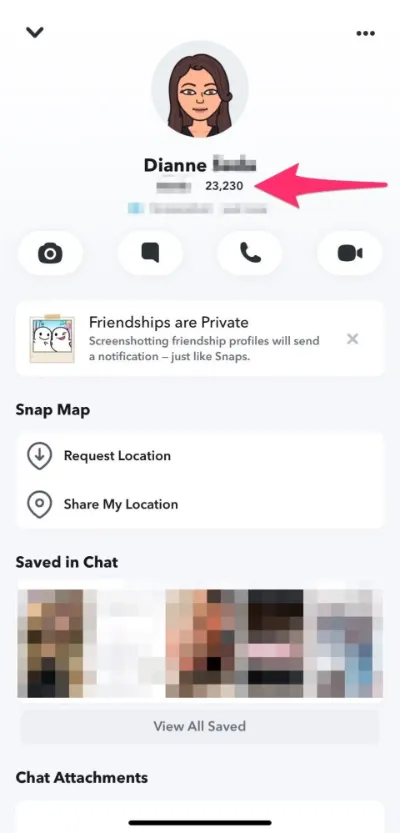
Each post and contact you have in the Snapchat app is used to determine your score.
However, some people are shy and would like to hide Snapchat score for private reasons.
There are two ways to do so, one is to hide your snap score from the visibility settings, and the other one requires you to say goodbye to some friends.
We’ll teach you how to hide Snapchat score in a few steps no matter which method you choose.
Pro Tip: To raise your Snapchat score, snap more friends or famous people.
1. Hide Snapchat Score from Strangers
One of the privacy features that were recently introduced was the ability to hide your Unknown users’ Snapchat ratings.
If you don’t want to show your snap score anymore, here’s what you need to know:
Step 1: Open Snapchat
Navigate to your profile page. To do this, tap on the icon for your profile.
Here, you’ll be able to see your Snapchat score below your bitmoji.
Step 2: Go to Snapchat Settings
In the top right corner of the screen, tap the gear icon to access settings.
After you choose settings, scroll down to the Who Can section. Select Contact Me.
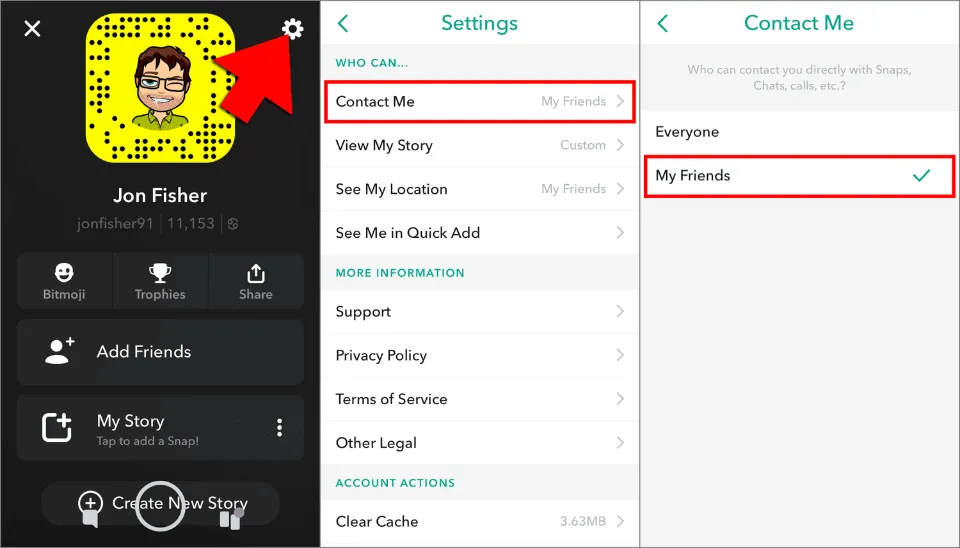
Change your profile visibility settings by selecting My Friends.
Your settings will automatically be saved after you make the desired changes.
From now on, only those on your Snapchat friends list will be able to see your snap score.
But what if you don’t want a specific Snapchat friend to see your Snapchat score?
2. Hide Snapchat Score from Someone
If you don’t want a friend (or friends) to see your Snapchat score, you need to Remove Friend.
Although extreme, it is the only option.
Step 1: Open the Snapchat App
Open the app from the camera screen, access your chat list.
By tapping the icon on the screen, you can do this.
Step 2: Remove Friend
Locate the person, then click on their profile. Long-press the icon for that person by tapping the three dots on their side.
Then, select Block Friend or choose to Remove Friend.
They won’t be able to see your snap activity after you remove that person.
How to View Someone’s Snapchat Score
- Log in to your Snapchat account and open the app.
- Next, open the Chat screen.
- You can find out someone’s score by tapping on their profile.
- Next, tap on their Profile icon at the top of the screen.
- Next to their username, you can see their Snap rating.
Why Hide Your Snapchat Score?
As a user, you want to hide your Snapchat score to avoid potential stalkers.
Perhaps you prefer to just do it for work reasons or because your ex is clingy.
Regardless, the only way to truly hide your Snapchat score is to disappear from a person’s friend list.
What Does a Snapchat Score of 0 Means?
It denotes the lack of activity on the part of the user. They will gain points once they begin posting once more.
If you can access someone’s Snapchat score, it means they haven’t removed you from their list of friends.
Open the chat window and send a message to confirm this.
If the arrow appears as a grey Snapchat icon, it means that you are blocked from sending snaps to that person.
If you had a streak with that person before, the only thing that makes sense is that they deactivated their account.
Conclusion on How to Hide Snapchat Score
And now you know how to keep your Snap score a secret from your friends.
If you have any questions or follow-up comments to our post, make sure to visit the To find more articles, use the Snapchat menu.
You can also contact us on our social media.
To switch to a new screen, simply tap one of the icons at the bottom.
Also Read:







