How to Invert a Picture on iPhone? Full Guide 2023
The method to invert a picture on iPhone is a piece of cake, and anyone can do it without breaking a sweat. After reading our post you will know how to do it.
iPhone keeps on enhancing and upgrading its features to increase user satisfaction. Apple has added new and improved features to its software system over the years. The iPhone’s camera has a variety of features, including HDR mode, Portrait Mode, and QR Code Detection.
If you want to know, How to Invert a Picture on iPhone, keep reading!
How to Invert a Picture on iPhone?
There are a limited number of ways to invert a picture on an iPhone. To invert any image, use the built-in edit feature in the Photos app or a third-party app from the App Store. Likely, you can activate the Mirror Front Photos option and take an upside-down picture with your phone.
Using the Photos Edit Tool
For an already saved or downloaded image, you can use the The built-in editor for photos in the app can flip them. The process only takes a minute or so to complete thanks to its simplicity.
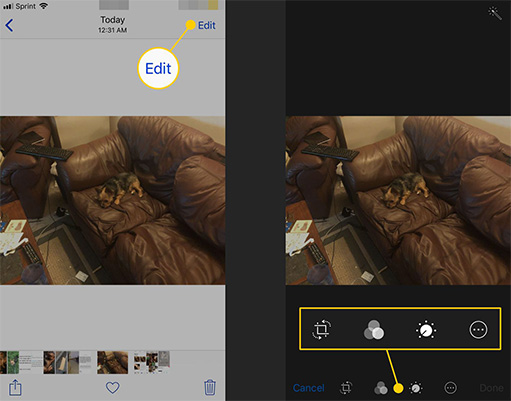
- Open the Photos app.
- Pick a photo.
- Then, press Edit on the uppermost right region of the screen.
- Now, tap the Crop/ Resize button on the bottom of your phone.
- On the Top-left corner, you can see the arrow over the two triangle shapes (Invert) icon; tap it.
- Press Done.
Check out our in-depth guide on the subject if color inversion on your iPhone continues to pique your interest.
Use the Front Camera
With the iPhone’s front camera, you can actually take an inverted picture. For that, the only requirement is to toggle on the Mirror Front Camera option from your phone’s settings. To do so,
- Launch the Settings app on your phone.
- Scroll down and select Camera.
- Head to the Composition section and toggle on the Mirror Front Camera option.
- The image will appear inverted when you take a photo with your phone’s front camera after that.
Using Third-Party Applications
A third-party app for inverting images is also available for download from the App Store in addition to the methods mentioned above. You can try out apps like Photo Editor and Photoshop Express Photo Editor, among others.
Read More: How To Access Clipboard On iPhone?
How to Invert Colors on iPhone Photos?
You can invert colors on your iPhone photo by using the built-in filter feature of the You can invert colors on iPhone pictures in a number of different ways using the Photos app.
To invert colors on iPhone photos, follow the steps provided below.
- 1. Open the Photos app on your iPhone.
- 2. Select the picture you want to invert the colors of.
- 3. On the top right corner tap on the Edit option.
- 4. On the lower right corner of the screen, tap on the adjustment button.
- 5. To invert the colors in your photo, tap on the Invert Colors button on the screen.
- 6. Click on the Done button and save the changes you made to your photo.
The other way by which you can invert colors on your iPhone photos is by using an app like Invert Colors or Photo Filter or Photoshop Express on your iPhone.
Conclusion: How to Invert a Picture on iPhone?
Apple adds something new with each new OS release. Similarly, among other updates included in iOS 13, Apple added a feature that allows users to flip photos in the Photos app.
A photograph’s position will be altered when it is inverted. Everything will be mirrored and the left will be moved to the right.
If you want to know, How to Invert a Picture on iPhone or How To Invert Colors Read the entire article on iPhone Photos and feel free to forward it to your contacts!
Read More:







