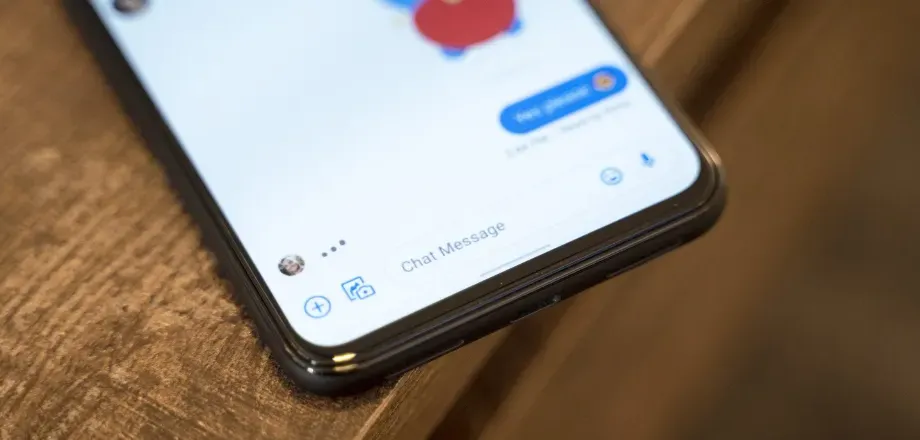How to Like a Text on Android in Easy Steps? Guide 2023
One of the best and most productive forms of communication in the world right now is texting. If you want to know how to like a text on android, this post is right for you.
Liking a text message is a great way to let someone know that you received their message, have read it, and approve of it without having to type a full message in response.
How to like or respond to text messages on your smartphone is shown here.
Can You Like a Text Message on Android?
You can, and many Android smartphones now support the ability to like text messages thanks to the adoption of the RCS messaging standard. It wasn’t an option with standard SMS/MMS messages, but you can now.
In order for you to like a text message, as well as the sender, RCS messaging must be enabled. RCS is ready and enabled by default on the majority of modern Android smartphones. The standard messaging apps for phones like the Samsung Galaxy and OnePlus must also support RCS for you to use it.
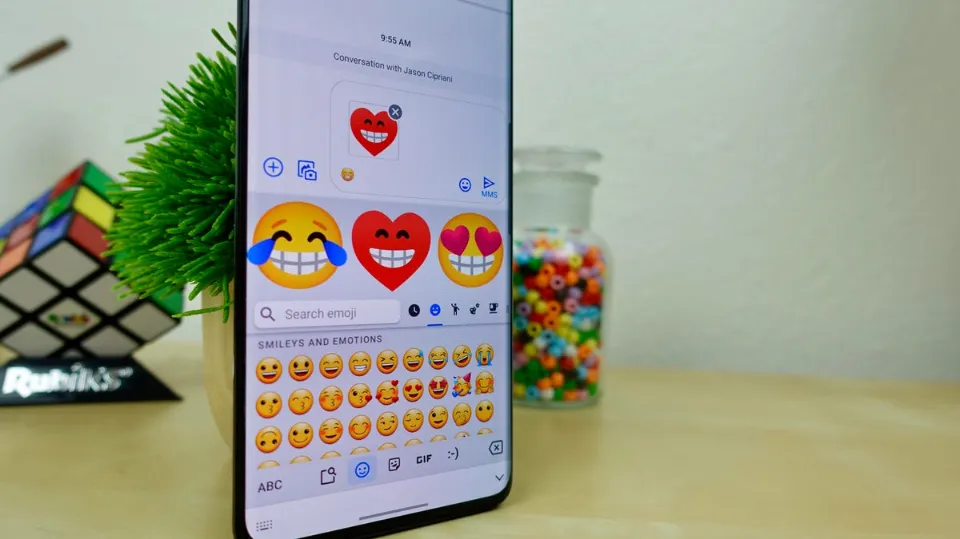
But the vast majority of carriers now support RCS, and the Google Messages app, which is typically preinstalled on Android phones, has completely done away with the requirement for carrier support.
RCS messaging has many features, including the ability to add a like or other emoji reaction. It also offers additional features like read receipts and typing indicators that you may be accustomed to from other messaging apps.
Read More:
- Brave Browser Not Working On Android
- How to Find Draft Messages in Android?
- How to Remove Taboola News from Android Phone?
How to Like a Text on Android?
With chat features enabled, you’re ready to like a message on your Android phone. Here’s how you do it on Google Messages:
- When viewing your text conversation, tap and hold the message you want to like. Long-pressing is another name for this.
- There will be a pop-up menu of potential responses. Tap the thumbs-up emoji.
- Below the message, an emoji will appear. Moreover, the sender’s phone will display this.
How to Change a Reaction on a Text Message on Android?
You can also easily change a reaction you’ve already given to a text if you decide at some point that you want to.
Tap and hold the text message with the reaction you want to change, and you can then tap a different reaction emoji to change the current one.
This is a useful tip to keep in mind in case you unintentionally react or choose the incorrect response.
By doing this, you reduce the chance of sending reactions that might be interpreted incorrectly, which is simple to do when using text, especially when mistakes are made.
Final Words: How to Like a Text on Android
Among smartphone users, texting has supplanted voice calls as their preferred method of communication. It’s possible that you enjoy texting because it’s quick, simple, and asynchronous, allowing you to communicate when it’s convenient for you.
It’s as easy as that to like a text message on Android.
The response will appear as a separate message from you to the sender if you later view your text conversation on an app that doesn’t support RCS messaging.
FAQs
Can Android Users React to Text Messages?
Now that you have enabled RCS messaging on your Android smartphone, you can like a text message or send message reactions.
Why Can’t I Like Text Messages on Android?
You can “react” to messages from fellow RCS users, but it’s not possible with SMS users (including the iPhone).
How to Like a Text Message on IPhone?
Go to a conversation on your messages app. Double tap or press and hold on the bubble that you would like to “like” and select the thumbs up.