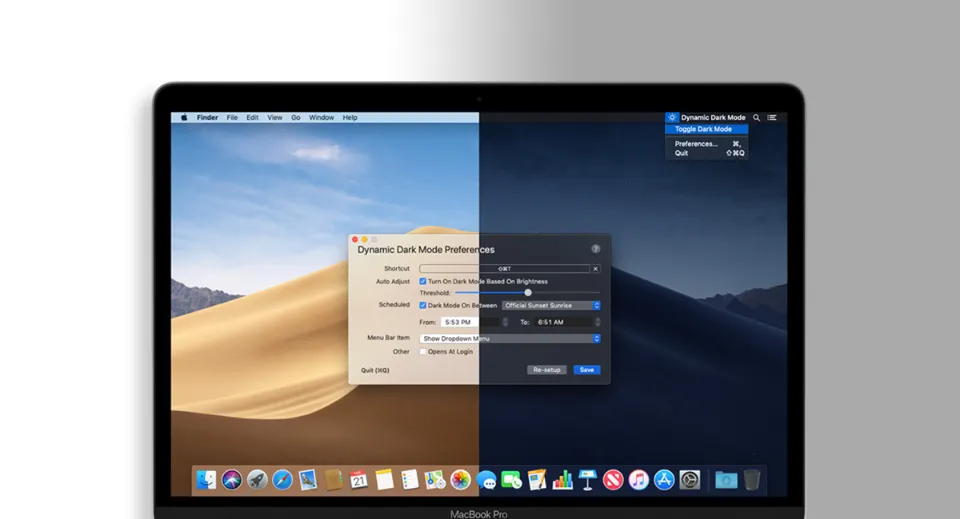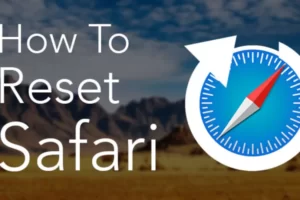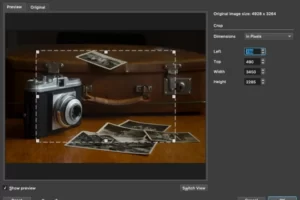Due to the fact that darkened controls and windows blend into the background while your content stands out in Dark Mode, it is simpler to stay focused on your work. Here’s everything you need to know about how to make mac dark mode.
Quick steps: choose Click Appearance in the sidebar under Apple menu > System Settings. (You might have to scroll down.) Select Light, Dark, or Auto on the right.
To learn more about Mac’s dark mode, continue reading.
How to Make Mac Dark Mode?
To enable Dark Mode on a Mac, click the the top-left corner of your screen should display the Apple logo. Then select System Preferences and click the General button in the pop-up window. Finally, click Dark or Auto to enable Dark Mode.
1. On your Mac’s screen, click the Apple logo in the upper-left corner.
2. Then select System Preferences.
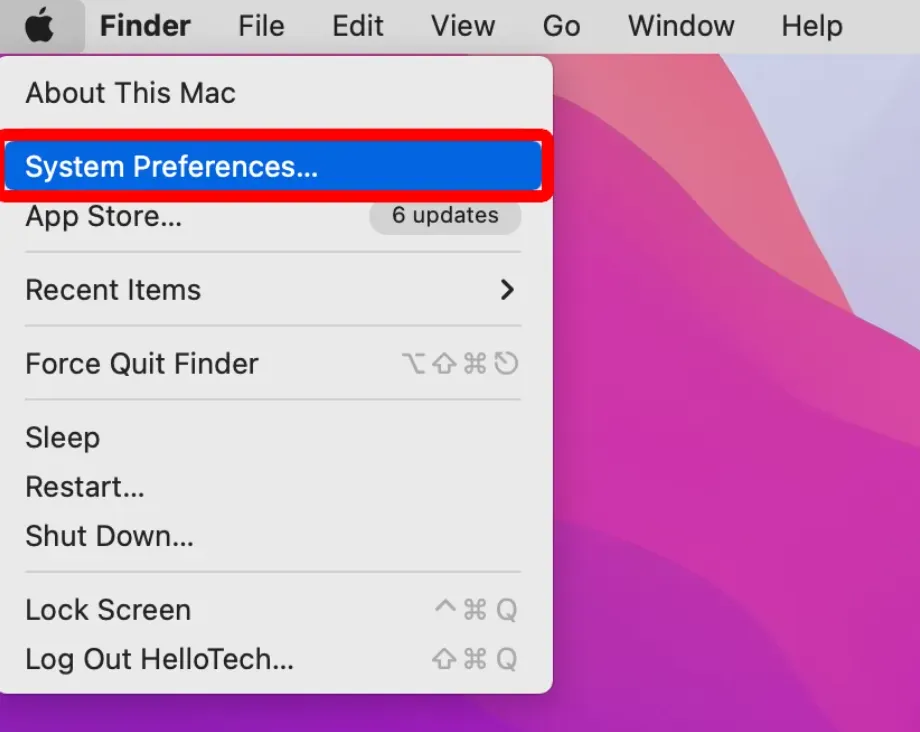
3. Next, select General.
4. Finally, select Dark. You will see this at the top of the window, just to the right of Appearance. You can also select Auto, which will automatically change your screen to Dark Mode at night and Light Mode during the day.
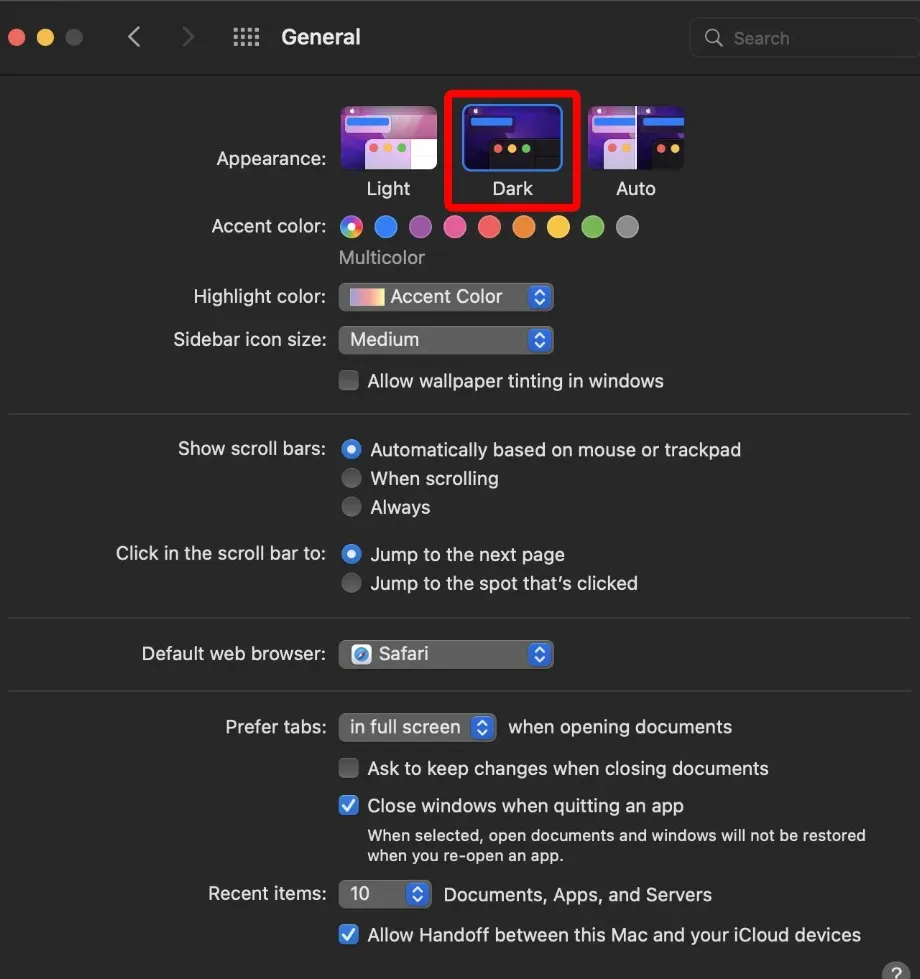
When you enable Dark Mode on your Mac, only a select few programs—including Safari, Mail, Maps, Notes, and others—will become dark. You won’t get Dark Mode for third-party apps.
Some websites may have Dark Mode enabled if you use Safari to browse the internet, but only if those websites are made for it. If not, you will need to install an extension that will make your browser enable Dark Mode.
How to Switch Between Light and Dark Modes?
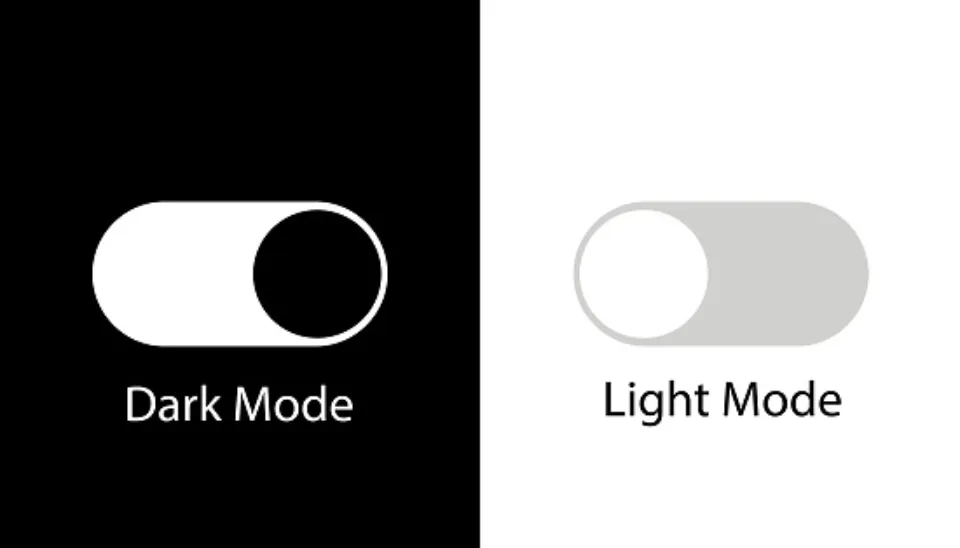
By launching the Control Center from your screen’s top-right corner, you can quickly switch between Light Mode and Dark Mode on your Mac. Then click Display and select Dark Mode or Light Mode.
- Open the Control Center on your Mac. The icon that resembles two slider buttons stacked on top of one another must be clicked to accomplish this. You will see this icon in the top-right corner of your screen. If your computer hasn’t been updated to macOS Big Sur, you won’t see the Control Center icon.
- Then click Display. You want to click the word Display or anywhere inside the box but not the slider.
- Finally, click Dark Mode to switch it on or off.
How to Make Your Mac Even Darker
To make your Mac darker, click the Control Center icon in the top-right corner of your screen and select Display. Then click Dark Mode and Night Shift to turn them both on. While Night Shift makes your screen appear less blue and more yellow, Dark Mode flips the colors of some apps.
You can also click Display Preferences at the bottom of the pop-up window. Then select Night Shift and drag the Color Temperature slider all the way to More Warm. This will lessen the amount of blue light coming from your screen even more, which will help prevent eye fatigue, especially if you read text at night.
From this point, you can also plan when Night Shift comes on and goes off.
Read More: Can You Play Ghost Of Tsushima On Mac?
Final Words on How to Make Mac Dark Mod
Dark Mode on macOS gives you an easy way to eliminate the brightness of apps, menus, the Whether you use your computer constantly or just at night, it likely has a dock and other components. Please share your thoughts on using Dark Mode on your devices.
Keep in mind that not all third-party Mac apps support Dark Mode, keep that in mind after you enable Dark Mode and one of your apps doesn’t look right.
Since the function has been available for a while, more and more apps will eventually support Dark Mode.
Read More:
- How to Drag and Drop on Mac?
- How to Save Images on a Mac?
- How to Connect Bose Headphones to Mac?
- Why is My App Store Blank on My Mac?
FAQs
Is There a Dark Mode for Safari Mac?
If a website is compatible with Dark Mode and has been designed to support it, Safari will display it by default.
Why is There No Dark Mode Option on My Mac?
You will not see the Light and Dark Mode options until you have upgraded to macOS Mojave.
Is Night Mode Better for Your Eyes?
According to studies, blue light can significantly affect sleep in young people. Thankfully, technology has changed. A simple way to avoid both sleep disruption and eye strain is to turn on night mode on our iPhone or Android devices.