How to Pause Location on Find My iPhone? Guide 2023
There is no denying how amazing the Find My feature on the iPhone is. However, there are times when you just want to turn it off so nobody can see you move. There is a number of methods on how to pause location on find my iPhone.
You might not want your loved ones or friends to know where you are. Or, perhaps you don’t want to tell them that you’ve paused location sharing.
In either case, this guide will show you three ways to pause location on Find My iPhone.
Why is It Vital to Freeze Location on iPhone?
In certain circumstances, you don’t want someone to know where you are. The primary justification is privacy, though disclosing the location is also necessary. They receive a notification when you stop sharing your location with them.
In order to stop your location at a specific location, you need an application. You can disable it as a result. You must learn how to freeze location on iPhone, though, so don’t worry about the issues.
Related Reading: Is Find My iPhone Accurate?
How to Pause Location on Find My iPhone?
- Method 1: Quit sharing your location with your family and friends.
- Method 2: Stop sharing your location with your friends, family, and other devices.
- Method 3: Stop the Find My app to get access to your location
Stop Sharing Location With Your Friends and Family
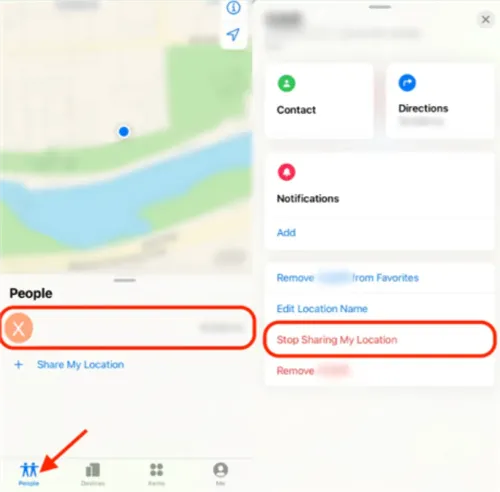
Here is a step-by-step guide on how to stop sharing location with your friends and family:
- Select the settings app on your iPhone
- Tap on your name to select your profile.)
- Select “Find My.”
- Turn off the share my location switch.
No longer will your friends and family be informed of your location.
Stop Sharing Location With Other Devices as Well as Friends and Family
- Choose the iPhone’s settings app.
- Select “Find My.”
- Select the “Find My iPhone” option.
- Turn off the “Find My iPhone” switch.
- Your “Find My iPhone” feature will be turned off.
Stop the Find My App to Get Access to Your Location
- Select the settings app on your iPhone.
- Select “privacy & security.
- Select location services.
- Select “Find My.”
- Select “Never.”
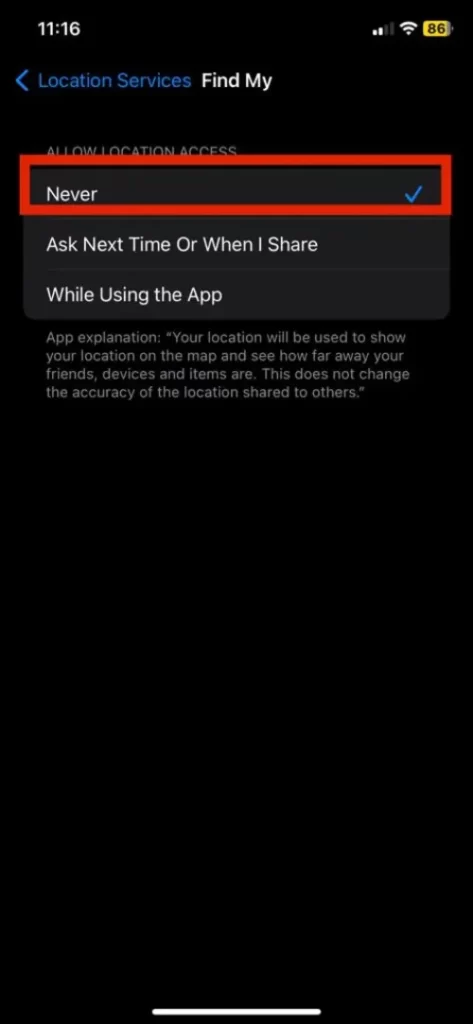
Your location will not be accessible to your Find My app.
What Happens When You Pause the Location in Find My iPhone?
Your iPhone will only stop sharing your location with your friends and family if you choose the first method described in this article to stop doing so.
This means that the devices to which your Apple ID is signed in will still be able to see the location of your iPhone. Your iPad, Mac, or the iCloud website’s Find My app will all still display the location of your iPhone.
Your iPhone will not share your location if you disable Find My iPhone or the Find My app’s ability to access it. It won’t be possible for your loved ones to find you.
Additionally, your other devices won’t be told where you are. Your iPhone’s location won’t be visible on the iCloud website. However, you might be able to see the last known location of your iPhone. the location where Find My was deactivated.
The Bottom Line: How to Pause Location on Find My iPhone
Sharing locations can be advantageous. It can, however, occasionally jeopardize your right to privacy.
We hope this article on how to pause my location on Find my iPhone was informative and interesting. You always have the choice of whether to share your location or not.
Read More:
FAQs
How Do You Pause Location on Find My iPhone Without Them Knowing?
Turning on Airplane mode on your iPhone is probably the simplest approach to stop the location without alerting others. Every iPhone has it as a standard feature.
How Can I Freeze My Find My iPhone Location?
Radar is a green and blue icon that appears on the Find My app. This method changes the device that shares your location, allowing you to freeze the location at the new device while still being able to use your iPhone.
Can You Pause Your Location on Find My Friends?
If you want to learn how to freeze location on Find My Friends while still having internet access, you will need to disable sharing your location data. This will prevent anyone from tracking your location and only reveal your most recent connection from when you were online.







