How to Pin Someone on Snapchat? Step By Step Guide 2023
You will almost certainly have various conversations with your friends on Snapchat. However, some of these chats are more important than others and should be prioritized accordingly. Here is a complete guide on how to pin someone on Snapchat.
You will probably have various conversations with your friends on Snapchat, which is almost a given. These conversations should be prioritized, though, as some are more crucial than others.
This article will walk you through the steps for how to pin people on Snapchat and will also explain what a pinned conversation or person in Snapchat means.
What Does “Pin Conversation” Mean on Snapchat?
You may come across Snapchat users on other social media apps such as Twitter and Facebook referring to “pin conversations,” “pin people,” or “pinned people,” and wonder what this means. Such terms refer to conversations or users in a user’s Snapchat app that they have pinned to the top of their screens by performing the actions outlined above.
Pinning someone on Snapchat doesn’t change their account status at all. Not even a notification is sent to the people you pin.
Within the Snapchat app, this function makes finding a conversation simpler.
How to Pin Someone on Snapchat?
Pinning Snapchat conversations is only available to iOS users—the Snapchat app for Android devices lacks the “Pin Conversation” feature. It follows that having an iPhone is a requirement to pin someone on Snapchat.
Snapchat may roll out the feature to Android users sometime in the future. But as of right now, only iPhone users can pin Snapchat conversations. To pin conversations to your Snapchat chat feed if you have an iPhone, follow the instructions below.
- Swipe right to access the Chat or Friends screens on Snapchat by opening the app.
- Choose the chat or group that you want to save.
- To access your friend’s profile, tap their name or profile photo.
- On the profile page, select Chat Settings by tapping the menu icon in the top right corner.
- The pop-up menu will allow you to choose Pin Conversation.
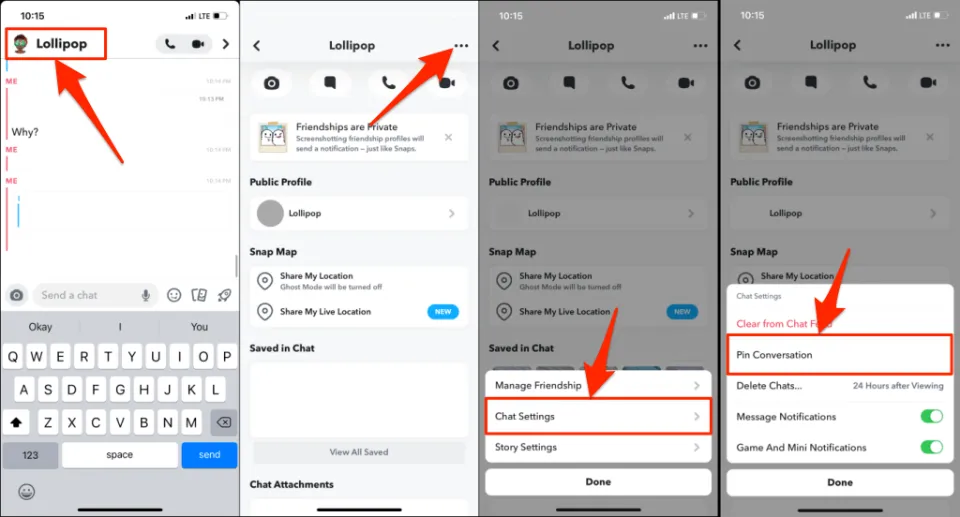
A conversation’s settings can also be accessed from the Chat Screen, and you can pin a conversation there. To pin a conversation, tap and hold it, choose Chat Settings, and then choose Pin Conversation.
The person or conversation will be pinned to the top of your feed when you return to the chat screen. Additionally, a thumbtack or pin icon ought to appear next to the conversation.
Using Snapchat’s private feature to pin conversations is prohibited. People or groups you’ve pinned in Snapchat won’t receive notifications from the app.
You Might Also Like: How to Unpin Someone on Snapchat?
How to Customize the Snapchat Pin Icon?
You can completely personalize the icon, emoticon, or emoji used to identify a pinned person or conversation, just like you can with the majority of emoji in the Snapchat app.
- Open your profile in the Snapchat app and tap Settings (gear icon) in the top-right corner.
- Scroll down and tap Manage.
- Tap Friend Emojis.
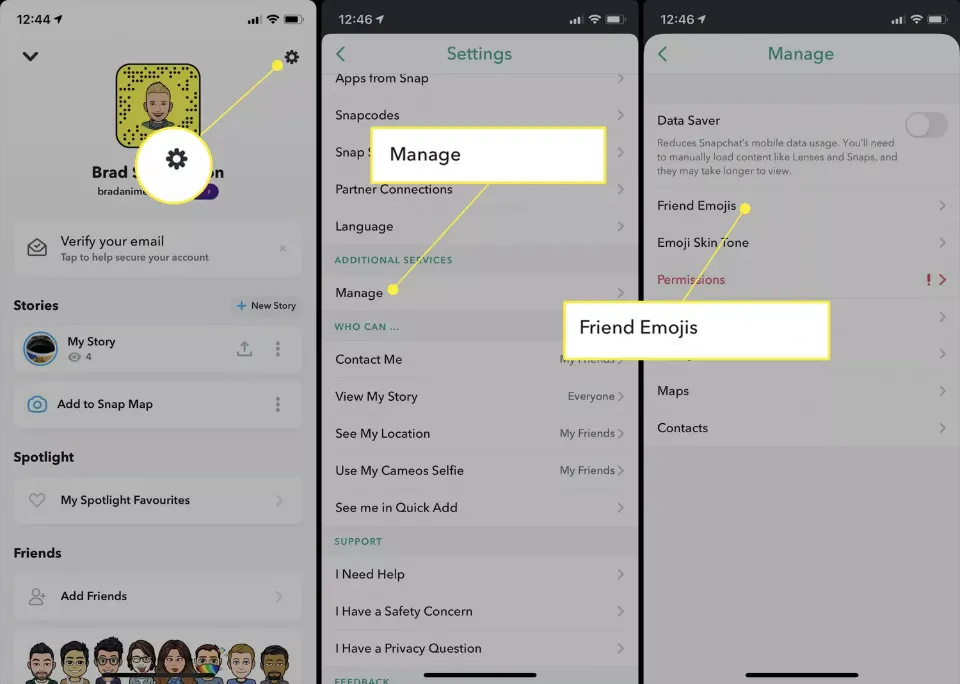
- Tap Pinned Conversation.
- If you want to change the default pin icon, tap the desired emoji. If correctly selected, a soft gray box ought to show up all around it. Change will be implemented right away. There is no need to save or confirm the changes.
- Tap the Back arrow in the top-left corner until the The settings menus are no longer accessible.
- Your newly pinned icon should now be active within the app.
Can You Pin People on Snapchat Android?
For some time, only iPhone users had the ability to pin conversations to the top of their list, however, in August 2022 some users reported that the feature was available on Android only to those who had a Snapchat Plus subscription.
Although it’s unclear if they intend to eventually make it possible for all users to pin people on Android, it currently appears that those who don’t subscribe to Snapchat Plus won’t be able to pin conversations.
How Many People Can You Pin on Snapchat?
At the moment, Snapchat users can only pin three people or conversations to the top of the chat feed. When you hit the limit and try to pin a (fourth) conversation, Snapchat displays the “Can’t Pin Conversation” error message.
In order to pin someone again, unpin one of your previously pinned chats.
Final Words on How to Pin Someone on Snapchat
So there you have it, a complete guide on how to pin someone on Snapchat. If you follow the instructions in this article, you can quickly pin a user or conversation to the top of your chat list.
If you’re having issues pinning Snapchat conversations, close and reopen the app and try again. The Pin feature can experience bugs that can be resolved by updating Snapchat through the App Store.
Related Posts:







