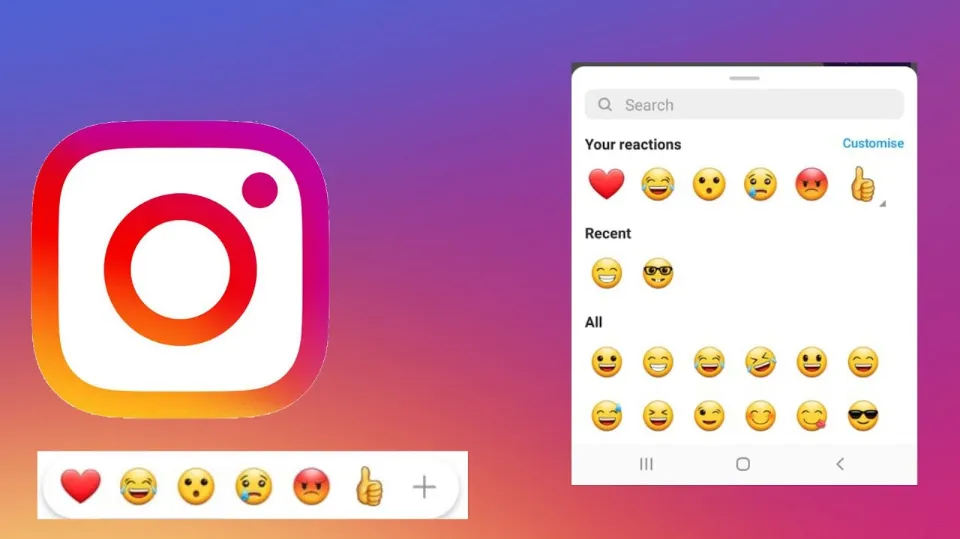How to React to a Message on Instagram? Guide 2023
Emoji reactions can now be used in direct message responses thanks to a feature that Instagram introduced. If you are interested in it, here is a complete guide on how to react to a message on Instagram.
Because it allows users to express their feelings about a message or how it makes them feel quickly and easily, Instagram’s reaction feature is a crucial component of the conversation.
Keep reading, you will find reacting to a message on Instagram is not difficult!
How to React to Messages on Instagram?
As you already know, it’s pretty easy to use emojis to react to messages on Instagram. The specifics of each step will now be discussed, followed by demonstrations of how to carry them out.
Keep in mind that only the Instagram mobile app can be used to implement all four of the steps.
1. Update Instagram
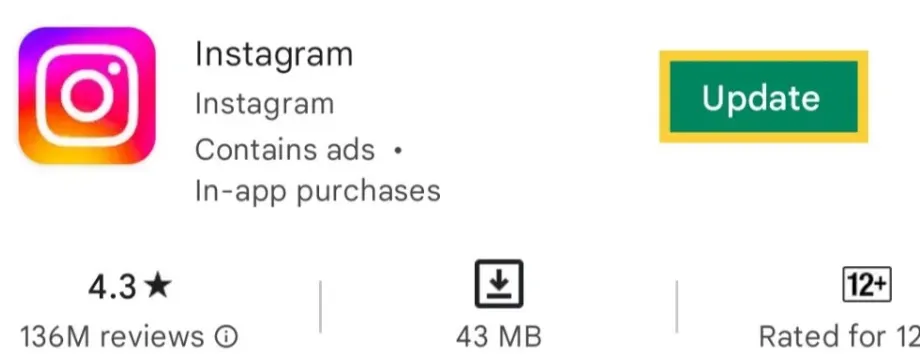
The first step is by far the most basic one; however no less important. It’s best to use the most recent version of Instagram regardless of what you intend to do there.
These updates frequently also include security and stability updates in addition to new feature additions. To avoid missing out on any features or improvements, you must regularly update the app.
The majority of users who complain about Instagram’s emoji reactions for direct messages not working or who are unable to respond to messages on the platform haven’t actually updated the app. This will make the options clear to you.
To update Instagram, you must visit Google Play Store (or If you have an iPhone, visit the App Store. The button will be visible if there are any updates.
Pro tip: after updating To activate this feature on your phone, open Instagram and select “Update Messaging” from the app’s “Settings” menu.
2. Open a Conversation on the App
Finding out how to respond with emojis on Instagram DM in the second step is also not difficult. If you haven’t already, simply open the app on your smartphone and log in to your account.
Go to a chat room now. To do this, tap the Instagram messages icon in the top-right corner of the display.
3. Bring Up Emoji Reactions
Once you’ve opened a conversation, you can start reacting to any of the DMs with emojis. Double-tap a DM to respond to it to accomplish this. The heart emoji is the standard response option for direct messages on Instagram.
You can select the desired emoji from a list that appears when you press and hold a message, though.
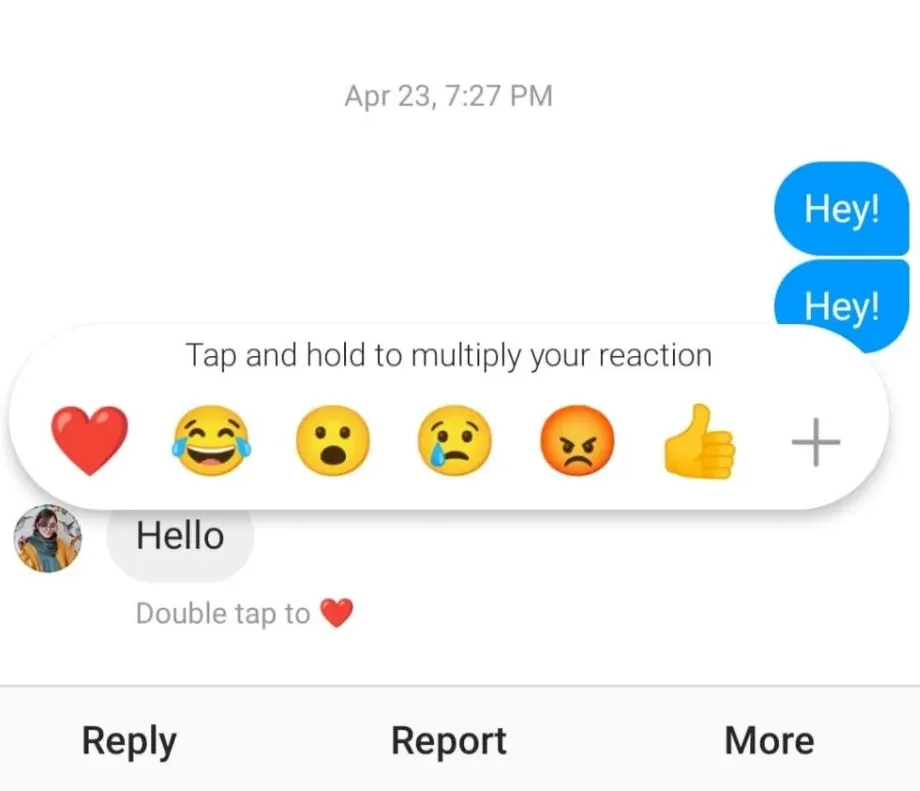
Pro tip: since Instagram Direct Messages have been merged with Facebook Messenger; however, you won’t see this feature unless you’ve already connected your Facebook account. To connect your Facebook account, just select “Accounts Center” from the “Settings” menu on the Instagram app.
Related Post: Why Can’t I Reply to Messages on Instagram?
How to React to Instagram Messages on a Computer?
You might have noticed that we said “double tap” the message, which means that the steps mentioned in the previous section were only for iOS and Android-based smartphones and tablets Follow these instructions if you’d like to reply to Instagram messages on a computer.
- Log in to your Instagram account and click the “messages” icon right next to the “home” icon on the top right corner of your screen.
- Open a conversation where you have received a message from another user.
- Double-click that message to add the “heart” It’s Instagram emoji.
Similar to the app double tap, double-clicking a message on the Instagram web also adds only the “heart” emoticon.
Read More: How to Save Songs on Instagram?
Why Learn How to React in Instagram DM & Reply?
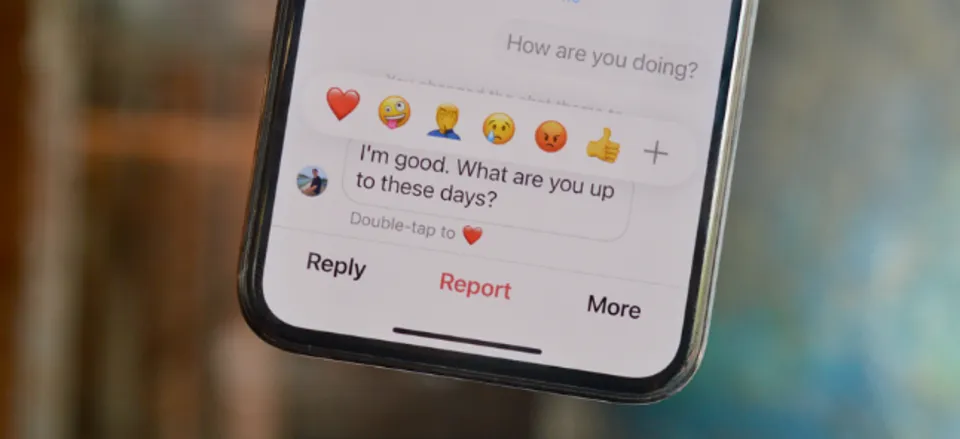
Have you ever been in a conversation where you weren’t sure how to respond to the most recent text? Or, have you ever pondered how to respond to a specific message in the Instagram DM section because, if you did so after 100 messages on a group chat, your response would sound awkward?! If you’ve suffered in these situations, then you know how much of a blessing it is to finally find out how to react to Instagram messages or how to reply.
Actually, these updates were made to extend Facebook’s cross-platform messaging system to Instagram, which the social media giant acquired in 2012. In short, Facebook enhanced Instagram messaging by integrating many Messenger features.
In other words, you can message your Facebook friends from Instagram. However, it also means that you have access to more features. Of course, this doesn’t mean you can now mass DM on Instagram or turn off the read receipt on Instagram.
Before this update, Instagram users could only reply to DMs by double-tapping the message and could only use the heart emoji. But now, we can all customize the emojis we use to react to messages on Instagram.
Most of us enjoy responding with emojis. Sometimes, the right emoji can express our message more effectively than words. These small icons on our cell phone keyboards add a layer of fun and entertainment to our daily online conversations. Since the option was introduced, using them on Instagram DM has been even more fun.
Conclusion: How to React to a Message on Instagram
To sum up, adding an Instagram reaction to a message on the app or website isn’t too difficult. To add the desired emoji, either double-tap, double-click, or hold the message firmly pressed for a few seconds.
And did you know that long-pressing an Instagram message also displays a number of additional options? You can respond to, copy, report, and/or forward that specific message. Explore!
Read More:
- Instagram Not Sending SMS Code
- Instagram Messages Blacked Out
- How to Appear Offline on Instagram?
- How to Archive All Instagram Posts?
- How to Know If Someone Restricted You on Instagram?
- How to Use TikTok’s Voice Changer?
FAQs
How Do You React to a Specific Message on Instagram?
By choosing the sender of the message, start a private conversation. Tap and hold the message you want to respond to and click on the “Reply” button on the bottom left.
Why Can’t I React to Instagram Messages With Emojis?
That is because you probably haven’t enabled the reaction feature yet.
What is the New Instagram DM Update?
The changes include the ability to share music previews in DMs, the ability to send a message silently, the ability to see who’s online to chat with, the ability to reply to messages while you browse your feed and more.