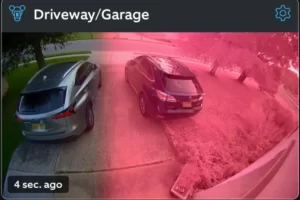Don’t worry if you’re having trouble on how to reset Spypoint camera? In this article, we outlined seven different methods.
There are several ways to reset your Spypoint camera if you need to. You can reset the camera is possible through the menu, by pressing and holding the reset button, or by taking out and replacing the batteries. The reset button might be put in a different spot on your camera, depending on the model.
Resetting it requires a lot of effort, as anyone who has done this knows, and this article will demonstrate how to do it quickly and easily. Keep reading!
What is a Spypoint Camera?
A high-quality camera like a SPYPOINT is ideal for taking pictures and videos of wildlife. For up-close and personal views of animals in their natural habitat, hunters and nature lovers frequently use these cameras. Given that they are designed to withstand the elements, SPYPOINT cameras are renowned for their toughness.
Read More: Do Security Cameras Have Audio?
How To Reset A Spypoint Camera: 7 Easy Methods
If you’re having trouble resetting your Spypoint camera, take the following actions:
It happens frequently for game cameras to break down. You might need to reset your Spypoint camera if it isn’t operating correctly. Here are 7 methods you can use to reset your Spypoint camera:

1. Use the “Reset” Button
Utilizing the reset button on your Spypoint camera is the first thing you can try. Usually red or orange in color, this button can be found on the camera’s back.
Simply press and hold the reset button for three to five seconds to reset your camera.
2. Remove the Batteries
Removing the batteries from your Spypoint camera might help if the reset button isn’t working. By doing this, the camera will be reset and any errors that may be causing it to malfunction will be eliminated.
After taking out the batteries, wait a while before replacing them and turning on the camera.

3. Format the SD Card
If the Spypoint camera won’t take photos or videos, the SD card might be the issue. You can try formatting the SD card to fix this. Make sure to back up any crucial files first because doing this will erase all the data on the card.
To format the SD card, insert it into your computer and open the “Disk Utility” program. Select the SD card from the list of devices, then click the “Erase” button. Choose the “FAT32” format and click “Erase” to format the card.
4. Update the Firmware
You might need to update the firmware if your Spypoint camera is still malfunctioning. The performance of your camera can be enhanced by updating the firmware.
To check for updates, visit the Spypoint website and look for the “Downloads” section.
5. Contact Spypoint Customer Support
Contacting customer service is the next best step to take if you’ve tried all of the aforementioned fixes but your Spypoint camera is still not working. Spypoint has top-notch customer service, and they might be able to assist you in troubleshooting the issue.
6. Return the Camera
The last resort is to return the camera if none of the methods mentioned above don’t work. You may be eligible for a refund or replacement because the majority of Spypoint cameras come with a 1-year warranty.
7. Get a New Camera

You might just need to purchase a new Spypoint camera if yours is older than a year. Game cameras are no exception, as technology is developing quickly. Perhaps it’s time for an upgrade if your camera is starting to feel dated.
You can find a game camera that suits your needs among Spypoint’s wide selection. To find out more about Spypoint’s products, visit their website right now.
How To Test My Spypoint Camera?
If you’re having trouble with your SPYPOINT camera, there are a few things you can do to test it and see if there’s a problem. First, make sure the batteries are correctly inserted and fresh. The camera might not turn on or might turn off abruptly if the batteries are not installed correctly or are low on power.
Next, make sure the SD card is properly inserted and has enough space on it. It’s possible that the camera won’t be able to save any more pictures or videos if the SD card is full. Finally, take a look at the camera’s settings to see if anything is different from when the camera was working properly.
It’s possible that the camera won’t work properly if the settings have been altered. If you’ve tried everything listed above and the camera is still not working, there might be a problem with the camera itself, in which case you should get in touch with customer service for support.

How To Refresh Spypoint Camera?
There are a few things you can do to try and reboot your Spypoint camera if you’re having issues. Make sure the camera is first turned on and in the appropriate mode. If the camera is in photo mode, it will take pictures every time it detects motion.
It will record video if it is set to record video. Try resetting the camera if you’ve made sure it’s in the right mode but it’s still not working. To do this, press and hold the reset button for about 10 seconds.
The camera will be returned to its default settings after doing this. After resetting the camera, see if the problem persists before contacting SPYPOINT customer service. If the camera is faulty, they might be able to replace it or assist you in troubleshooting the issue.
Why Is Spypoint Camera Not Sending Pictures?
When you can’t be at your property or hunting grounds, if you’re like most people, you depend on your SPYPOINT camera to keep an eye on things. The inability of your camera to send pictures is thus frustrating. Here are some potential causes of this situation:
The batteries in your camera might be running low. If necessary, check the batteries and replace them with new ones or your camera may be in “sleep mode.”
When not in use, Spypoint cameras go into sleep mode in order to save battery life. To wake your camera up, simply press the power button. 3. Maybe the memory card in your camera is full.
If your camera’s memory card is full, it will stop taking pictures. To make more room on the memory card, either swap it out for one that is larger or delete some of the current photos. 4. There might be something in the way of the camera.
The camera won’t be able to take pictures if something is obstructing its field of view. Check the area around the camera and make sure there’s nothing obscuring its view. 5. Potential issues with the camera exist. In the event that none of the aforementioned fixes resolves the issue, there might be an issue with the camera itself. For help in this situation, get in touch with SPYPOINT customer service. We hope that using this troubleshooting guide will enable you to restart your camera.
You May Also Like: Does Blink Camera Need WiFi?
What To Do If My Spypoint Camera Is Not Working?
There are a few things you can try to fix your Spypoint camera if it isn’t working. Make sure all outlets are turned on first. Unplugged cameras occasionally won’t function. Try resetting the camera by following these instructions if the problem is not with the power:
- Remove the battery from the camera.
- Push the reset button on the camera until it clicks into place.
- Replace the battery and reattach the power cord to the camera.
- Plugging the camera into an outlet and turning on your home’s electrical system will start the camera’s power.
Read More: Do Disposable Cameras Expire?
Tips For Troubleshooting Your Spypoint Camera
Some troubleshooting advice might be helpful if you’re having trouble resetting your Spypoint camera. Make sure the camera is connected to an active internet connection and that the battery is fully charged first. If the camera is not connected to the internet, it may be necessary to reset it using the directions below. Below are some useful tips:
- The reset button on your camera must first be located. Usually, the bottom or back of the camera houses this.
- Find the reset button, then press and hold it there for a few seconds.
- You should now be able to return your camera to its factory settings.
- Please read the manual for your camera if you have any additional questions, or get in touch with SPYPOINT customer service.
If the camera does not reset, get help from customer service.
Also Read:
Final Words on How To Reset Spypoint Camera
Spypoint cameras are a fantastic tool for taking pictures and videos of wildlife in its natural setting.
Bear in mind that while these cameras have many benefits, including robustness, portability, and long battery life, they also have some drawbacks, including low resolution and a lack of a zoom feature.
Seven different ways to reset your Spypoint camera are covered in this article. Hopefully, one of these approaches will be effective for you. If not, don’t be afraid to get in touch with customer service or return the camera and get a new one. Thanks for reading!
Read More:
FAQs
How to Fix Spypoint Camera Battery?
Replace the battery in your SPYPOINT camera if it isn’t keeping a charge. To ensure optimal performance, we advise only using SPYPOINT batteries in our cameras. Replacement batteries are available at your nearby retailer or on our website.
What is the Best Way to Clean My Spypoint Camera?
We suggest using a soft, dry cloth to clean your SPYPOINT camera. Abrasive or harsh chemicals should never be used on the camera. You can use a lens cleaning cloth to give the lens a quick, light wipe if it’s particularly grimy.
What to Do If Spypoint Camera Flash Not Working?
If the flash does not work and the night photo is not clear: Check the batteries and change them if they are low.
What Causes Spypoint Camera Draining Battery?
The rate at which batteries deplete increases with the frequency of photo transfers.
Why is Spypoint Camera Not Connecting to App?
Unfortunately, this app’s spy point does not function; there may be some technical issues with it.
What to Do If Spypoint Camera Not Communicating With Phone?
First step is to check if your photo plan has reached its limit.
Why is My Spypoint Camera Not Working?
The camera that is not displaying correctly or giving you problems may be in your Spypoint app.