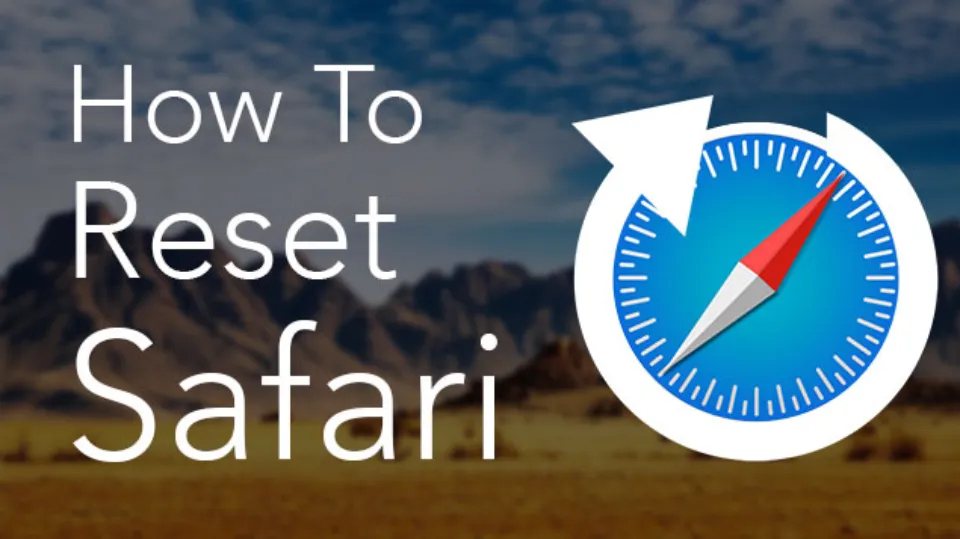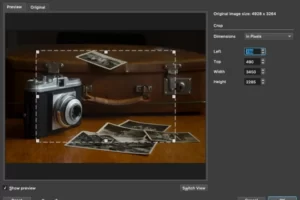If Safari runs slow or fails to open a page on your Mac, we will show you how to reset Safari settings on Mac to fix those problems.
Safari helps you feel at home while browsing the web on a Mac. Although Safari is constantly getting better, no browser is faultless. Safari has a tendency to sluggishly age, feel unresponsive, and slow down over time.
Reset buttons are present in Chrome and Firefox, but they are absent in Safari. We’ll demonstrate how to return Safari on your Mac to its default settings.
Let’s get started.
How to Reset Safari Settings on Mac Manually?
Now that the Reset Safari button is gone, it takes several steps to achieve the same result.
Step 1: Clear Safari History
You can delete data like cookies, history, saved passwords, and auto-fill information with just two clicks if you use CleanMyMac X, a tip.
If you want to clear the history manually, follow the steps:
- Launch Safari and click on the Safari menu.
- Choose Clear History…
- To completely reset Safari, select all history from the menu when you click the arrow next to clear.
- Press Clear History.
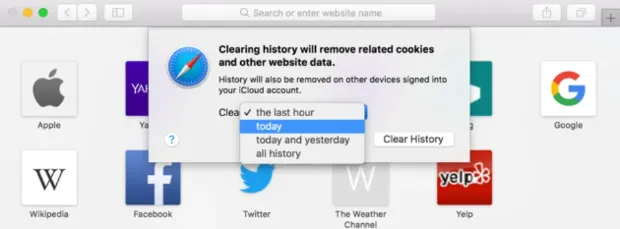
Step 2: Clear Safari Cache
- Click the Safari menu while Safari is open.
- Choose Preferences.
- Simply select the Advanced tab.
- Check the box labeled “Show Develop menu in menu bar” that you should see at the bottom of the window.
- Choose Empty caches from the Develop menu by clicking on it.
Step 3: Remove Safari Extensions
Extensions are third-party add-ons that give Safari extra functionality. For example, they can download videos from streaming websites or save web pages to Evernote or Pocket.
Here’s how to remove them because they can be problematic, especially if you allow them to become out-of-date or the developer stops making updates.
- Select Preferences by clicking the Safari menu button.
- The Extensions tab can be selected.
- You can view a list of the installed extensions in the window that appears. Press Uninstall after selecting each extension to completely reset Safari.
Step 4: Switch Off Plug-ins
- Preferences can be accessed in Safari by clicking the menu button.
- The Security tab can be selected.
- Make sure the Allow Plug-ins checkbox is not checked.
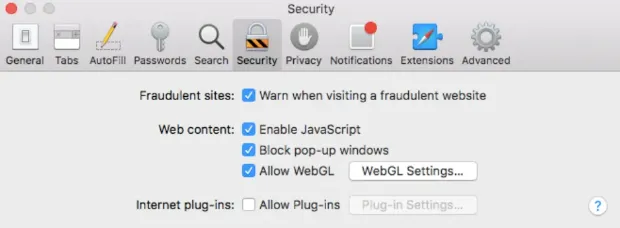
Step 5: Delete Plug-ins
The above steps allow you to switch Safari plug-ins on and off and to control how they behave with specific websites.
You must manually drag them to the Trash, though, if you want to completely delete them. The user Library folder (/Library) and the main system Library folder (/Library) on your Mac are where MacOS stores plug-ins. The folder titled “Internet Plug-ins” is where plug-ins are kept in both situations.’
Move the plug-ins to a different folder (perhaps one called “Disabled plug-ins”) if you think you might need to use them again in the future. Then, move the plug-ins back when you do.
Given how crucial it is to keep plug-ins up to date, you’d be better off uninstalling them first and then reinstalling them from the developer’s website if you ever needed them.
- Select “Library” from the Go menu in the Finder’s drop-down menu. If you can’t see it, try holding down the Alt key when you click; or in the Go menu, select Go to folder and type: ‘~/Library’
- Select the Internet Plug-ins folder in the Library by clicking.
- To remove a plug-in, drag it to the Trash.
- Return to the Finder and select Computer from the Go menu.
- Using the Go menu, choose Go to folder, and typing ‘/Library’ (notice there isn’t a ‘’ this time), you can access the Library folder on your Mac.
- Repeat the previous steps 2 and 3.
Conclusion: How to Reset Safari Settings on Mac
Now you know how to effectively reset Safari to factory settings.
Reinstalling Safari by updating your macOS might be necessary if you are still experiencing issues with it.
benefited from reading this article? Please consider posting it on your social media channels; we would greatly appreciate it.
Looking for more Mac tips for easy use? Keep reading:
- How to Forget a Wifi Network on Mac?
- How to Remove Ample App from Mac?
- How to Reset Trial Period on Mac?
- How to Download Spotify on Mac?
- How to Eject a USB from a Mac?
- How to Update Roblox on Mac?
- How to Save Images on a Mac?
- How to Drag and Drop on Mac?
FAQs
Can You Completely Reset Safari?
By deleting your browsing history and clearing your cookies, you can restart Safari on an iPhone.
Why My Safari is Not Working Properly?
Connect to a different Wi-Fi network and then load the website if you don’t have cellular data. Check your VPN settings if you’re using one. Some apps or websites may prevent you from loading content if you have a VPN enabled.
How Do I Fix Safari Settings?
Safari settings can also be modified in the accessibility menu. Accessibility > Per-App Settings can be found under Settings. To change the settings, tap Add App, select Safari, and then tap Safari.