How to Sign Out of HBO Max on Roku? Guide 2023
The streaming service is still largely unknown to the general public. Some have learned to sign in and log in, but logging out is a challenge; this is why we are here to write how to sign out of HBO max on Roku.
There are a few different ways to sign out of your HBO Max account when you’re signed in on a Roku device.
Keep reading and find out more.
What is HBO MAX?
This HBO Max contains a large number of well-known and premium media content. The HBO Max streaming app is renowned for its must-watch films, captivating series, well-liked Fire TV shows, cutting-edge documentaries, and more.
We can watch HBO Max originals using this HBO Max streaming app. To watch as an offline video, you can download any of the 30 media items on HBO Max.
The HBO Max subscription plan, on the other hand, is $99.99 for a full year and costs $9.99 per month. Then there is the HBO Max commercial-free subscription plan for your smart TV, which costs $14.99 per month or $149.99 per year.
How to Sign Out of HBO Max on Roku?
Here are some methods to help you sign out of HBO max on Roku.
Sign Out of HBO Max on Roku Using Channel Settings
This is the most straightforward method of logging out of your HBO Max account on Roku.
Follow these steps:
- Start Roku, then select the HBO Max channel.
- To display the menu, press the left arrow. Select settings.
- A horizontal list of choices will appear.
- You can sign out by scrolling all the way to the extreme right.
- Click the Sign Out button after opening the tab.
Sign Out of HBO Max on Roku Using Profile Settings
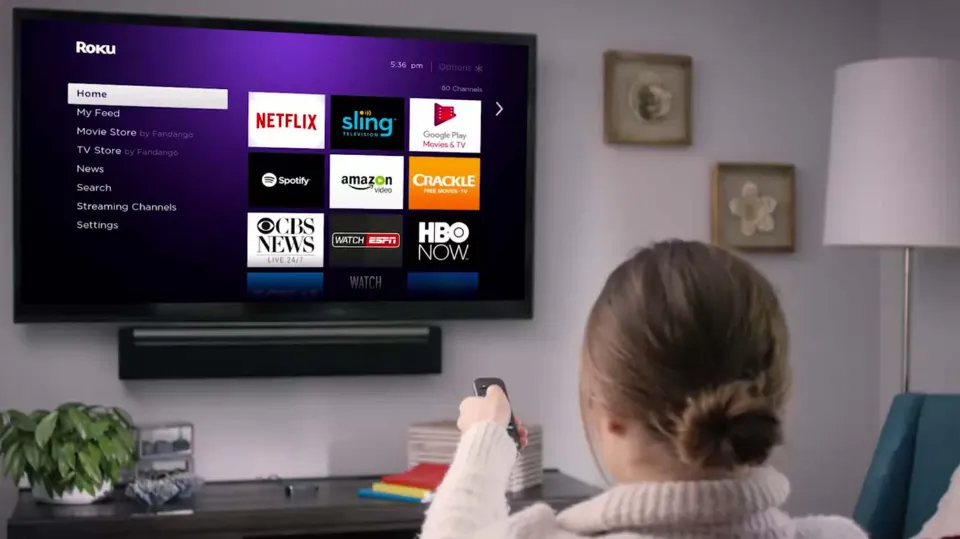
If you are unable to access the settings menu on the HBO Max channel, you can also use the profile settings for logging out of your account.
Follow these steps:
- Start Roku, then select the HBO Max channel.
- Choose the profile that you typically use to stream media.
- The profile name will appear next to the search bar when you click the browse icon in the top left corner.
- Navigate to the My Profile tab and scroll to the bottom.
- Press the Sign Out button and then OK.
Sign Out of HBO Max on All Devices Using the Browser
Another very useful method of signing out of HBO Max on Roku is using the browser.
By using this technique, you can control every other device connected to your HBO Max account.
Follow these steps:
- Enter your credentials on the HBO Max website by going there.
- Go to account settings after selecting your profile.
- Go to the list and choose Manage Devices.
- This will display a list of all the gadgets that are currently logged into your HBO Max account.
- You can either select the “Log out of all devices” option at the end of the screen or press the little ‘To log out of Roku, click the “X” icon next to the Roku listing.
Note that if you select the “Log out of all devices” option, you will be logged out of every device including tablets, phones, and smart TVs.
As a result, you will need to log into your account again.
For more Roku TV tips, keep reading:
Sign Out of HBO Max on All Devices Using HBO Max Mobile App
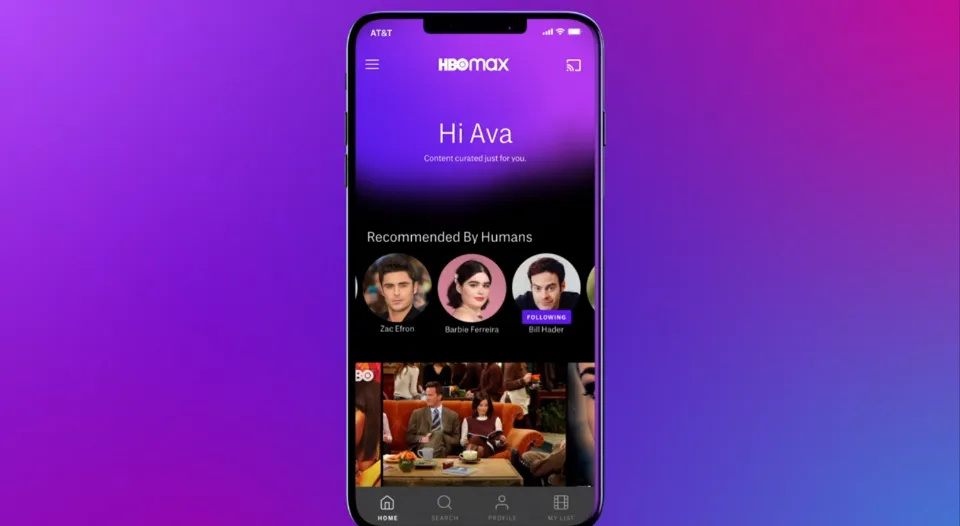
Last but not least is signing out of HBO Max on all devices using the This is a fairly easy process using the HBO Max mobile app.
Here are the steps you need to follow:
- Download the HBO Max app for mobile devices from the Play Store or the App Store.
- Once you’ve logged in, go to the bottom right of the screen and click the profile icon.
- Click Manage Devices under Settings.
- his will open a list of all the devices that have your login to HBO Max account.
- You can either select the “Log out of all devices” option at the end of the screen or press the little ‘To log out of Roku, click the ‘X’ icon next to the Roku listing.
Note that if you select the “Log out of all devices” option, you will be logged out of every device including tablets, phones, and smart TVs.
You will therefore need to log into your account once more.
Conclusion: How to Sign Out of HBO Max on Roku
When using a Roku device, you cannot sign into multiple HBO Max accounts at the same time. You must therefore sign out of the current HBO Max account before signing in to another one.
Use the login information from the new account to log in after signing out.







