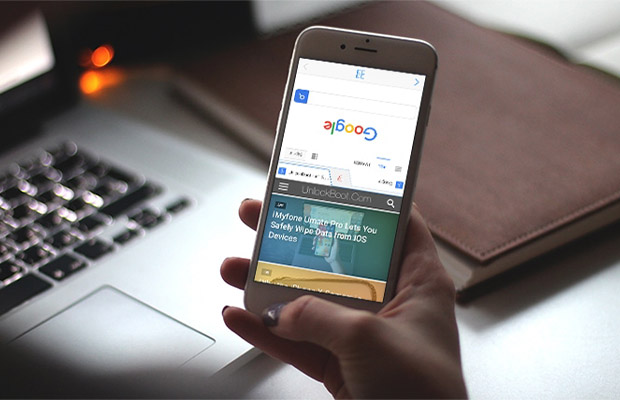How To Split Screens On iPhone? Updated 2023
By enabling you to use apps simultaneously without having to constantly switch between them, splitting your screen can make multitasking a breeze. The majority of PCs, Macs, iPads and even Android devices make it simple to do. But what about the iPhone? How to split screen on iphone?
The majority of video-capable apps, including YouTube and video browsing, come with PiP mode enabled by default, which can be used to enable split-screen mode. In general, iPhones do not allow split screens, so you will need to install a 3rd party app from the ones mentioned above.
We’ll also discuss the mode’s restrictions and how you can utilize iOS’s split-screen to its fullest potential despite these limitations.
What Does Split Screen Mean On The iPhone?
The split screen feature divides the screen into two parts to run two applications simultaneously to save time. You can load any two applications for viewing and using using this feature, which divides the phone screen. On iOS, however, you are unable to use the split-screen function because there is no setting for it in the iOS Settings. And if you still want to know how to split screen on iPhone X, 11, 12, or 13, you will need to install a third-party application, like Split Screen – Dual Window. Visit Apple Support for split screen if you want to know more about the feature that Apple offers for iPad or macOS.
Also Check: How To Turn On 5G On iPhone 11?
How To Split Screen On iPhone/iOS?
The native iPhone Split Screen Mode is NOT available.
Sadly, you cannot split your iPhone’s screen (natively) to use multiple apps at once, at least not in the way you may have hoped (let’s say just by turning on a setting).
However, you can multitask by utilizing functions like picture-in-picture and quick program switching, or by using a 3rd party app. We’ll walk you through using your phone to access these settings.
You must install a third-party application that makes true split screen mode available on iOS in order to use it.
There are some alternatives you can use with the iPhone even if you don’t want to install a third-party app.
Use The iPhone’s Picture-in-picture (PIP) Mode
Use your iPhone’s picture-in-picture mode to watch a video while performing other tasks. This choice makes your movie float across your screen instead of remaining in its original place.
In the available screen space, you can continue using your other apps.
Only iOS 14 and later versions support PiP mode on the iPhone. To enable it, go to Settings > General > Picture in Picture and toggle the “Start PiP Automatically” switch.
Now you can play your movie in a PiP-compatible app by first opening it and then selecting the PiP icon. The floating window for your video can now be moved to any place on your screen.
The following is a direct copy of the Apple website.
You can see the Home Screen and open other apps while the video window shrinks to a small portion of your screen. With the video window showing, you can do any of the following:
- Resize the video window: Pinch open to enlarge the diminutive video window. Pinch it closed to reduce it once more.
- Show and hide controls: Tap the video window.
- Move the video window: Move it to another area of the screen by dragging it there.
- Hide the video window: Drag it away from the screen’s left or right edge.
Supported Picture-in-picture Apps For The iPhone
Most video apps for the iPhone are picture-in-picture compatible. Apple TV, Safari, FaceTime, Podcasts, Home, and Music are just a few of the many official Apple applications that are present. There are a number of third-party apps available, including Netflix, Amazon Prime Video, Disney+, ESPN, FOX NOW, HBO Max, Hulu, SHOWTIME, Tubi, and Vudu.
Additionally, you can use PiP mode when viewing a website’s video because it is supported by all modern web browsers. Because PiP mode is not available without a Premium subscription on YouTube’s official iPhone app, you can use this feature instead.
Also Check: How Long Can I Screen Record on iPhone?
Multitasking By Split Screen
Simple to use and self-explanatory, split screen mode. Let’s examine how to employ the iPhone’s split-screen app.
- Two browser windows will open when you start the app.
- Enter the URL or search term in the address lines.
- Your view may change from vertical to horizontal when you tilt your iPhone.
- After that, you can chat while using a social media app on one screen and a messaging app on another without switching between them.
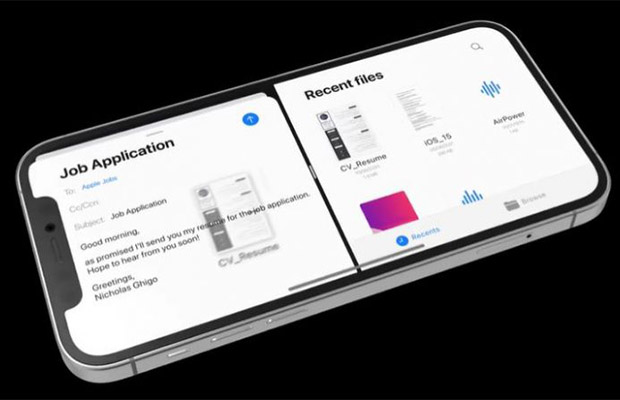
Split Screen Mode Is Only Available For iPads
iOS split screen is a feature that many users use on a regular basis. Despite the fact that screen splitting is an extremely helpful feature, only a small portion of Apple users are aware of it, primarily because this feature is only available on iPads.
What is the cause of this? iPhone models do not support the split screen mode. We are unsure of the reason why this isn’t enabled on iPhones, particularly the newest models like the iPhone 12/13/14 Pro Max & Plus models, which have a large enough screen for this feature to be used comfortably.
3rd Party Iphone Split Screen Mode Apps
Given that it is only compatible with specific devices (iPads) and is not a true split screen mode, Apple’s screen splitting feature is rather constrained. Can you view two different contents on an iPhone in a true split-screen mode that allows for simultaneous viewing of both?
Yes, and it actually doubles the enjoyment of using your iPhone. Third-party apps, which DO NOT necessitate jailbreaking your phone and voiding the warranty, are the way to go in order to accomplish this.
There are numerous programs available in the App Store that are made specifically to duplicate the iPhone split screen mode on your device.
Numerous apps excel at displaying the contents of two screens side by side or atop one another. The following is a list of the top five apps.
1. Split Screen View
The Split Screen View application is the one we most often suggest. The app offers simultaneous content display and is available in both a free and a paid version. Sites and applications like Instagram and Twitter fall under this category.
Which screen contents you choose to share with this app are entirely up to you. The app has a small flaw: it looks a little outdated or out of date.
2. Webduo Pro
One of the top iPhone split screen apps at the moment is WebDuo Pro. The app is a special web browser that enables simultaneous viewing of two websites. Multiple apps cannot be used simultaneously with this feature, which is a bummer.
3. Split Web Browser
You can also get an iPhone split screen using Split Web Browser, another app. The app, which lets you use two browsers concurrently and is similar to the WebDuo Pro app, is available for free download from the App Store.
Unfortunately, you can’t use it and other apps like Twitter, Facebook Messenger, or TikTok simultaneously. It’s good to know that the app is totally ad-free despite being free.
4. Split Web Browser Screen View App
A good alternative is the split web browser screen view app, a free app. Behind the somewhat awkward name is one of the best split screen programs currently on the market. As soon as you download and open an app, whether it’s a social media app or a browser, you can start using it.
5. Split Screen Dual Window
Our last choice is the iPad’s free Split Screen Dual Window app, which supports iPhone. Despite not having used the app ourselves, it currently has a 4.3 rating as of 2022.
Read More:
- How Long Can You Screen Record on iPhone?
- How To Access Clipboard On iPhone?
- Do iMessages Deliver When Phone Is Dead?
- How to Turn Off Headphone Safety on iPhone?
- How to Stop Calls on iPhone Without Blocking?
- How Long Does It Take To Download iOS 15?
- How to Invert a Picture on iPhone?
FAQs
How to multitask on my iPad by splitting the screen?
Follow these instructions to multitask on your iPad. Arranging all of the applications you plan to use is the first step. The only thing left to do is align all of the apps simultaneously using the elipses button and dragging them into position.
Does The iPhone Support Split Screens On Small Screens?
Split screen mode is not available out of the box on the iPhone, but it is supported in PiP mode for videos. Using PiP mode for iOS 14 and later (for apps that support this feature), you can watch a video while performing other tasks. The iPhone 7 has a small screen, while all iPhones above the iPhone 8 have larger screens, including the iPhone X, iPhone XS, iPhone 11, iPhone 12, and the newer iPhone 14 with its Pro Max and Plus versions. But unless third-party apps are used, these phones do not support split-screen mode.