How to Turn Off Camera Sound on Snapchat? 3 Ways
Snapchat is a fantastic app for capturing each moment of your day, embellishing it with effects and filters, and sharing it with your friends. While many people may wonder how to turn off camera sound on Snapchat? Don’t worry; our advice will make it simple for you to succeed.
The camera sound cannot be turned off by default in the social media app. The camera sound can be turned off in a few different ways, though.
Continue reading to learn step-by-step instructions on how to turn off Snapchat’s camera sound.
Can I Turn Off the Shutter Sound on Snapchat?
Snapchat by default does not give you the option to silence the camera sound. There are settings for Snapchat online. There is no setting for turning off the shutter sound. It doesn’t mean you can’t turn off the camera noise just because Snapchat doesn’t have this feature.
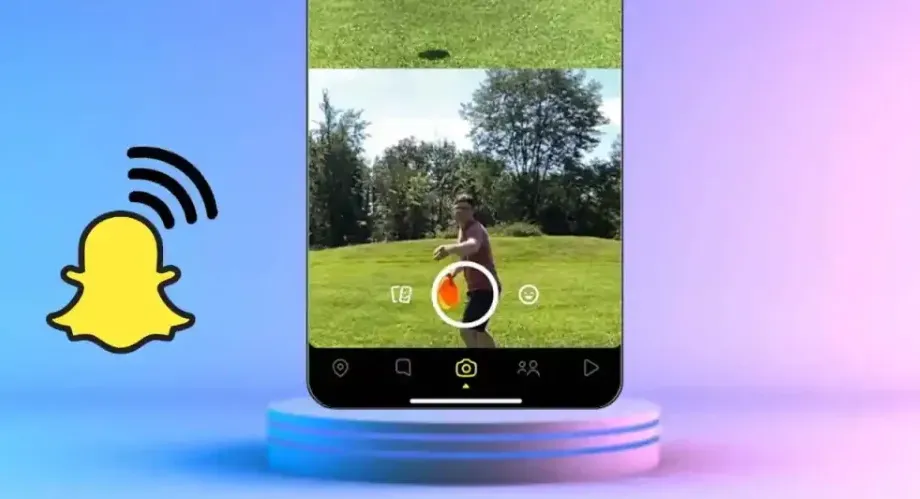
There are no toggles or other options for disabling Snapchat’s camera shutter from within the app. Alternately, you can use one of the other methods described below, or you can change the camera’s default settings.
The technique you use will depend on the model of your smartphone, whether it is an Android or an iOS device. Learn how to disable the Snapchat shutter sound on Android and iPhone by reading on.
You May Also Like: How to Back Up Camera Roll on Snapchat?
How to Turn Off Camera Sound on Snapchat?
Snapchat is a camera app that is made to take pictures and videos using the camera on your device. Therefore, you must modify your device’s settings rather than Snapchat’s.
Depending on the manufacturer, you can choose a different approach for Android devices. This is so that you can differentiate between skins for the Android OS that let you disable the shutter sound option directly from the stock camera app.
Method 1: Turning Off Your Camera Sound from the Stock App
To turn off the sound using this method, you must access the settings through your phone’s default camera. This option only works for Android phones, and depending on the brand and model you’re using, navigating to the settings might be different.
To disable your camera’s default sound, try one of the methods listed below.
- Just open the “Camera” app on your smartphone.
- Locate the settings for the camera app according to the model of your device.
- Swiping up from the top will reveal Pixel and other stock Android phones.
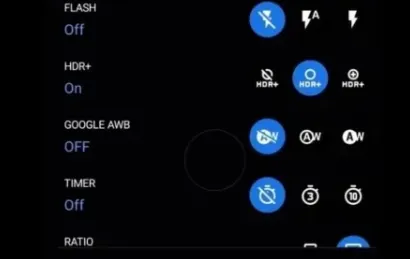
- Once inside the cam, look for any toggles to turn the shutter sound off, like “Camera Sounds” on stock Android devices.
- The local laws in the region where the phone was made and sold may be to blame if you don’t hear the shutter sound toggle.
- When you’re finished, you can begin taking pictures on Snapchat as usual.
To stop Snapchat’s shutter sound, you can also turn off the ‘Do Not Disturb” toggle on DND on Android devices can be disabled to prevent important calls and emails from reaching you.
You can also disable the shutter sound on your phone by lowering the volume. To do this, simply adjust the sliders after pressing the volume button.
Method 2: Turning Down Your Phone’s Volume
This method applies to iOS and Android users. Your phone’s ringer buttons can be used to lower the volume while you’re taking pictures so that you can do so covertly. You can use this method with the help of these steps.
- The ringer buttons on your phone are located on the sides. iOS and Android devices use the left and right, respectively.
- Locate the down button before the switch button.
- Press it down to reduce your phone’s volume.
Tip: iPhone users alternatively use the phone’s control center to control the phone’s volume. On an iPhone, there is a switch above/below the volume buttons that controls the sound modes. To silence all sounds on the phone, turn the switch to silent.
Method 3: Switching on Your “Do Not Disturb” Mode
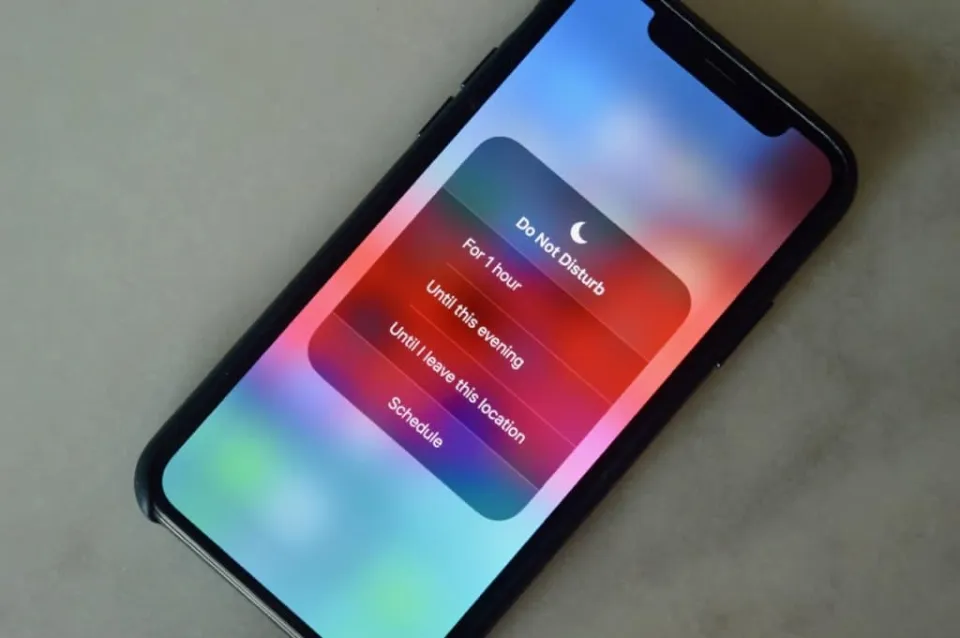
Your phone will automatically be muted if you turn on “Don’t Disturb” or DND mode. Your phone will be able to take a Snap and enter silent mode as a result. DND mode is present in almost all recent iOS and Android models.
You can disable Snapchat’s camera shutter sound while taking pictures using these easy hacks and techniques. Without causing any commotion, you are free to use the method of your choice to send Snaps to friends and family. Please feel free to comment with suggestions or inquiries.
Either from an Android or iOS device, these steps will guide you to the “do not disturb” feature.
- Downgrade your notification panel on an Android device.
- Bring up the control center on your iOS device.
- You’ll see the “do not disturb” icon in either the control center or notification panel.
- Click on it to disable the shutter sound when taking your snaps.
Conclusion on How to Turn Off Camera Sound on Snapchat
Using these straightforward techniques, you can instantly turn off the click sound when taking pictures with your Snapchat camera.
Now you can take pictures without being concerned about disturbing someone’s privacy or attracting unwanted attention to yourself.
These techniques should help you try to mute or lessen the camera sounds when taking pictures on Snapchat.
Read More:
- How to Change Snapchat Notification Sound?
- How to Unlock the Butterflies Lens on Snapchat?
- How to Change Your Cameo on Snapchat?
- Why is My Snapchat Camera Zoomed In?
- How to Unpin Someone on Snapchat?
FAQs
Is There a Silent Mode on Snapchat?
Yes, you can do it as below:
- Launch Snapchat and access your friend list as step one.
- Step 2: Tap Settings after the person’s profile picture is selected.
- Step 3: Select either Mute Story or Do Not Disturb.
What Do I Do to Restore My Camera Shutter Sound?
Revert to the setting that was used to turn off the camera shutter sound.
Will the Mute Option Affect the Audio of a Recorded Video on Snapchat?
No, your video’s audio won’t be affected if your phone is muted or set to not disturb.







