How to Turn Off Headphone Safety on iPhone? Guide 2023
The “headphone safety” function on the iPhone is Your ears will be protected by Apple in this way. The function records the volume and length of time you spend using headphones. But how to turn off headphone safety?
If you’re one of the many people who dislike this feature, you can rely on us. In this article, we’ll cover everything you need to know about the iPhone’s Headphone Safety feature and how to turn it off if you’d rather.
What is Headphone Safety?
According to the World Health Organization’s (WHO) new recommendations to combat hearing loss, adults should refrain from listening to sounds that are louder than 100 dB. An increased risk of developing a permanent hearing loss exists above that threshold.
The IEC standard, on the other hand, suggests adhering to a process that notifies users once every twenty-four hours when the sound output is excessively high. If you wear headphones to loud music for an extended period of time, your hearing may be damaged.
iPhone’s A hearing-safety feature called Headphone Safety alerts you when you’re using headphones. You’ll receive alerts on your phone if you’ve listened to music for longer than the suggested seven days.
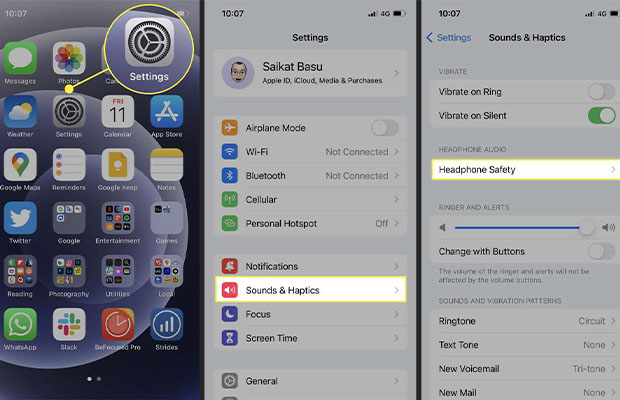
The feature will turn down your headphone volume the next time you pair your Bluetooth headphones or device in order to modify the notification. The exposure cap only applies to audio. Phone calls have no impact on headphone audio exposure, though.
How to Turn Off Headphone Safety on iPhone?
The iPhone can manage unexpectedly high headphone audio levels with the aid of its Headphone Safety feature. The Headphone Safety notification feature on iPhone is activated by an excess of 80 dB for 40 consecutive hours over the course of 7 days.
When the volume level is increased from the default or manually by the user on the slider, the feature automatically lowers the volume. Nevertheless, there are some circumstances in which you don’t want the iPhone to automatically lower the volume.
For example, if you’re driving and playing music on Bluetooth speakers connected to your iPhone using the Bose connect App, or if you have general hearing issues.
Here are a few ways to disable the iPhone’s Headphone Safety feature:
Use the Reduce Loud Sounds Feature on iPhone
It might be preferable to reduce loud sounds rather than disable Headphone Safety. If this feature is turned on, you can enter a maximum decibel level.
Turn Off Headphone Notifications
There are two methods for disabling earbud notifications. Here’s how to go about it.
- Go to Settings App
- Tap Sounds and Haptics option
- Then, tap Headphone Safety
- Disable Headphone Notifications in your phone’s settings
Or
- Open Settings
- Choose the Accessibility option
- Tap the Audio/Visual option when you get to the Hearing section after scrolling down
- Tap Headphone Notifications icon, and then use the toggle to disable it
A Word of Caution: Only turn off the Headphone Safety Notifications if you don’t want your iPhone to send you any health notifications about exceeding the 7-day limit. Because prolonged exposure to loud audio can harm your hearing irreparably, Apple advises against doing this. Additionally, depending on the region or operator, some iPhones might not let you turn off Headphone Safety.
Turn Off Headphone Safety on Locked iPhones
The Headphone Safety notification feature cannot be disabled in some nations and areas of the world. Additionally, the slider to turn off headphone notifications will only be accessible on iPhones that are unlocked. But there is a straightforward workaround.
If you are unable to disable Bluetooth devices in your country or region, another option to think about is changing the Bluetooth device type. By switching the device type from “Headphone” to “Other,” you can prevent your volume from being automatically reduced and headphone notifications from appearing.
How to Change the Type of a Bluetooth Device
- the home screen of your device, and then select Settings.
- Select Bluetooth.
- To change a device, click the “I” beside it, a button for more details.
- Tap Device Type.
- Choose the device you want from the menu.
- Your choices are as follows:
- Headphone
- Car Stereo
- Hearing Aid
- Speaker
- Other
- Choose the device accordingly
Read More: How to Turn Off Beats Studio 3?
IOS Jailbreaking
By using this workaround, Redditors have circumvented the sound restrictions. The term “iOS jailbreaking” refers to rewriting the software on your device to remove You can disable the Headphone Safety feature, even if doing so is illegal where you live. The users’ safety and privacy are seriously jeopardized by jailbreaking, though.
Jailbroken phones are very vulnerable to unauthorized app stores. These app stores contain a lot of unregulated apps that can spread viruses. You won’t have anyone to turn to for assistance in the event of a security breach.
Also Check:
- How To Split Screens On iPhone?
- How To Access Clipboard On iPhone?
- Do iMessages Deliver When Phone Is Dead?
- How to Get Rid of Hollow Arrow on iPhone?
How Does Headphone Safety Work?
The main purpose of this feature is to safeguard your hearing while using your iPhone. It measures the volume levels coming from your headphones and alerts you if you’ve been using them for a while to listen to loud audio.
The audio measuring system establishes limits based on a combination of time and loudness over a 7-day period. Less time is safe for you to safely listen to audio that is louder. Also, you reach the limit more quickly as a result.
You can simply turn off this feature on your new iPhone if you feel you are responsible enough to ensure hearing security while using headphones with it.
In more recent iOS devices, such as the iPhone 13 series, turning on or off Headphone notifications is a fairly simple process. Navigating the iOS Sounds & Haptics menu is all that is required.
If you’re unfamiliar with the iOS platform and need instructions on how to access the aforementioned menu, just follow the steps listed below.
When to Disable Headphone Safety on Your iPhone?
Especially if you frequently use your headphones to listen to loud music, disabling safety features on your iPhone, such as Headphone Safety, is not advised. Long-term exposure to loud music is likely to cause hearing loss.
Turning off the feature is thought to be more practical in situations where it is not necessary to keep headphone safety enabled.
And with that in mind, Apple created an adjustable Headphone Safety feature that can be customized to the user’s preferences.
Therefore, if the iPhone’s headphone safety notifications are bothering you already, disable this feature.
Read More:
- How To Turn On 5G On iPhone 11?
- How To Get Water Out Of Your Charger Port?
- iPhone 14 Won’t Turn On
- What Does TFW Mean on iPhone?
- How to Stop Calls on iPhone Without Blocking?
FAQs
How Do I Turn Off Headphone Controls on My iPhone?
Go to Settings > Accessibility > Audio/Visual > Headphone Accommodations, then turn on Headphone Accommodations.
How Do I Connect Bose Headphones to An iPhone?
Utilizing Bluetooth, Bose headphones can be connected to iPhones. First, turn the right earpiece’s switch. Open the Bose Connect app after that so it can detect your phone and headset. Swipe down on the Drag to Connect message to pair. Check Bluetooth’s status if they won’t connect.
How Do I Make Headphones Louder on iPhone?
You can try a few other things if disabling the Headphone Safety feature doesn’t increase the volume enough. First, try pressing the Volume Up button on the iPhone. If not, see if either earpiece of the headphones has a volume control that is independent from the other.
How Do I Turn Off Safety Mode on Android Headphones?
- Go to Settings App.
- Select Sounds and Haptics.
- Then select Headphone Safety.
- In your phone’s settings, turn off Headphone Notifications.
Final Words
You are now aware of the potential repercussions and dangers of disabling the iPhone Headphone Safety Tool.
Knowing this information has given you the power to decide whether or not to turn it off. Despite being inconvenient, this feature has a crucial function.
However, a tweak that got around this rule was found by some iPhone users. They also switched the device type from Headphone to Other.
Changing the aforementioned setting will disable automatic volume reduction and stop headphone notifications from appearing.
You May Also Like:







