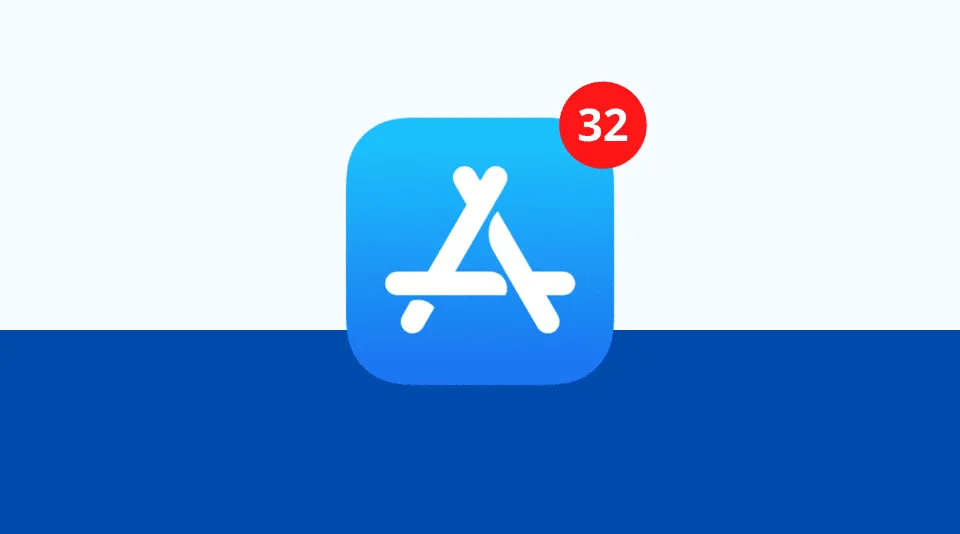How to Update Apps on iPhone? Guide 2023
Wondering how to update apps on iPhone? You have come to the right place.
Every time you update an app on your iPhone, it doesn’t just give you the latest features, but also security patches, bug fixes, and other optimizations. Therefore, keeping your iPhone updated will increase its performance and security.
Here’s how to manually update every app on your iPhone and activate automatic updates.
How to Update Apps on iPhone Manually?
To update an app on your iPhone manually, open the In the top-right corner of the App Store app, tap your profile icon.
Then scroll down and tap Update next to any app you want to update manually or tap Update All. By scrolling past the top of the screen, you can reload the list.
- Open the App Store app on your iPhone. This is the blue and white app with an “A” logo that comes with your iPhone.Sliding down from the middle of your screen on your home screen will help you find it if you’re unsure of where to look. Finally, type “App Store” into the search bar at the top of your screen and tap the icon that pops up.
- After that, tap the profile icon. This will be visible in the upper-right portion of your screen.
- Finally, scroll down and tap Update or Update All. You will see the Update button to the right of each app that can be updated. You can see the Update All button at the top of the list of
Refreshing the list of apps can be done by moving the cursor up to the top of the screen and keeping it there until you see a spinning icon. Your ability to update more apps on your iPhone may increase once the page has finished loading.
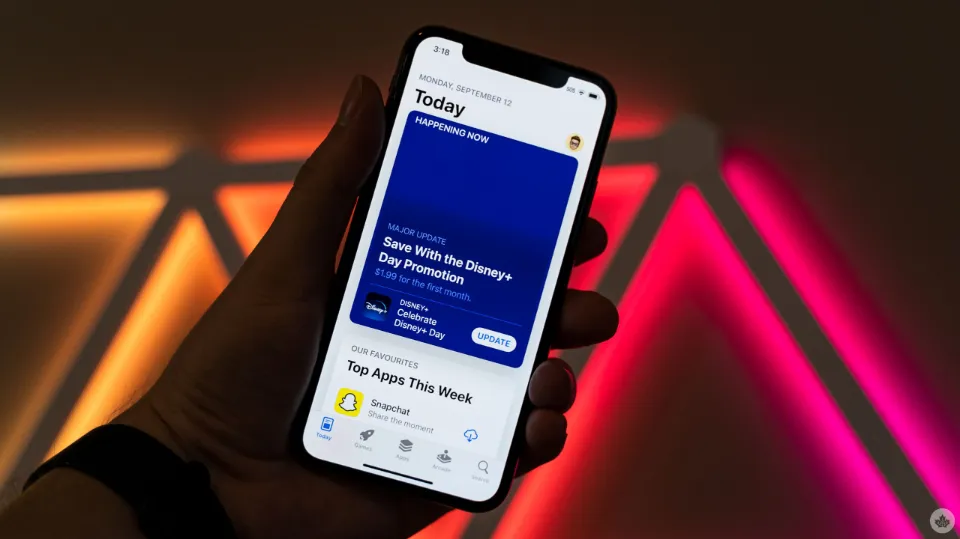
Since iOS 13, every app you download on your iPhone is automatically updated, but you can check that this feature is turned on or turn it off, so you have to manually update all your apps.
How to Update Apps on iPhone Automatically?
If you want your iPhone to automatically update third-party apps, go to Select Settings > App Store.
Then, under Automatic Downloads, tap the radio button next to App Updates to enable or disable automatic app updates.
The Bottom Line: How to Update Apps on iPhone
If all else fails, it might be to time reset your iPhone to its factory default settings.
The data on your phone will be completely deleted, but any software bugs you may be experiencing will almost certainly be resolved.
Read More: