How to Use TikTok’s Voice Changer? Complete Guide 2023
Do you want to know how to use TikTok’s voice changer? The right place for you to be is here.
You can use TikTok’s entertaining voice changer feature to alter the sound of your voice in the TikTok videos you record.
For you to start experimenting with all of TikTok’s silly voice effects in your own videos, we’ll show you how to access the voice changer feature in this guide.
How to Use TikTok’s Voice Changer?
In the app, TikTok’s voice changer feature isn’t necessarily officially called that. It’s more like a library of voice effects that you can access in the Audio Editing section.
To access TikTok’s Audio Editing section and begin experimenting with these voice effects, simply follow these steps.
Step 1: Open the TikTok app on your mobile device and select the Plus sign icon to record your video as you normally would. Just be sure to record your voice on tape.
Step 2: You ought to be taken directly to the video editing screen after you finish recording your video. On this screen, choose the Audio editing option. A microphone icon is used to indicate this option as well.
Step 3: The next screen will show you a preview of your video at the top and a list of voice effects at the bottom. To see what options are available, swipe through the effect menu.
To preview a voice effect on your video: Select an effect, and then select the Play triangle icon on your video’s preview. Your voice should automatically be heard in your video after being altered by the effect you selected.
Step 4: If you’re happy with the effect you chose, select Save.
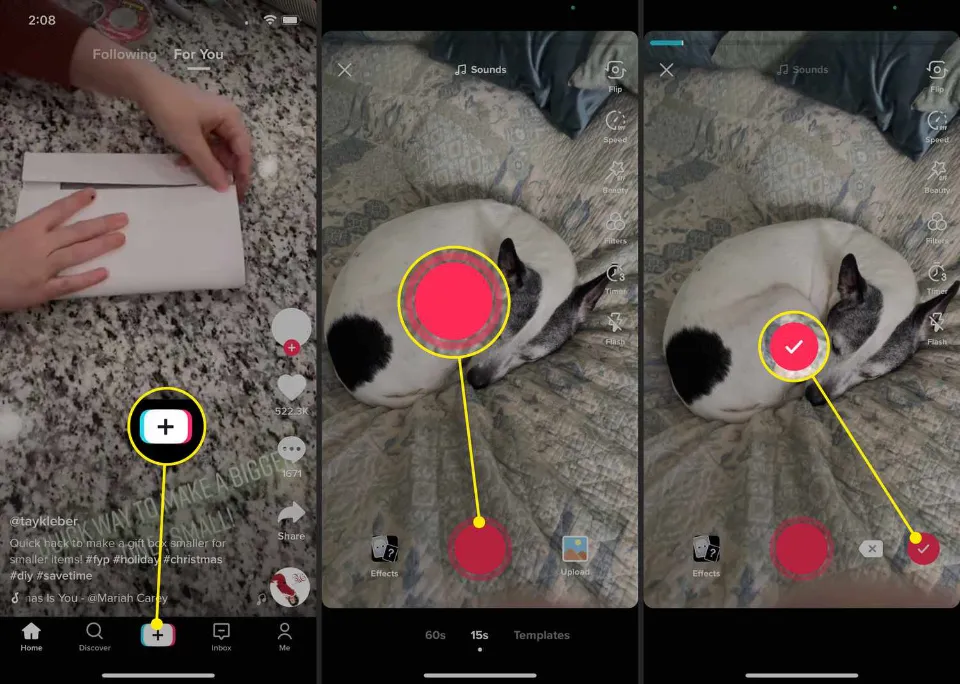
The previous screen for editing videos will then appear. But this time, the voice effect you chose will automatically play when your video starts. You can now add filters or whatever else you normally would to your video and then choose Next to finish publishing your video.
Read More:
Why Voice Effects on TikTok Not Working?
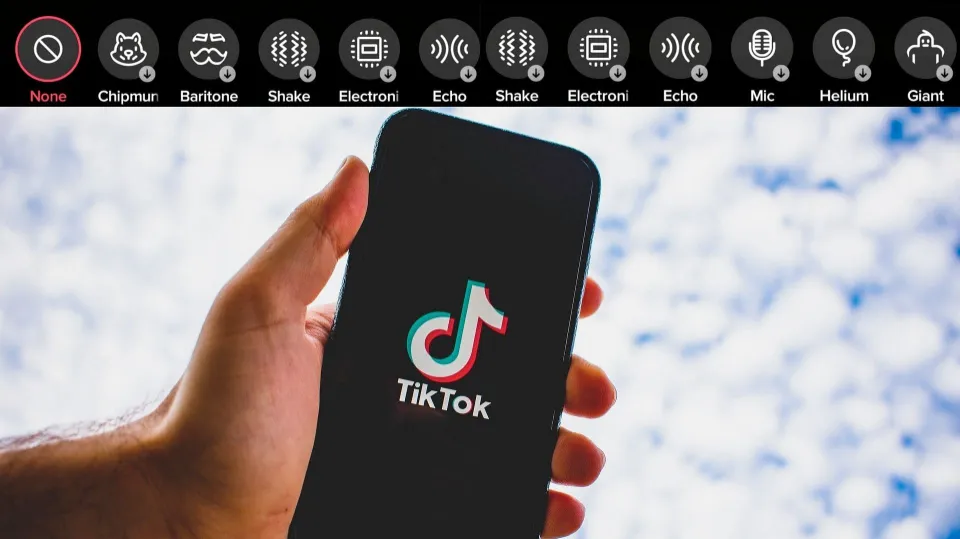
With nearly 800 million daily active users, TikTok is a fantastic platform for sharing videos. Its features are used by users to enhance the appeal, wit, or humor of their videos. One of its features is Voice Effects, which are very important to TikTok users.
But some issues related to voice effects. If you are experiencing these issues, don’t worry; we’ll explain some common issues and how to fix them.
1. Pre-recorded Video
Always keep in mind that any pre-recorded video will not function with the voice effects. Utilizing voice effects on previously recorded content or other platform content is prohibited on TikTok.
Solution:
To keep its effects limited to the platform, TikTok will only allow you to add its Voice Effects to a video only recorded by TikTok. So, if you are trying to add Voice Effects to any pre-recorded video, then stop doing this and start by recording a video with the In addition to the TikTok app, you can also use Filme to upload previously shot videos.
2. Cache Issues
Occasionally, too many files in the cache overwhelm the app and prevent it from functioning properly. The unnecessary background files are automatically stored in the cache and present challenges for the app.
Solution:
If the cache is the issue, then clearing it is the only option. Do not worry; deleting the cache will not result in the loss of any crucial or private data. All background files that are unnecessary will simply be deleted. For clearing cache, go to the Settings of your device and then tap on the Apps/Applications. Select installed apps and then tap on TikTok. Look for the Clear Cache option and tap on it to continue clearing it. Your TikTok app’s functionality and display of all features will improve after clearing the cache.
3. Update Device Or App
Your device won’t be able to meet TikTok requirements if it isn’t updated. An update is also required for the TikTok app itself. Many issues can be displayed by outdated hardware or software.
Solution:
If required, update your software or device. To update the TikTok app, follow the same process described in Part 1 (Step 1). To update your device, go to the Settings of your device and then tap on the About Device or My Device option. Now, tap on Software Update and wait. Once your device is up-to-date, go and again use the TikTok app to enjoy Voice Effects.
Final Words: How to Use TikTok’s Voice Changer
TikTok is a great platform to share visual/video content. Making numerous changes to the videos helps people produce their best work.
The voice editing process is one of the main editing concerns. We’ve talked about how to change voice on TikTok, if you have other questions, please leave your comments below.
Read More:
- Why Does TikTok Keep Crashing?
- How to Get 1k Followers on TikTok in 5 Minutes?
- How to Know If Someone Restricted You on Instagram?
FAQs
What is the TikTok Voice Filter Called?
To write text in a TikTok, simply create one and use the standard text tool. Click the little face speaking, then scroll over to the trickster voice effect.
Why Don’t I Have TikTok Voice Changer?
It is probably because you are using a video from your camera roll.
How Do You Get Different Voices in TikTok Speech?
You can choose a different AI-generated voice in TikTok’s text-to-speech feature. To do so, record your video, select the text at the bottom of the screen, and enter the text you want to convert to speech.Next, select text to speech and change the voice you want for your video.







