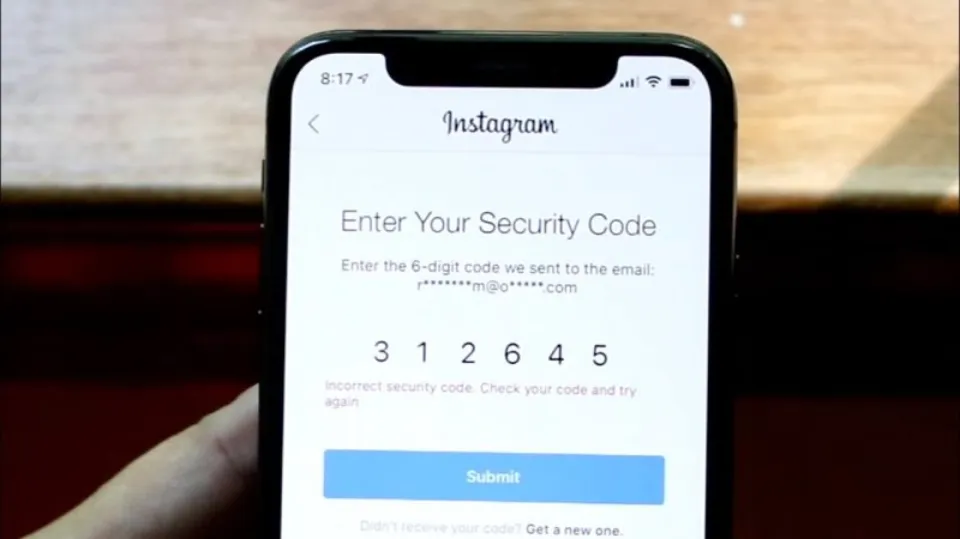Instagram Not Sending SMS Code: 7 Ways to Fix
You probably tried to log into your Instagram account but were unsuccessful if you are on this page. Don’t worry, here is a complete guide on Instagram not sending SMS code.
It can be very annoying to be unable to log into your account while there are numerous activities waiting for you. To assist you in resolving this issue, try the fixes listed below.
What Does Instagram Verification Code Means?
Two-factor verification is a security tool that aids in the protection of your Instagram profile and log-in.
If you enable two-factor verification, you will be notified or prompted to provide a specific login code if someone attempts to get into your profile from a gadget that we do not recognize.
Why Instagram Not Sending SMS Code?
The main reason you are not receiving Instagram SMS confirmation code to your phone is your simcard provider’s server. Your Instagram profile may also have the incorrect phone number on it, or Instagram may have blocked your IP or device.
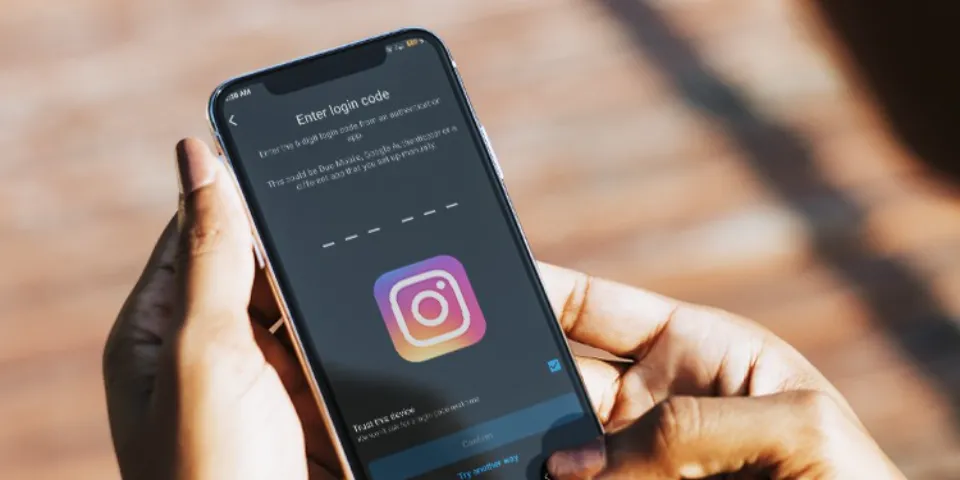
The reasons for not getting a security code via your phone are generally the same as those for not getting one via email. The reasons and solutions are briefly discussed below if you didn’t receive your Instagram code.
1. Your Phone Number is Blocked by Instagram
It is possible for your phone number to be blocked for breaking Instagram’s rules, just like it is with emails. If that’s the case, there’s a good chance your account with this number has been disabled. Any future attempts to open an account will be rejected if the phone number is blocked.
2. Your IP Address is Banned
As was previously mentioned, using a prohibited IP address will make the code verification process impossible. You could change this address by downloading a VPN. It works with Windows, Mac, Android, iOS, and all other devices.
3. You Have Entered the Number Multiple Times
If you have used the same phone number for receiving the verification code consecutively, you might not receive the security code anymore.
4. Server is Overloaded
If the servers for the company that provides the sim card are busy, you won’t get the verification code. Therefore, the best course of action is to wait a couple of hours or even days until the status returns to normal.
5. You Are Using a Banned VPN
If you make use of a VPN service that Instagram has forbidden, you will have issues getting the verification code.
Related Post:
How to Fix Instagram Not Sending SMS Code?
Here are nine fixes you can try.
1. Wait a Couple of Hours
When you aren’t receiving SMS on Waiting is the first step, Instagram. Just give it a few hours before trying again. Sometimes a SIM error can prevent an SMS from getting to your phone because of server overload.
So give it some time if you don’t get the verification code.
2. Stable Internet Connection
To receive SMS, you must maintain a strong phone network and an active internet connection. SMS Code issues from two-factor authentication may result from lacking either.
In order to get a stable network when you are not receiving SMS codes from Instagram, you should use your phone in a less congested area.
3. Enable Permission
Instagram needs your permission, which you must grant through the SMS setting. You won’t receive the verification code if Instagram isn’t given permission to send SMS.
Here are the steps to Enable permission for Instagram:
On Android:
- Long press Instagram icon.
- Touch the i icon.
- Select Permission.
- Activate each permission on the list.
On iOS:
- Tap Settings.
- Type Instagram in the search bar.
- On the search result page, click It.
- Enable all the permission
You should restart your device after completing these steps to verify that the adjustments are effective.
4. Check SMS Status of Your Phone
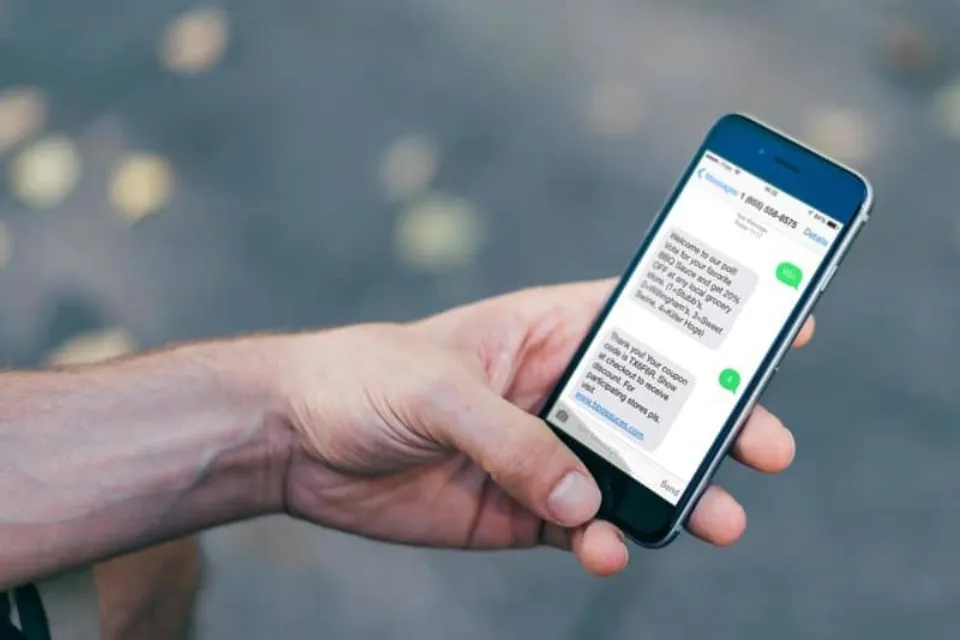
Your network provider’s server may occasionally contain errors. You are not receiving SMS as a result. Your SIM provider, not your WiFi, is the issue here.
To ensure your SIM has a problem, you should try sending an Any other mobile device can send an SMS to your phone.
Contact your SIM’s customer care if your device isn’t receiving any SMS.
5. Update the Instagram App
The stop message error can be avoided by updating Instagram to remove bugs and other issues. Therefore, it’s important to regularly update Instagram.
Here are the steps to update Instagram:
For Android:
- Navigate to the Play Store.
- Type Instagram in the search bar. (A green button named Update will appear in the Right corner.)
- Click that Update button.
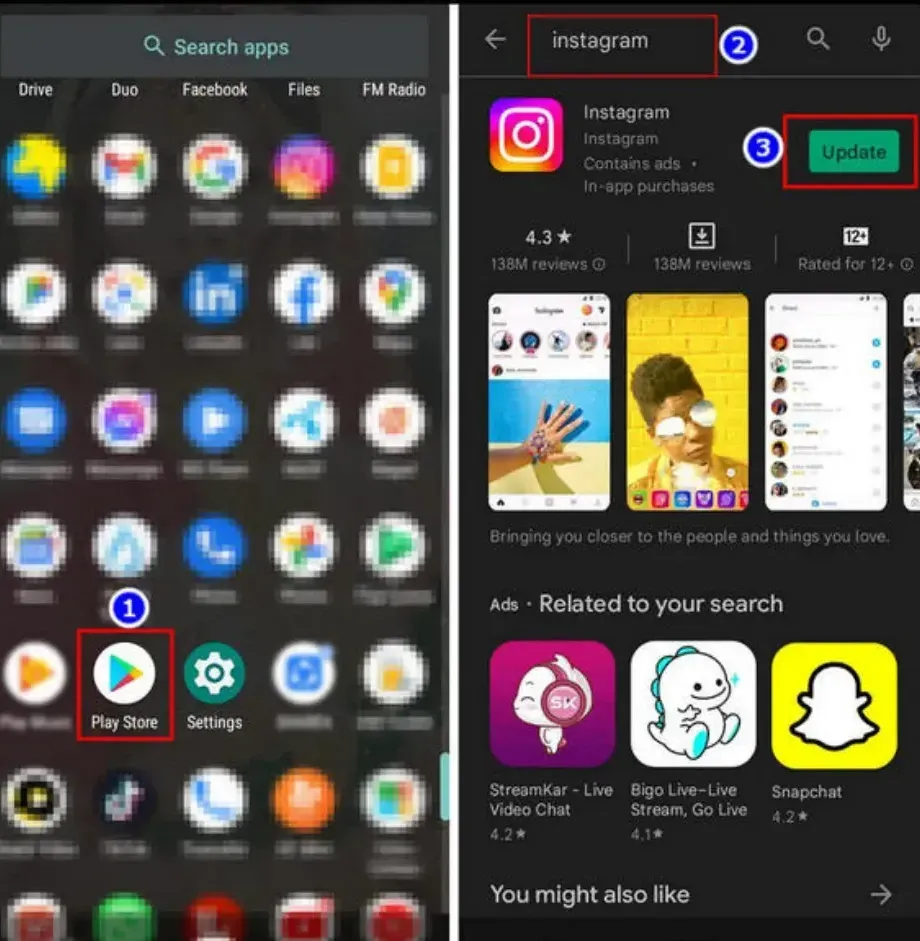
For iOS:
- Go to the App Store.
- Hit the Profile icon.
- Scroll Down to Pending updates and release notes.
- Select Update next to the Instagram icon.
Once you’ve finished, Instagram will start updating. You can view Instagram stories without any trouble after the update.
As you execute these steps, the Instagram application will start updating. Wait for it to be fully updated, then restart the device. And you’ll once more start getting SMS.
6. Use Different Verification Methods
In the event that the SMS verification is unsuccessful, you can use the email verification or the one-time login code. The best Instagram login method is the One-time verification code.
Here are the steps to see the one-time verification code to login into Instagram:
- Open Instagram.
- Choose your profile Indicator in the bottom right.
- Select 3-line icon > Touch Settings.
- Hit Security > tap Two-factor authentication.
- Select Additional methods.
- Tap Backup codes.
To use this method, you must have the previously written codes in your possession. To log into Instagram, enter this code.
7. Disable VPN
VPM makes it difficult to pinpoint your location. Safe browsing is permitted. However, if you are using a VPN, Instagram might not send you a SMS verification code.
The location of your phone number and the location you are browsing will differ while you are using a VPN. And Instagram won’t be able to confirm your identity.
Therefore, turn off your VPN while using 2-factor authentication.
8. Try Logging in With Facebook
Instagram lets you link your Facebook account with itself, and you can also log into insta using the log-in with Facebook button.
When you are not getting verification SMS from Instagram, You can try using the log-in with Facebook option to sign into your account.
When your Facebook account isn’t connected to the Instagram app, this method will not function.
9. Contact Instagram Support
if your issue isn’t fixed after applying the above solutions, contact Get a straight answer from Instagram support. It might take some time, but the authorities will get in touch with you and offer assistance on the spot.
Here are the steps to contact the Instagram help center:
- Launch Instagram > Select the profile page.
- Hit the 3-line icon.
- Touch Settings > Help.
- Select Report a problem menu.
Final Verdict on Instagram Not Sending SMS Code
Instagram has put in place some limitations for using its services due to it being one of the most popular and influential social media platforms. Every time you try to open a new account, you must confirm your email address and phone number.
So this is the way you can fix not receiving SMS codes from Using Instagram on your iPhone. Tell us in the comment section if you have any questions or concerns about this subject.Check more Instagram posts below:
- Why Don’t I Have Instagram Notes?
- Why Can’t I Reply to Messages on Instagram?
- How to Know If Someone Restricted You on Instagram?
FAQs
Why Am I Not Getting My SMS Code?
Your phone number or email address provided may be incorrect.
Why is My Instagram Not Sending a Code to My Phone?
The main reason you are not receiving Instagram SMS confirmation code to your phone is your simcard provider’s server.