How to Fix iOS 15.7 Update Failed? 7 Proven Ways
Now, the new version iOS 15.7 will be released soon which is bringing many new exciting features to iPhone users. Then the question will come: how to fix iOS 15.7 update failed? To assist you in resolving this issue, here are seven tips.
However, many iPhone users have complained that the latest iOS update failed or caused other problems while updating their phones.
Keep reading and find out causes and fixes of iOS 15.7 update failed.
Why is iOS 15.7 Update Failed?
There are numerous factors that could be at play if you’re having trouble installing iOS 15.7 on your device.
- Your phone might not work with iOS 15.7 because it does not support it.
- The iOS 15.7 software may not be able to download to your phone due to space constraints.
- Additionally, make sure your iPhone has enough battery life and a solid Wi-Fi connection to finish the installation process.
- Restarting your iPhone will allow you to try updating it once more. There is a chance that your iPhone’s inability to install iOS 15.7 is due to network configuration.
- Make sure you have a reliable cellular network connection by checking the network settings.
How Do I Fix iOS 15.7 Update Failed?
This typical iOS software update failure issue affects the majority of iPhone users. Many users reported that when they download iOS 15.7 software updates, it takes so long and shows an error message “iPhone software update failed” As a matter of fact, receiving messages indicating that an update to an iPhone was unsuccessful or that a mysterious error had occurred is fairly typical.
Hold on to this information because it’s common if you’ve run into similar issues while installing the iOS 15.7 software update. You needn’t worry about it; simply read this article through to the end to learn how to resolve software update failure errors.
- Check If Your Device Supports iOS 15.7 When Software Update Failed
- Reboot Your iPhone
- Check Network Connection If iOS Software Update Failed
- Delete Previous Updates Firmware
- Free Up Storage
- Use iTunes to Update Your Device
- Force Restart Your iPhone
Check If Your Device Supports iOS 15.7 When Software Update Failed
You must verify that your mobile device is compatible with the updated version before updating it to iOS 15.7. Make sure your device is among those listed as supporting iOS 15.7 because some updates are only available for a select few iPhones.
Reboot Your iPhone
If, after attempting the aforementioned solutions, you are still experiencing the iOS 15.7.1 software update failed issue, you can restart your iPhone to resolve the problem and install the fresh Update. To restart the device, go to Settings > General > Shut Down, or restart the iPhone by pressing the power and volume up buttons simultaneously.
Check Network Connection If iOS Software Update Failed
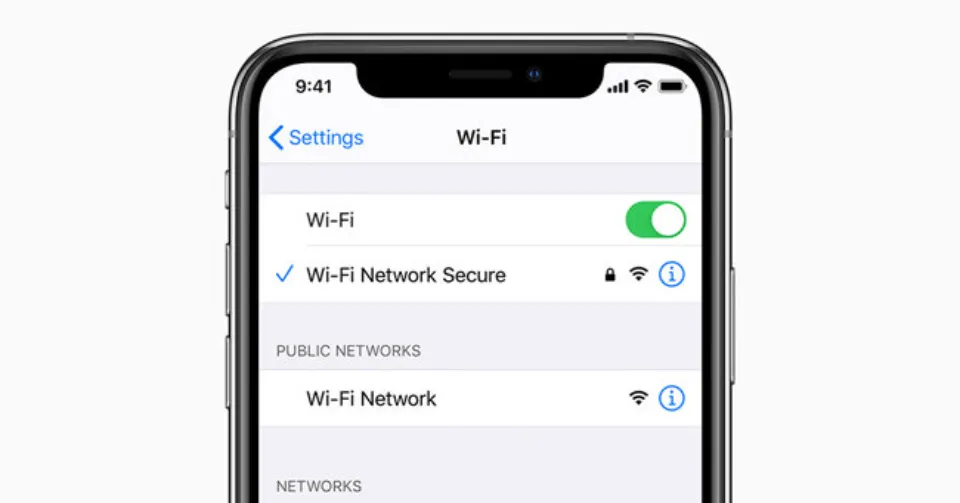
While installing a new software update, your network connection must be reliable. If you’re getting error messages about iOS software update failure, your network may be unstable. You must ensure that your wifi connection is reliable.
Go to Settings> Tap Wi-Fi>Change a stable Wi-Fi
Delete Previous Updates Firmware
Most often, a failed software update is caused by an iOS setup file that has already been downloaded. There are times when this file cannot begin the installation process, which indicates that the iOS 15.7 software update file is corrupted, incomplete, or incompatible. You should remove the iOS 15.7 software update file and retry the update.
- Access iPhone storage by going to Settings > General.
- Tap the update file after locating it.
- Click “Delete Update” to remove it.
Free Up Storage
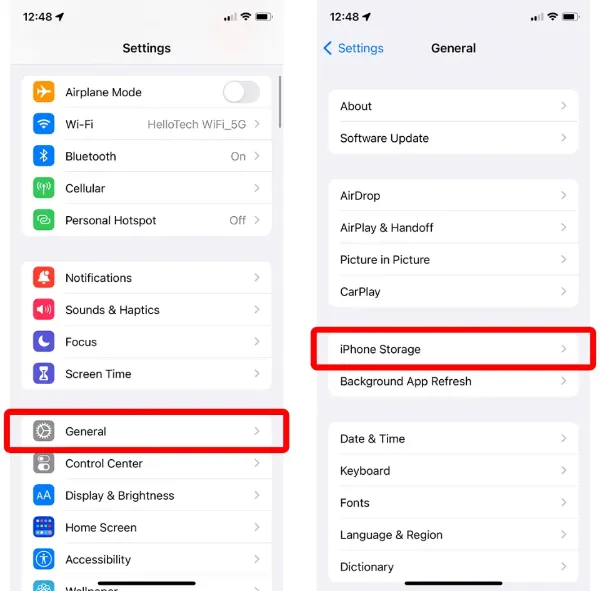
Your mobile device must have enough free space to accommodate the installation of iOS updates. Make sure you have a lot of free space. The majority of the time, installing iOS software is unsuccessful due to a lack of memory, and an error message appears to let the user know there is not enough space to continue the installation. Make sure you have at least 5GB of free space before installing a new update.
- Go to Settings > General > iPhone storage
- Search for and remove any redundant or useless songs, files, messages, or unused apps.
Use iTunes to Update Your Device
You should try using iTunes to update your device if you are still unable to install iOS 15.7 on it. This can be a simple and hassle-free option to choose from. After exhausting all other options to fix the installation error on the iPhone, this could be a fantastic alternative to install iOS 15.7.
- On your computer, install the most recent version of iTunes, then launch it.
- Open iTunes, then plug your USB-connected device in.
- Select your iPhone.
- Check for updates by clicking Device Summary.
- select the “Download and Update” button.
Force Restart Your iPhone
Another option for getting things back on track is to restart your iPhone. Restarting your iPhone clears out all the junk files and resolves a number of serious issues. So it’s better late than never.
For iPhone8/X/XR/XS Max or later:
- Quickly push the volume up button and let go.
- quickly press and release the volume down button.
- Press and hold the side button until the Apple logo appears on the screen. Switch on the iPhone by pressing the side button.
For iPhone 7/7 Plus:
- Hold down the volume down and power buttons at the same time until the Apple logo appears.
For iPhone 6S plus or earlier:
- When the Apple logo appears on the screen, quickly release the pressure you’ve been holding on the home and sleep buttons.
Conclusion on iOS 15.7 Update Failed
To fix the iOS 15.7.1 software update failed issue, delete the downloaded copies of iOS 15.7.1, restart the iPhone, and download and install iOS 15.7.1 once more. I’m hoping this approach works for you.
Do you know of another approach? Please feel free to post a question in the comments section.
Related Reading:
FAQs
Why is iOS 15.7 Not Downloading?
Insufficient Storage Space: Over 2 GB of storage space is typically needed by iOS 15.7. However, before downloading and installing iOS 15.7, your iPhone must have about 5 GB of free space.
Can You Skip iOS 15.7 and Get iOS 16?
Should you download iOS 15.7 before iOS 16? If you plan to go straight to iOS 16, you don’t need to download iOS 15.7 first.







