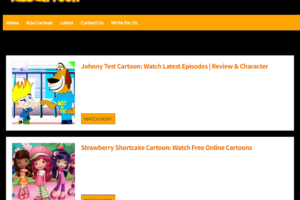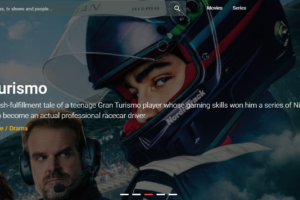Minecraft Deep Ocean Error: 6 Ways to Fix
If you are also facing Minecraft deep ocean error, this guide will help you fix the same with a set of effective troubleshooting methods.
One of the most well-liked video games of all time, Minecraft still has a sizable player base almost ten years after its release. But occasionally, bugs and errors happen on your computer.
Continue reading for a detailed explanation of the causes and solutions for the Minecraft deep ocean error.
Reasons for Minecraft Deep Ocean Error
Something went wrong while attempting to log in, as indicated by the Minecraft indicator Deep Ocean. There are several possible causes, which can change depending on the player. However, an outdated gaming app is most likely to blame for the error. This error’s cause is still unknown. However, some of the common reasons are listed below:
- Network congestion or an unreliable network connection- It prevents Minecraft from launching and establishing a connection to its server. If your network is overloaded, it may be impossible for the game and its servers to communicate.
- Problems with the Minecraft launcher – A number of issues with the game may arise if your PC’s Minecraft launcher is corrupted or missing. The game’s operations could be interrupted, and its component parts’ proper operation might be prevented.
- Windows operating system that is out of date – A computer that is out of date may have many problems when playing games because it lacks updates and patches that would otherwise fix bugs. Make sure you address it and get things moving smoothly because it might affect how the Minecraft client works.
- Interference with other programs – Applications like antivirus software may interfere with the functionality of other programs running on your computer as a result of how they operate. Additionally, having a lot of open apps might affect Minecraft.
How to Fix Minecraft Deep Ocean Error: 6 Ways
Consider the following before beginning any sophisticated PC and game troubleshooting:
- After performing a network router power cycle, reconnect your PC.
- Close any background programs running on your computer.
- Activate any antivirus software that is currently active on your computer.
- Restart Windows in Safe Mode and check to see if the problem persists.
Continue reading for the troubleshooting steps if you’re still having trouble resolving the problem.
Restart Your Router
The first step in troubleshooting should be restarting any devices that might be the source of the problem. Restarting your router or modem can help resolve a number of other, seemingly unrelated problems in this situation since we are experiencing a network problem.
Fix the Minecraft Launcher
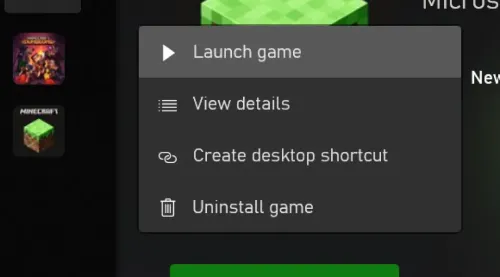
In some circumstances, resolving a program’s problems using Windows Settings may be a quick fix.
- Select Apps & Features from the Windows Settings menu.
- Look for the Minecraft Launcher under Apps, then select it.
- After clicking the Advanced options button, scroll down to the Repair button.
Ensure If Gaming Services Are Running
To resolve the Minecraft error code deep ocean, confirm that all required gaming services, including Windows Update, IP Helper, Xbox Live Auth Manager, Xbox Live Game Save, Xbox Live Networking Service, Gaming services, and Microsoft install service, are active. Here is how to do it.
1. Hit the Windows key and type Services.
2. Click on Run as administrator and open the Services window.
3. Now, in the Services window, scroll down and search for Windows Update Services and click on it.
4. Now, click on Properties.
Note: You can also double-click on Windows Update Services to open the Properties window.
5. Now, set the Startup type to Automatic, as shown below.
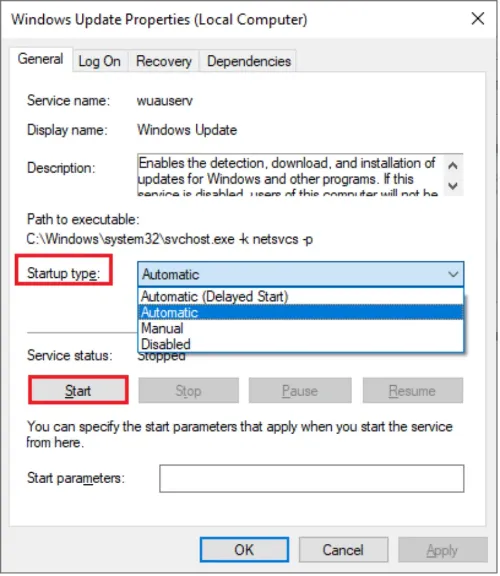
6. Now, click on Apply > OK to save the changes.
7. Check to see if the problem has been resolved by performing the same steps for the next services.
- IP Helper,
- Xbox Live Auth Manager,
- Xbox Live Game Save,
- Xbox Live Networking Service,
- Gaming services,
- Microsoft install service
Update Windows
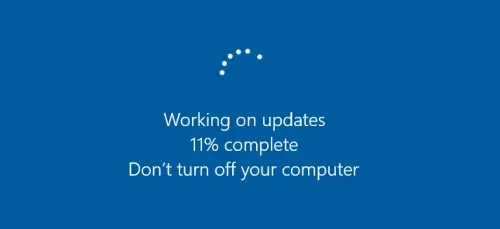
Along with updating your apps and games, you should also check to see if your Windows 10 computer has the most recent update.
Reinstall Minecraft
By reinstalling Minecraft, the majority of issues should be fixed. Orderly execution of the steps below is required:
- Log off the Microsoft Store and the Minecraft website.
- Click on “Apps & Features.”
- Once you locate it in the list, select Minecraft.
- You should click the Uninstall button.
- Deactivate your computer.
- Pressing the Windows Key and R at the same time will bring up the Run dialogue box.
- Click OK after typing wsreset.exe.
- The Microsoft Store should automatically launch after about 10 seconds, at which point a blank Command Prompt window will open, close, and appear.
- By signing into the Microsoft Store, you can reinstall the Minecraft launcher by looking for it there.
Reset Your PC
If none of the aforementioned solutions worked to resolve the problem, try rebooting your computer. We strongly advise making a backup of your data in order to prevent any losses.
- then choose Update & Security from the Settings menu.
- Set the Recovery tab to active.
- Next to Reset this PC, click Get started.
- Pay attention to the instructions on the screen.
Final Words on Minecraft Deep Ocean Error
Minecraft is one of the best games in the gaming community. Despite the game’s accolades, users still voice complaints about numerous glitches. The error code Deep Ocean in A typical mistake is using Minecraft.
You can leave comments below if you have any additional questions after reading our list of six practical solutions.
You May Also Like:
- What Does Lure Do in Minecraft?
- What Do Dolphins Eat in Minecraft?
- What Does Infinity Do in Minecraft?
- How Rare is Rooted Dirt in Minecraft?
FAQs
Why Am I Getting Error Code Drowned on Minecraft?
This suggests that an unexpected issue occurred during the login process. Please restart your device, log out of Minecraft completely, and then attempt to log in again.
What is Error Code L 404 in Minecraft?
When Minecraft experiences a memory leak, the operating system gradually gets slower as system resources are depleted. Possible reasons include when poor code enters an “infinite loop” or when Mojang mishandles the application’s memory de-allocation process.
What is Error Code 0x80070057?
“Code 0x80070057 The parameter is incorrect” error when you try to display a user’s “effective access” to a file.
How Was Error 422 Created?
A 422 status code is returned for requests that are well-formed but cannot be processed due to semantic issues. Originally described in RFC 4918, this HTTP status is more specifically intended for HTTP extensions for Web Distributed Authoring and Versioning. (WebDAV).