Paramount Plus Not Working on Samsung TV: 10 Ways to Fix
If Paramount Plus not working on Samsung TV, then worry no more because you are on the right page.
Most likely, when you try to launch the Paramount Plus channel on your Samsung smart TV, it either doesn’t launch and displays a blue or black screen, or you launch the app and it briefly functions before crashing back to the Home screen.
Whatever it is that you are facing exactly, it doesn’t matter because I will show you exactly what you need to do to fix it.
I’ll cover what to do if Paramount Plus on your Samsung TV isn’t working in this article. In order to learn how to resolve it, keep reading if you are experiencing similar problems.
Why is Paramount Plus Not Working?
Paramount Plus does not work on Samsung TV mostly due to the following reasons:
- Temporary cache
- Invalid subscription
- Poor internet connection
- Outdated version of the app
- Outdated version of your smart TV
To correct the problem, there are many options. Let’s go into more detail about those now.
Read More:
What to Do When Paramount Plus Not Working on Samsung TV
Here I have given a detailed guide on how you can fix this issue. When Paramount Plus is not functioning, look at the solutions and implement them.
1. Restart Samsung TV and Router
The temporary cache might be to blame for Paramount Plus’ malfunction.
Your router and Samsung TV should be restarted to clear the cache. Follow the steps to do so:
- Disconnect the Samsung TV from the power source and turn it off.
- Unplug the router and wait for a couple of minutes.
- All of the TV’s and the router’s power cables need to be reconnected.
- Switch on both the router and your Samsung TV.
Verify that the issue has been solved before moving on to the alternative.
Related Post: How to Fix Samsung TV Won’t Turn On?
2. Check If Your Subscription is Valid
If Paramount plus is not working after restarting the TV and the router, then check if the subscription for Paramount Plus has expired.
- To check that, open Paramount Plus app on your TV and go to the profile section.
- From the subscription and billing section, check the Next Billing Date.
- You should be able to watch Paramount Plus once more if the payment is overdue.
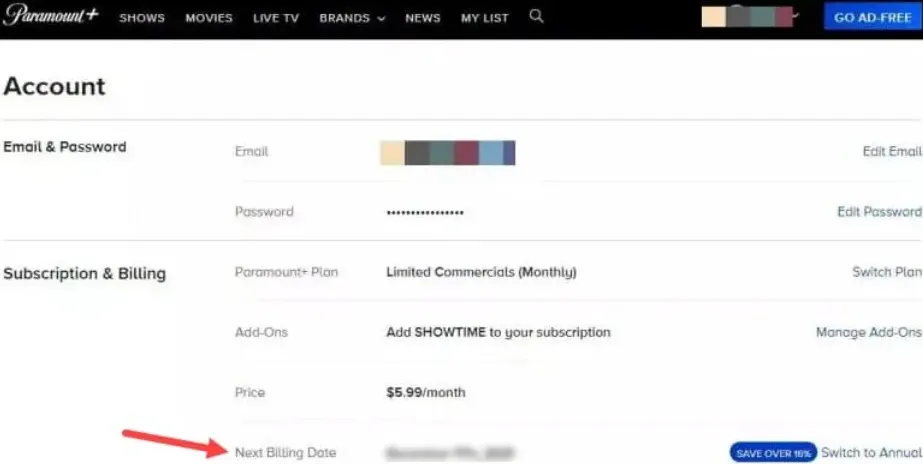
3. Check Internet Connectivity and Plan
Because Paramount Plus is an online service, you won’t be able to fully enjoy everything it has to offer if you have a slow internet connection. Verify that you receive a good speed by checking with your network provider.
4. Clear Cache
You might not be able to access Paramount Plus because of the temporary data and cache of the Smart TV app.
Therefore, delete the temporary cache to resolve the issue. To do so, follow the steps given below:
- Open Settings on the Samsung TV.
- Open Apps & Services. Navigate to the Paramount Plus app and select the Clear Cache option.
- After clearing the cache successfully, reboot the Samsung TV and see if the problem is solved.
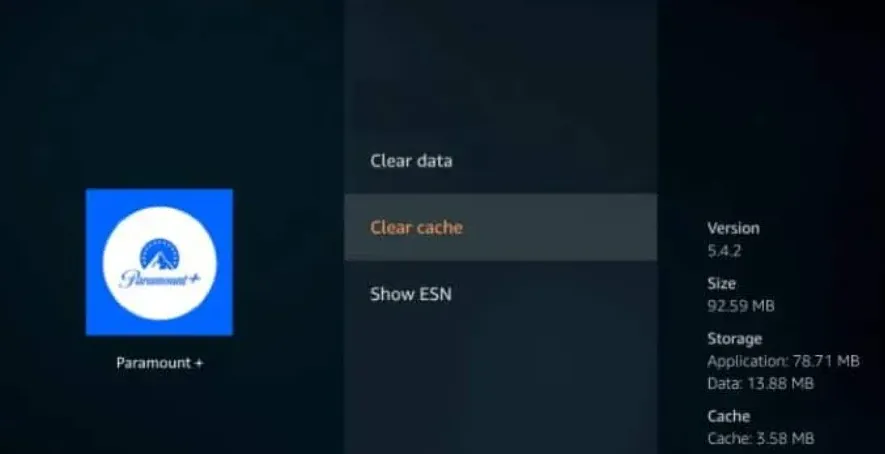
5. De-Register the Device
When Paramount Plus won’t work on your Samsung TV, de-registering the device can also be used to solve issues.
Follow the steps to deregister your device:
- Go to Settings on the main page of the Paramount App.
- Decide to de-register your device.
- Click the OK and deregister device buttons to confirm your action.
- Enter your log-in credentials in the Paramount app. After successfully re-registering, the issue ought to be resolved. If not, then move on to the next step.
6. Update Samsung TV
To address bugs and glitches, manufacturers frequently release updates.
So, after you have updated the Paramount Plus app, it is important to update your Samsung TV OS to fix the problem.
Follow the given steps to check for the recent TV updates:
- To access Samsung TV Settings, press the Home, Menu, or Settings button.
- Select Support.
- Next, select the Software Update option.
- Choose Update Now as shown below.
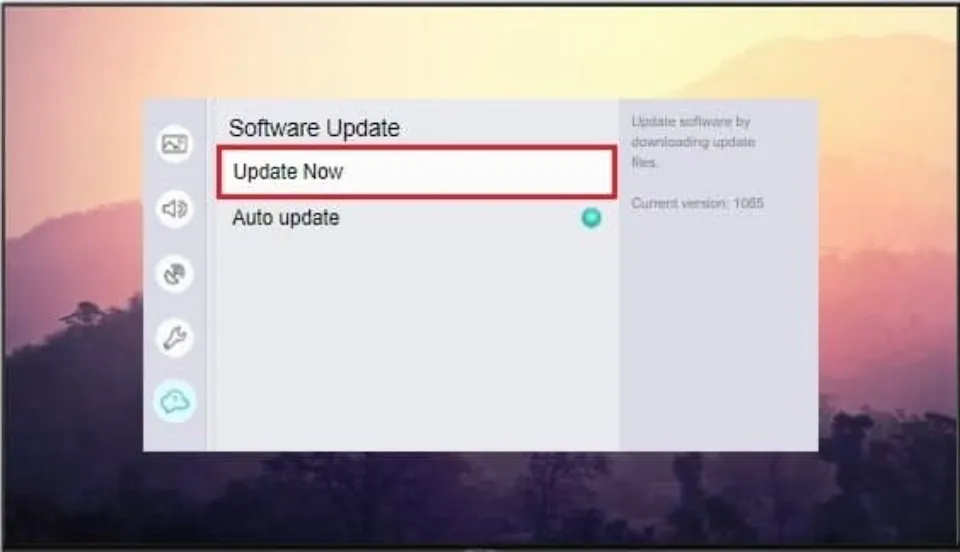
Wait for the process to finish. Restart your Samsung TV to see if the issue has been resolved. Reset the Samsung Network if the issue still exists.
7. Power Cycle Your Samsung TV
Many streaming problems on your smart TV can be resolved by power cycling. It can assist in resolving streaming lag, crashes, black screens, and unresponsiveness. Additionally, it eliminates corrupt cache files, which can stop streaming apps like Paramount Plus from working on your smart TV.
Power cycle is also known as a ‘Soft reset’ (differs from factory/hard reset in that all your settings and configurations remain untouched).
Here’s how to power cycle your Samsung TV and fix this issue with Paramount Plus app not loading:
- Unplug your TV from power outlet
- Leave it unplugged for 60 seconds
- Press the power button on your TV for 30 seconds (if your TV does not have a power button, you can skip this step).
- The TV should now begin operating normally if you plug it back into the outlet.
8. Reset Samsung Network
Any account information will remain after the Samsung TV network has been reset.
But this will reset the recent changes you made on your devices preferences.
When the Paramount Plus app isn’t working on your Samsung TV, connectivity-related problems may be to blame. A fresh reset can resolve these problems.
To reset Samsung Network, follow the steps given below:
- On your Samsung TV, press the home button.
- Go to General > Network in Settings after opening it.
- Tap on the OK button to confirm. Select Reset Network next, then tap Yes.
- Select Network Settings if, during the reset process, you chose a wired or wireless network.
- In order to confirm, click the OK button.
- Choose the network name, then type the password.
9. Reset Samsung TV to Factory Reset
If the above steps did not help and you still cannot enjoy Paramount Plus on Samsung TV, factory reset the Samsung TV.
- First, press the Samsung Menu or Settings button.
- Select the Support option.
- Select Self Diagnosis and then select the Reset Smart Hub option.
- Type in the security PIN. The PIN by default is 0000. If you have changed it, enter that.
- In case you have forgotten the PIN, contact Samsung Support
10. Update Paramount Plus App
The Paramount Plus app won’t work if is outdated. So make sure you update the Paramount Plus app to the most recent version. Follow these steps to update the Paramount plus app:
- From the Home Screen of Samsung TV, select Apps.
- Go to the top right part of the screen and select Settings.
- Next, select the Updates option and locate Paramount Plus.
- Finally, select the Update option.
Final Words on Paramount Plus Not Working on Samsung TV
Paramount Plus app is an on-demand video subscription app. Minor problems are certain to arise with the app’s millions of users having access to it around-the-clock.
If Paramount Plus is not working on your Samsung TV, whether it crashes when you try to open it, shows a black or blue screen, or doesn’t even open at all, you can try fixes above.
Please let us know in the comments section below if the aforementioned steps were helpful to you when the Paramount Plus wasn’t functioning. If you have any additional questions about this subject, please leave a comment below.
Related Reading:
- Why is Paramount Plus So Slow?
- How to Get Paramount Plus on Samsung TV?
- How to Cast Oculus Quest 2 to Samsung TV?
Frequently Asked Questions
Can I Get Paramount Plus on Samsung Smart TV?
Yes, Samsung TVs can be installed with Paramount Plus. Launch the Samsung Smart TV’s app store, download the app, and then install it. Sign in Paramount plus and activate it for your TV.
How Do I Watch Paramount on Samsung TV?
Download and install the Paramount app on your Samsung TV, then sign in with your Paramount account. You can stream content if you enable it for your TV.







