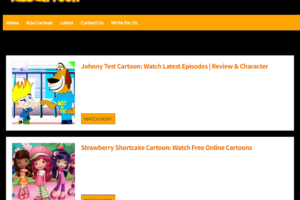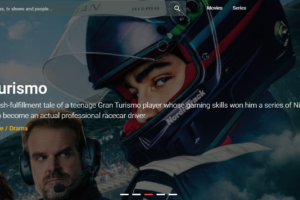How to Fix PS5 Keeps Turning Off? Causes & Solutions
Several players who recently purchased a PS5 have complained that their console frequently crashes while they are playing. If your PS5 keeps turning off unexpectedly, there could be a few reasons for this.
Thankfully, it can be fixed, allowing you to use the PS5 without worrying about these sporadic shutdowns. You will learn how to fix the PS5 keeps shutting off if you continue reading.
Why Does My PS5 Keep Turning Off?
- Overheating: In order to avoid damage, your PS5 may shut down if it becomes too hot. Make sure your PS5 is not sitting in a closed-off area and is properly ventilated. As an additional option to keep your PS5 cool, you might want to think about using a cooling fan or stand.
- Power supply issues: Your PS5 may shut off if there is an issue with your power supply. Use a different power outlet or try unplugging and replugging your PS5 from the power source.
- System software issues: Software issues with the PS5 occasionally lead to unplanned shutdowns. Try installing the most recent system software update, or try setting your PS5 back to factory defaults.
- Hardware issues: If none of the aforementioned fixes work, your PS5 might have a hardware problem. To arrange for repairs or a replacement, you might need to get in touch with Sony customer service.
Remember that if your PS5 is still covered by warranty, Sony may be able to provide free repairs or a replacement. For more details, be sure to contact Sony customer support.
Also Read: PS5 Controller Won’t Connect
How Do I Stop PS5 Keeps Turning Off?
Try the fixes below to stop your PS5 from shutting down randomly.
Power Cable Loose Or Faulty

Your PS5 will shut off if a damaged or loose power cable delivers insufficient power or results in a power outage.
Here’s what you need to do:
- Verify that the power cable is properly plugged in.
- To fix the problem, plug it firmly and correctly.
- Ensure you correctly connect it to the power outlet and the Power In port on your PS5.
If the power cord is broken, you must replace it.
Overheating
Dust buildup in the fan vents can cause your Due to the high temperatures, the PS5 must shut down in order to protect its internal components.
Here’s how to stop your PS5 from overheating:
- Switch off your console.
- Allow it to effectively cool down by letting it sit for about an hour.
- Put your console in a well-ventilated area. To ensure enough airflow, remove anything that is underneath or above it.
- Power on the console.
Cleaning your vents may help; otherwise, you might need to replace the fan if this fix doesn’t work.
Faulty Hardware
Faulty hardware, such as a damaged motherboard, faulty circuitry, and many more issues, can automatically turn off your PS5.
When addressing hardware issues, it is best to seek the advice of a qualified technician. Technical diagnostics are performed by PS5 repair centers, which then pinpoint the defective hardware and suggest the best hardware replacements.
Update the PS5’s Firmware
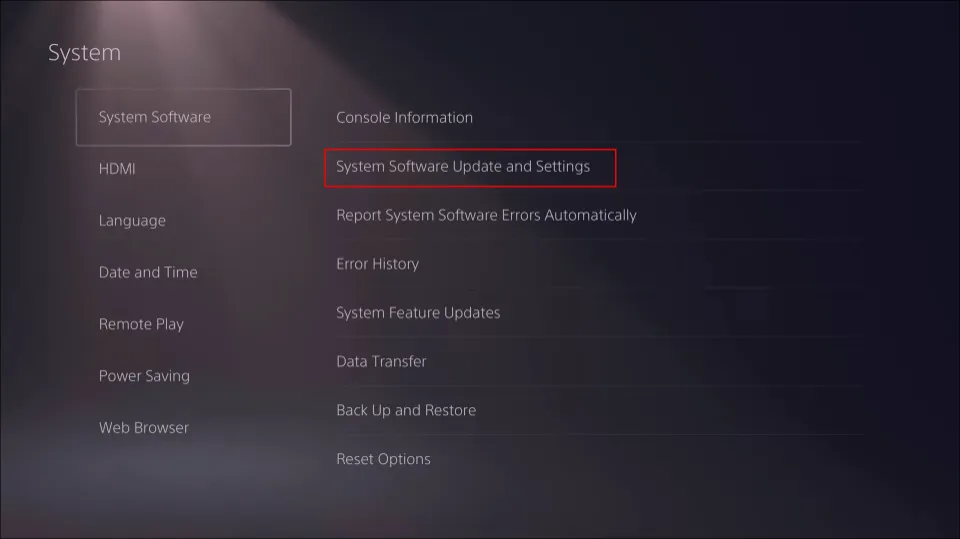
Sometimes, a simple PS5 shutting off randomly fix can be to update your PlayStation 5. With your PS5 system online, head to Settings > System > System Software > System Software Update and Settings.
Next, select Update System Software and then choose Update Using Internet. Then, select Update to begin downloading and installing the latest firmware.
HDMI Device Link
Your TV or monitor should turn on automatically when you turn on the PS5 thanks to the HDMI device link. However, sometimes, it may cause the PS5 to turn off. To stop the PS5 from turning off, follow the instructions below.
- Launch your PS5 Settings menu
- Go to System
- From the list of options, select the HDMI tab.
- Go to the HDMI Device Link.
- To turn the HDMI device link off, press the X button on your Dual Sense controller.
Disable Rest Mode
You may need to disable the feature if you notice that your PS5 is shutting down unexpectedly while in Rest Mode. To disable Rest Mode, go to Settings > System > Power Saving.
Pick Set Time Until PS5 Enters Rest Mode and sets the options for Don’t Put In Rest Mode During Media Playback and Don’t Put In Rest Mode While Playing Games on the corresponding drop-down menus.
No one knows why the PS5 randomly shuts off during Disabling Rest Mode is the only way to resolve the issue right now until Sony offers a fix. By doing this, you can prevent the console from going into Rest Mode when you are gone for a sufficient amount of time.
Rebuild the PS5’s Database
To rebuild the PS5’s database, start by turning off the PS5. The next step is to launch Safe Mode by holding down the power button on your console for roughly five seconds. The PS5 will beep twice while performing this before entering Safe Mode.
Connect your Dual Sense controller to the PS5 with a USB-C cable and turn it on before entering rest mode because you can’t use your controller wirelessly during that time. From the list of available options, choose Rebuild Database and then OK.
Wait for the database to rebuild now.
When Should You Contact Sony for a Fix?
After trying the aforementioned fixes, if your PlayStation 5 keeps shutting off, you might be one of the unlucky few who received a faulty console. To send your device in for repairs, you should get in touch with PlayStation customer service.
However, make sure the PS5 is still covered by warranty and has not suffered any physical harm before sending it in.
Final Words: How to Fix PS5 Keeps Turning Off
If you have a PS5 that’s keeps turning off, we hope the troubleshooting steps mentioned above will help you fix the issue.
That way, you can get back to enjoying your PS5 without worrying that it will turn off at any moment.
In the event that it doesn’t, you can always get in touch with Sony for a fix or, in the worst case, a replacement.
Read More: How to Change PS5 Background?