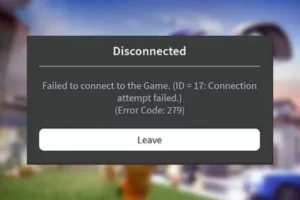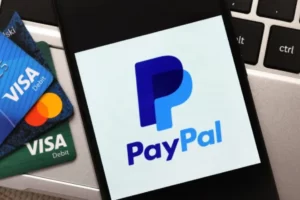What is Roku Error 014.30 and 4 Fixes 2023
The “Roku error 014.30” is shown while streaming on a Roku TCL TV, with slow internet speeds or a weak wireless signal frequently to blame. We’ll lend a hand in resolving this problem.
Roku has gained popularity recently as one of the preferred media players that satisfy its users.
When you try to launch your Roku devices, Roku errors like error 014.30 can easily happen because of certain Internet problems. Here is a complete guide on causes and fixes of Roku error 014.30.
What Does Roku Error 014.30 Mean?
Roku error 014.30 is often accompanied by the message box with the information that tells you the “can’t connect to your wireless network” issue. Your Internet connection may be unreliable or unavailable if you receive this error.
Apart from the Internet issues, you can doubt if some misconfigured device settings make the Roku Internet issue 014.30.
Read More: Roblox Error Code 280
Causes of Roku Error Code 014.30
Poor Internet – Most users run into this error when they first start streaming on their Roku devices or when they are in the middle of a streaming session.
Furthermore, it occurs when the service providers’ internet signal is subpar.
The Roku device won’t be able to function properly as a result.
Fragile Wi-Fi Signal – Due to the fact that some Roku devices connect to the internet via Wi-Fi, a stable wireless signal is required for efficient streaming.
However, the signal weakens and eventually drops as you get farther from the router because the gap between the wireless router and the Roku device is too big.
TV Configurations – Your television may occasionally not be set up correctly, which will result in this error.
Additionally, there could be problems with your television’s software, particularly if it is missing crucial files that are required for the system to function.
Invalid Password/SSID – You run the risk of entering the incorrect Wi-Fi SSID password as you attempt to configure your Roku connection.
As a result, when the system tries to establish an internet connection, there is a glitch.
Therefore, this may also result in error code 014.40.
How to Resolve Roku Error 014.30?
Here are four methods for resolving the error 014.30 Roku.
Fix 1: Check Your Internet Connection

The first and most important task is to verify that your Internet is functioning properly because the cause of Roku error 014.30 is an Internet problem. If your current devices aren’t working well, you can try another one or move your devices closer to the Wi-Fi sources.
if you find your Your modem and router can be restarted by performing the following steps if your internet connection is intermittent.
Step 1: Disconnect all equipment from your modem and router.
Step 2: Allow your device to cool down for at least 30 seconds.
Step 3: Re-plug in your modem and you can press the Power button if it doesn’t power on.
Re-plug your router after waiting for about 60 seconds in step 4. You might need to press the Power button on some routers.
Wait for the router to start up by giving it about two minutes.
Next, see if your Internet returns to normal operation.
Fix 2: Check Your Network Password
If your network appears to be functioning properly, you can verify that your network password is entered correctly.
Step 1: Use your Roku remote to press the Home button to open the main screen and then choose Settings.
Step 2: Then choose Network and go to Setup connection to choose Wireless.
The third step is to select the network you’re using and verify that the password is entered correctly.
Fix 3: Power-Cycle Devices
We will power-cycle both the router and the TV because there may have been a buildup of a corrupt DNS cache inside the router, which can prevent the devices from being able to connect to specific services. In order to do that:
- Unplug the power from both the router and the TV.
- Press and hold the “Power” buttons on these devices for at least 20 seconds to discharge the electricity being stored by capacitors.
- Plug the devices back in and turn them ON.
- Wait for the access to be granted and check to see if the issue persists.
Fix 4: System Restart Your Roku
If the problem persists, you can decide to restart your Roku’s operating system.
Step 1: Go to Settings on Roku.
Step 2: In System, choose System restart.
You can check to see if the Roku Internet problem has been fixed after some time.
Fix 4: Perform Factory Reset
If the aforementioned solutions are ineffective for you, a factory reset may be your last resort. However, this method will erase all the data still on your Roku.
Step 1: Go to Settings on your Roku device and choose System.
Step 2: Choose Advanced system settings from the list and then the Factory Reset option.
Step 3: You need to choose Factory reset everything and enter the code shown on the screen and choose OK.
You can turn on your TV and reconnect to the network after the reset process has finished. Check to see if the Roku error code 014.30 still exists.
The Bottom Line: Roku Error 014.30
Roku error 014.30 is fixable and can be solved with ease by following a few simple steps.
I hope you find this article to be useful.
You May Also Like:
FAQs
Why Isn’t My Internet Connecting to My Roku?
If you are unable to connect to the internet, try restarting your router. Strengthen your wireless signal.
What is the Consequence of Error Code 014.20 on Roku?
It’s likely that 014.20 will appear whenever a Roku player has trouble connecting to a local network.
Typically, the Roku device is far from the router when this occurs, which reduces the signal’s strength.
So, before restarting the device and the router, it’s crucial to move the router closer to the device.
What Does Error Code 014.50 Signify on Roku?
Error code 014.50 is displayed whenever a Roku device is unable to connect to an already-existing local network.
The implication is that the device won’t be able to connect to the local network even after choosing the Wi-Fi network and entering the right key codes.