What is Support Code C14a on Snapchat? 6 Ways to Fix
Do you know what is support code c14a on Snapchat? In essence, Snapchat error code C14a is an issue with the app. The Snapchat app’s inability to connect to the servers is what causes this. This short article will discuss how to resolve the C14a error on Snapchat.
Users are having trouble signing into their accounts, using the app without any hiccups, and experiencing sporadic crashes as a result of the Snapchat error code C14a.
This guide will assist you if you are having a problem that is similar to the one described above and want to learn how to fix the Snapchat error code C14A.
What is the Support Code C14a Error on Snapchat?
There is an in-app bug causing the C14a code error on Snapchat, which asks you to contact support. This typically happens when you try to use the app while it is trying to install a new update. Nevertheless, other factors, such as a downed server, may also be to blame.
Even after several tries, you are unable to log in to the Snapchat app when this error occurs. As a result, you are unable to use Snapchat and are excluded from the service. Furthermore, thousands of users were irritated by this problem last month.
Since the morning of August 18, 2022, users have been experiencing this problem. Twitter is flooded with people alerting Snapchat to the problem. However, the app’s support account hasn’t yet responded and provided a solution.
You May Also Like: Why is My Snapchat Not Installing?
What Causes Support Code C14a Error on Snapchat?
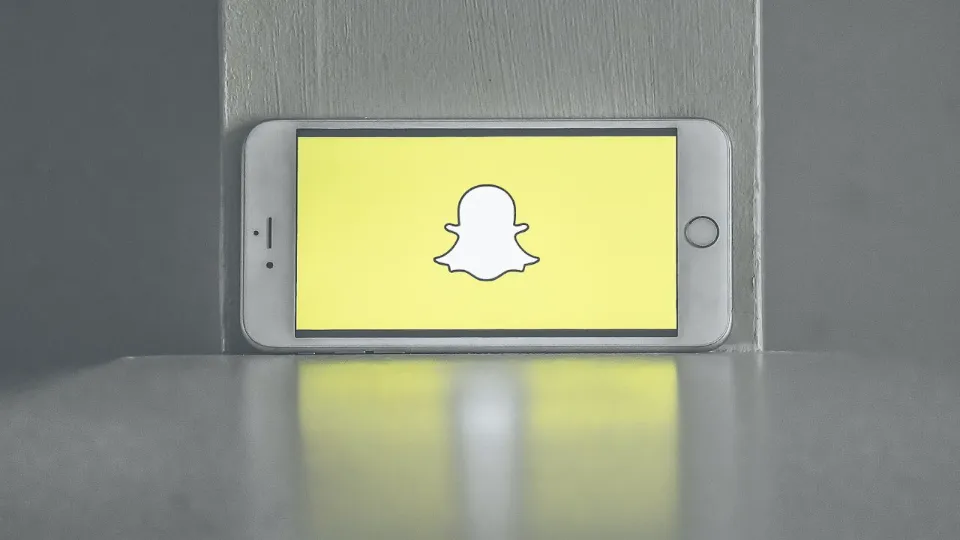
After some research, we have found common reasons that could trigger this issue:
- Server downtime: The most frequent cause of this error code is a server outage caused by upkeep on the Snapchat app.
- Weak internet connection: The app will have trouble communicating with the servers due to a bad internet connection, which will result in multiple errors.
- In-app glitch: It’s possible that the issue is being caused by a brief in-app glitch or bug.
- Corrupt cache files: The Snapchat error code C14a can be one of many issues brought on by corrupt or out-of-date cache files.
How to Fix Support Code C14a Error on Snapchat?
The good news is that there are several fixes you can try when you experience the Snapchat C14a Support code error. The first thing you ought to do is see if Snapchat is unavailable and the servers are having problems.
In order to do that, check a website like Downdetector.com to see if Snapchat’s servers are down. If there are numerous reports on the website, you should just wait until Snapchat fixes its issues before attempting to log back in.
However, if there are no reports available and only you are experiencing the issue, you may try the following solutions:
Check Your Internet Connection
Checking your internet connection should be one of your first steps when trying to fix Support Code c14a on Snapchat. The app won’t work properly without a reliable, strong connection. Try leaving your current location if you’re having connection issues, or look to see if there are any outages nearby.
An internet restart can sometimes be all that’s necessary to resolve an issue with the internet. Think of it as hitting the “refresh” button on your connection. To accomplish this, turn off your modem or router, wait a short while, and then turn it back on. The device might need to be completely reset, which may require plugging it in and out again. Try using Snapchat once more to see if the problem has been fixed after getting the device up and running once more. And if that doesn’t work, you can always try the tried-and-true method of turning it off and back on. Even though it might not work for every issue, it’s worth a try!
Restart the Snapchat App
Restarting the app is sometimes all that is necessary to resolve a Snapchat problem. Close the application, then reopen it to accomplish this. This might be sufficient to fix the problem if the app had a glitch or bug. Try the following advice if the issue still exists after restarting the application.
Note: On Android devices, you might need to swipe the app out of your recent apps list in order to fully close it. To close an app preview on an iOS device, double-tap the home button and then swipe up.
Restart Your Device
Restarting your entire device might be required if a straightforward app restart did not resolve Support Code c14a on Snapchat. This can aid in removing any temporary files or processes that may be the problem. To restart your Android device, hold down the power button and select the “Restart” option. Holding down the power button for a few seconds until the device turns off, then turning it back on, may be necessary to force your device to restart if it has become frozen and unresponsive.
Hold the volume up and volume down buttons for a while to restart your iPhone.Then keep holding the power button until the Apple logo, a bite-sized symbol of technological excellence, appears.
Update the App to the Latest Version
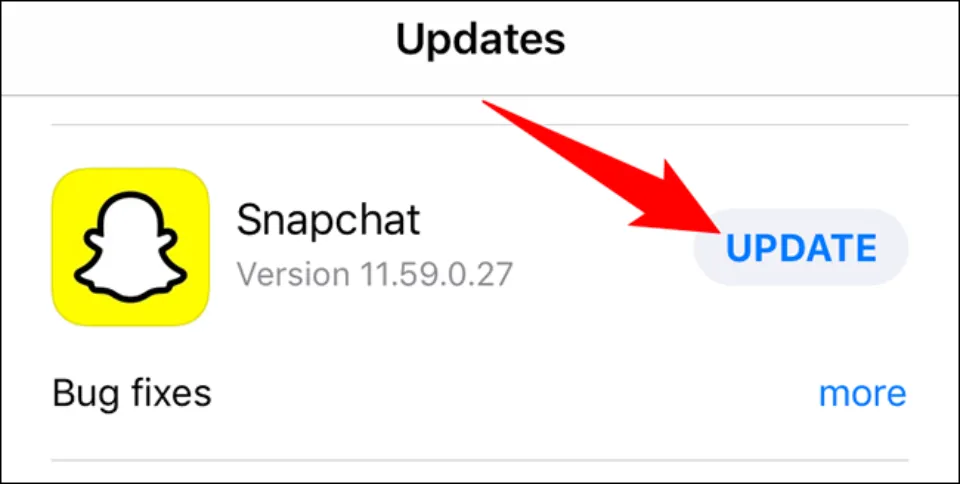
If this happens to you, all you have to do is check to see if Snapchat has any updates available by going to the Play Store or App Store (depending on your device).
Now, if you notice an update is available, immediately install it. Launch the update and log into your account after it has been installed. If you can successfully log in, the problem is fixed.
To address current problems and enhance the user experience, app updates are released. In order to maximize the use of any app, you should always use the most recent version.
Try Clearing the App Cache
For resolving such issues, Snapchat has an option to clear the app cache. You can try it to resolve the Support code C14a error on Snapchat. Follow these steps:
- Open the Snapchat application.
- Click the profile icon.
- Now tap on the “Settings” icon present on the right.
- Scroll down to Account actions next.
- Next, tap on “Clear cache.”
- Finally, tap on “Clear” and wait for the process to complete.
That’s all there is to it; after applying this fix, confirm whether the error has vanished or not.
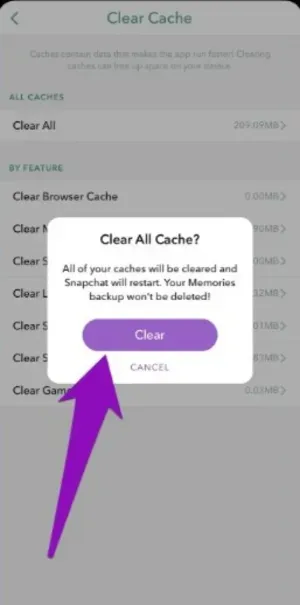
Report the Issue to Snapchat Support
You should notify Snapchat about the problem if it persists and wait for a resolution. To do that, click here to go to the Snapchat support page. On the page, select the “I see an error message when I log in” option, and fill out the form available below.
Make sure to use polite language and accurate information when entering. Then, resolve the captcha and submit the form. After reviewing your request, Snapchat will email you with a response.
Additionally, you can let Snapchat know about the problem via Twitter. To be heard, you must mention the app’s dedicated support handle (@Snapchatsupport) in your tweets.
A fix for this problem will be released by Snapchat soon. You can check out some other fun apps in the interim. We’ll keep you informed.
Final Thoughts on What is Support Code C14a on Snapchat
We will end this guide here. So what does support code C14a mean on Snapchat?
Support Code c14a on Snapchat is an issue related to connecting to the Snapchat servers. When this error message appears, it means that the servers could not establish a connection with your device.
Support Code c14a is a minor inconvenience that shouldn’t interfere with your snappy fun. Keep on snappin’!
Which of the aforementioned fixes helped you fix the Snapchat error code C14a? Let us know in the comments section below.
Read More:
FAQs
Why Can’t I Log into My Snapchat?
Verify Your Internet Connection. Ensure a strong internet connection on your device. If your cellular service is spotty, you can try connecting via Wi-Fi.
Why Does Snapchat Say Something Went Wrong?
You might experience this problem for one of the reasons listed below. The Internet connection of your device is unstable or cut off. Snapchat’s server isn’t functioning. Your use of Snapchat is currently experiencing a problem.
Why Did Snapchat Locked My Account?
Your account may be locked if: We detected content or other behavior that goes against our Community Guidelines.







