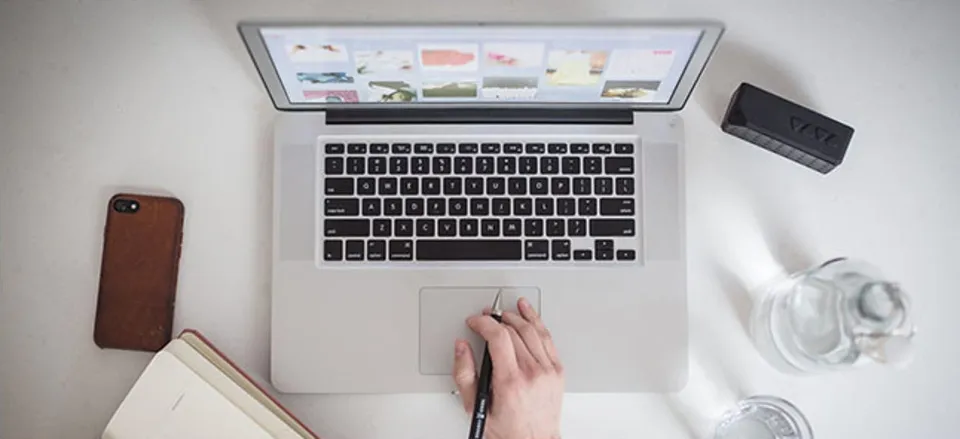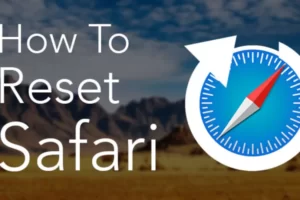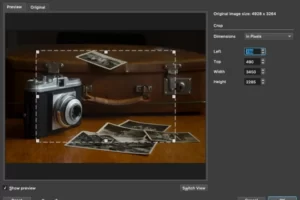Anyone who utilizes a computer understands how annoying it can be when it begins to slow down. There are several explanations for why this occurs. However, one offender we tend to ignore is the Windowserver hogging too much of your Mac’s CPU. So what is Windowserver on Mac?
On a Mac, the Windowserver process is a process responsible for the communication between displays and apps. It is required for drawing graphical elements that are displayed, to put it simply.
The following 10 methods will help you lower Windowserver’s CPU usage.
What is Windowserver on Mac?
Simply, it’s the macOS process that draws elements on the screen, whether they are application windows, icons, or websites. Windowserver uses more CPU cycles the more windows you have open at once.
Windowserver requires those CPU cycles because the majority of graphical elements are frequently refreshed. Every time you move a window around, edit an image in Photoshop, or switch to a different tab in Safari, Windowserver needs to redraw your screen.
It’s not surprising that drawing and redrawing windows on the screen uses resources when you consider that windows in macOS have a variety of effects, such as transparency and drop shadows.
Windowserver should use so few CPU cycles on the majority of Macs that you won’t even notice it.
Also Read:
10 Ways to Reduce the High CPU Usage of Windowserver on Mac
Having high CPU usage is relatively normal, but it can be concerning in some cases. Your MAC could experience frequent lag as a result of this increased usage. Additionally, your device may struggle to complete even the most straightforward tasks if its CPU is overworked.
Ideally, the Windowserver on your Over 30% of the CPU’s resources shouldn’t be used by Mac.
The steps to fix the Mac’s Windowserver’s high CPU usage are listed below.
Close Windows You Don’t Need
Windowserver must work harder the more windows you have open, especially if your Mac is older. Additionally, you should close any inactive browser tabs to lessen the system’s overall load. Additionally, close any open programs that you aren’t using right now by pressing Option-Command-Escape to access the Force-Quit menu.
Close Additional Desktops
By shutting down additional desktops, you can also reduce the Windowserver on Mac CPU usage. Here’s how.
- Step 1: Go to the Dock and click the “Launchpad” Icon
- Step 2: Choose “Mission Control”
- Step 3: Use the mouse pointer to hover over unattended desktops
- Step 4: Close it by clicking on ‘X’ in the upper corner of the desktop
Reduce Transparency and Motion
On Mac-based devices, some visual effects settings, such as Motion and Transparency, are pre-activated. This gives Mac users a better overall visual experience.
However, automatic visual setting activation uses more CPU resources. Reducing these features might help you avoid this issue.
You can carry out these actions.
- Step 1: Click on the “Apple Logo” found at the top left of your device’s screen
- Step 2: Click “System Preferences”
- Step 3: Double-click the “Accessibility” icon
- Step 4: Click the “Display” option from the left panel
- Step 5: Tick the boxes for “Reduce Motion” and “Reduce Transparency”
Clear Files
Having a lot of files on your Mac device can lead to organizational chaos as well as an increase in your Windowserver’s CPU usage.
This is because more visual elements are required as the number of files increases.
You should either transfer all of these files to a new folder or delete them from the desktop to avoid this from happening. This will allow you to significantly decrease the Windowserver CPU usage.
Uninstall Corrupt Applications
An application that is corrupt can occasionally cause performance issues on your Mac. It might also be using a significant amount of CPU resources.
If the issue only recently occurred, try going back to the time the application was most recently installed. See if your issue can be fixed by locating and uninstalling it from your device.
Follow these steps:
- Step 1: Go to “Finder”
- Step 2: Click “Applications”
- Step 3: Select the problematic app by command-clicking it
- Step 4: Choose “Move to Trash” option from the list
Turn Off Multiple Displays
The WindowsServer on Mac may be using a lot of CPU power due to the fact that you have multiple monitors connected to your device.
This factor has a significant impact on the process because external monitors do not have a dedicated GPU.
This indicates that all graphical and visual processing is being handled by your device.
As a result, your Windowserver on a Mac is using an excessive amount of CPU resources. Taking out the external monitor may result in a decrease in CPU usage.
Ensure That the System Software is Updated
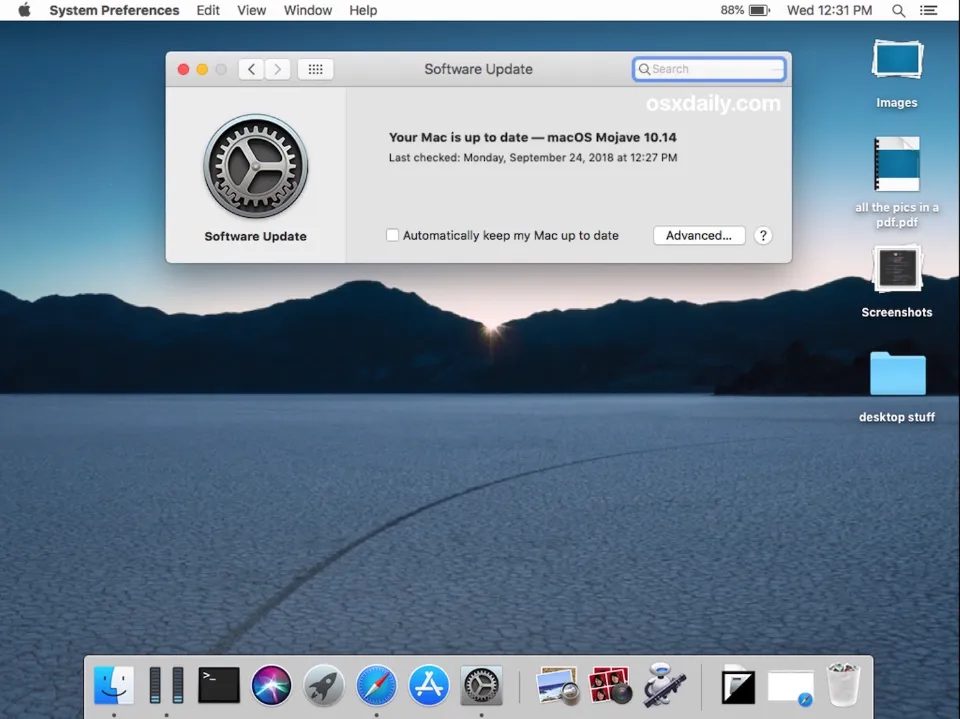
In many cases, your Mac’s current version may contain bugs or system errors.
The load on your process could then increase as a result of this.
You should make sure the system software on your Mac is current in order to avoid such problems.
Make sure the software is updated by following these steps.
- Step 1: Click the Apple logo on the upper left of your screen
- Step 2: Go to the “System Preferences” option
- Step 3: Go to “Software Update”
- Step 4: Click the “Update Now” button if an update is available
Restart Your Mac
Most of us just close the lid when we’re done working and open it again when we need to use our Macs; we don’t restart them very frequently.
Restarting is crucial to clear temporary files and caches, as well as to free up RAM. Additionally, it can address issues like specific processes using up too many CPU cycles.
Windowserver is a program that manages the windows and graphic elements drawn on your Mac’s display. It should use so little system resources under normal conditions that you won’t even notice it’s running.
There are, however, times when things go wrong and it uses far more CPU or RAM than is necessary. If that happens on your Mac, follow the steps above to reduce the resources it uses.
NVRAM/SMC Reset
If your MAC continues to lag or respond slowly, you can choose to reset its NVRAM or SMC.
There is proof to support the claims that these resets assist in resolving trivial problems and enhance your Mac’s efficiency.
To Reset NVRAM, Follow These Steps:
- Step 1: Turn off your Mac by clicking the “Shut Down” option in the Apple Logo Menu.
- Step 2: Press and hold down for roughly 10 seconds “Command + Option + P + R” keys
- Step 3: Upon hearing the startup sound from your Mac, release all the keys.
To Reset SMC Follow These Steps:
- Step 1: Shut down your Mac by clicking the “Shut Down…” option in the Apple Logo Menu.
- Step 2: Press and hold simultaneously the “Shift + Option + Control + Power” buttons
- Step 3: Release the keys and turn the power on again.
Turn Off Visual Effects
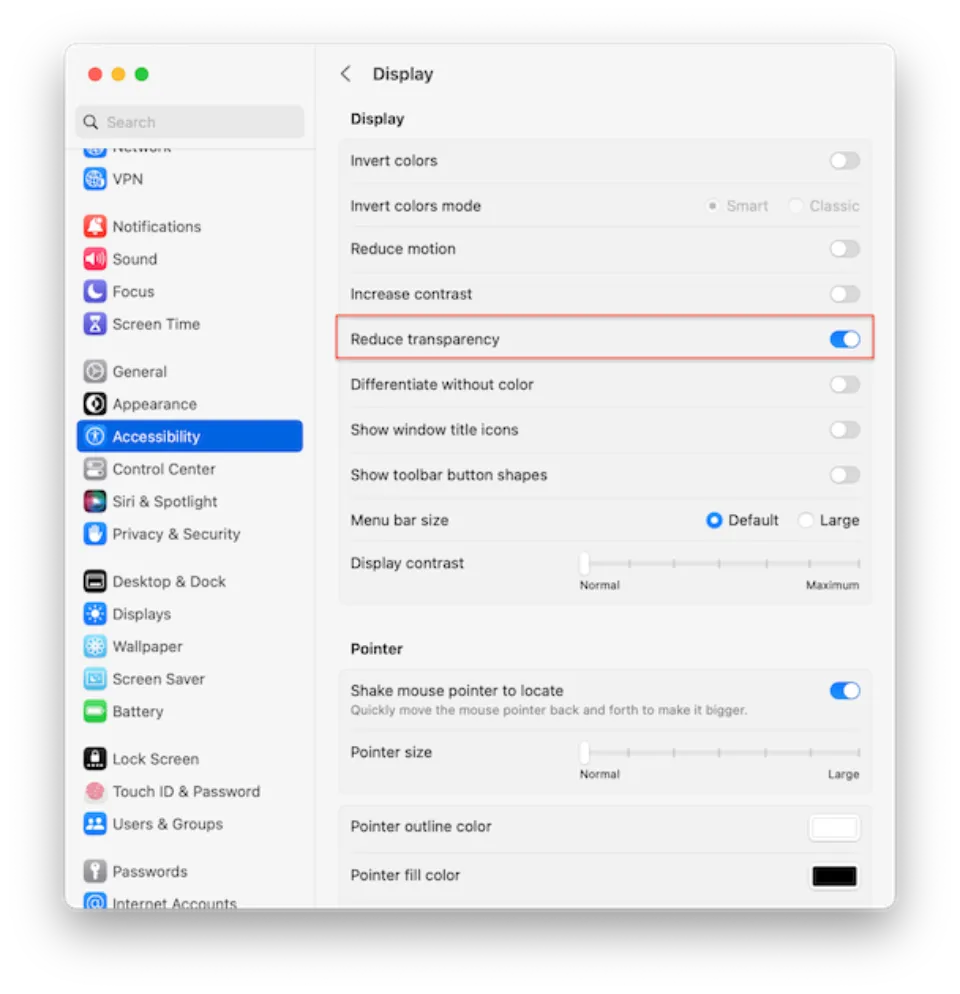
Windows features like transparency also consume more CPU time. Not all visual effects can be disabled, but you can disable transparency in the System Settings’ Accessibility pane. To turn it off:
- System Settings can be found under the Apple menu.
- Select Display from the Accessibility menu by clicking.
- Reduce transparency is selected in the adjacent box.
Should You Stop Windowserver from Running on Your Mac?
No, experts do not recommend quitting the Windowserver on the Mac process given its critical role in the overall operation of your computer. You will be prompted to log out and all of your applications will be terminated if you choose to quit this process.
You can easily check the CPU usage and take the steps described above if you’re worried that the Windowserver on your Mac is slowing down your device.
Final Words on What is Windowserver on Mac
In short,Windowserver is the system responsible for processing the graphical elements you see on your Mac’s screen.
You can be sure that the Windowserver is in front of whatever is displayed on your Mac’s screen. Since it is not a virus, it shouldn’t be deleted or shut down.
However, the Windowserver on Mac has a tendency to consume a large amount of CPU power, slowing down your device. If so, you can investigate and make the necessary repairs.
Unused windows and desktops can be closed, files can be cleared, additional displays can be turned off, and your device can be restarted, among other actions.
Read More:
- Can You Play Ghost Of Tsushima On Mac?
- How to Fix Roblox Not Updating on Mac?
- Why is My App Store Blank on My Mac?
FAQs
Why is Windowserver Process CPU Usage So High?
Working with multiple displays at once, using a lot of visual effects, and app glitches are some of the most frequent causes.
Can I Quit Windowserver on Mac?
Force-quitting Windowserver will close all active applications, refresh the operating system, and log you out of your Mac.
Why is Windowserver Taking So Much Memory on My Mac?
The more applications you run, the more CPU and memory resources the Windowserver process uses.